How To Temporarily Deactivate Instagram
Instagram has become a huge part of our lives. While it offers a fun way to connect with friends and share moments, it can also have some serious downsides.
Ideas & Tips
Oct 14, 2024
3 min



An Internal Instagram slide presentation in 2019 called ‘Teen Mental Health Deep Dive’ published by the Wall Street Journal, stated that “one in five teens say that Instagram makes them feel worse about themselves” (Wells, Horwitz, Seetharaman, 2021).

If you have ever thought of taking time off Instagram by deleting your account or seeking alternative options, this guide is for you. If you’re not ready to say goodbye forever, we’ll show you how to temporarily deactivate your account, allowing you to take a break without losing your content / followers / followings.
How to Temporarily Delete Your Instagram Account
Rather than deleting your account, temporarily deactivating your Instagram account can be a useful option if you need a break from Instagram. Unlike permanent deletion, deactivation is reversible, allowing you to return to the platform whenever you're ready. You can reactivate your account at any time by simply logging back in.
Obviously, you won't lose your curated content and followers/followings. If you're feeling overwhelmed by social media, need to focus on work or studies, or simply want to reassess your relationship with Instagram, temporarily deactivating your Instagram account can be a good option.
Here’s a step-by-step process of deactivating your Instagram account:
Open the Instagram app on your iPhone or Android device.
Tap on your profile picture in the bottom right to go to your profile.
Tap the three horizontal lines in the top right to open the menu.
Select "Accounts Centre" from the menu.
Tap on "Personal details".
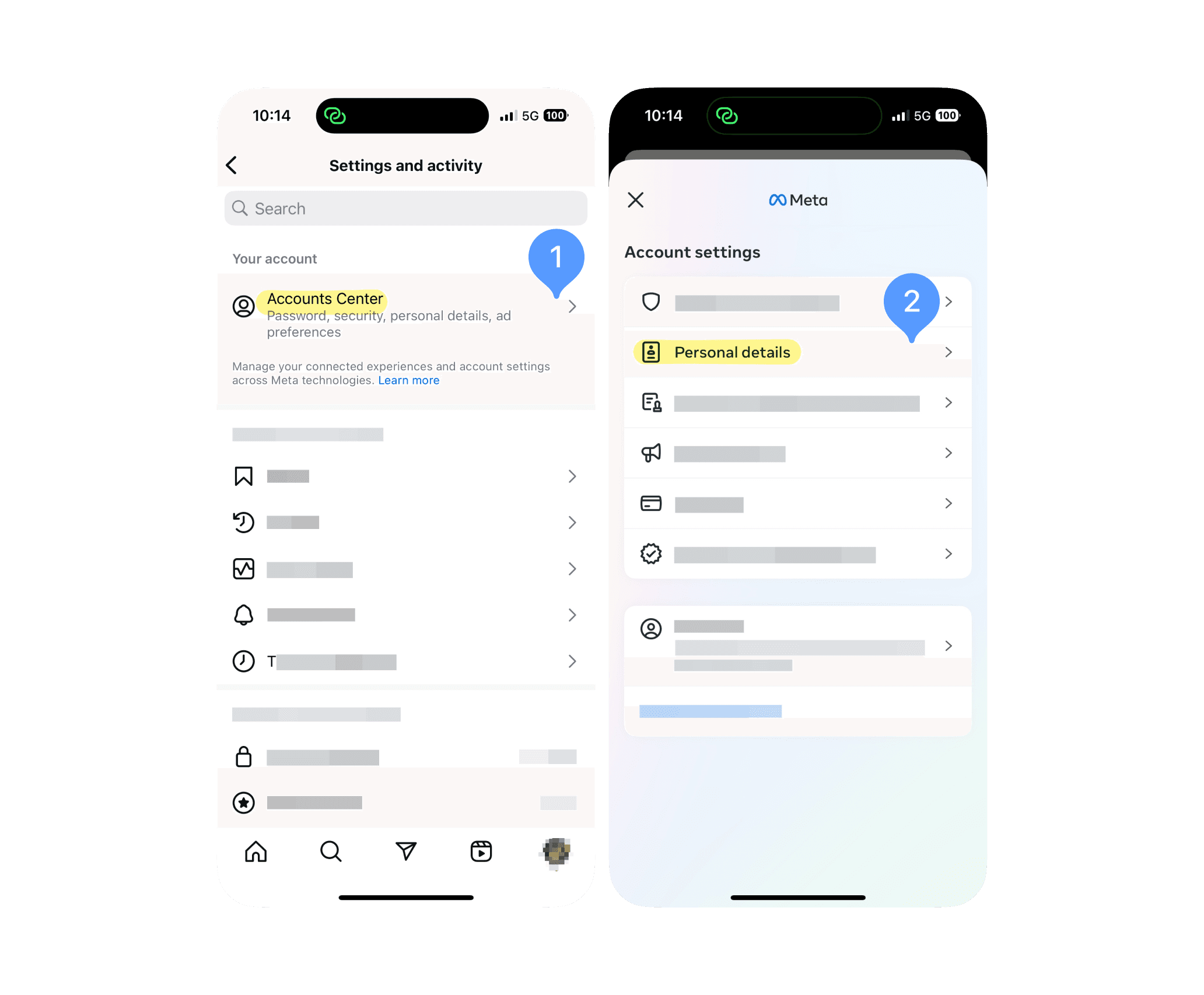
Tap on “Account ownership and control” and tap on the option “Deactivation or deletion”
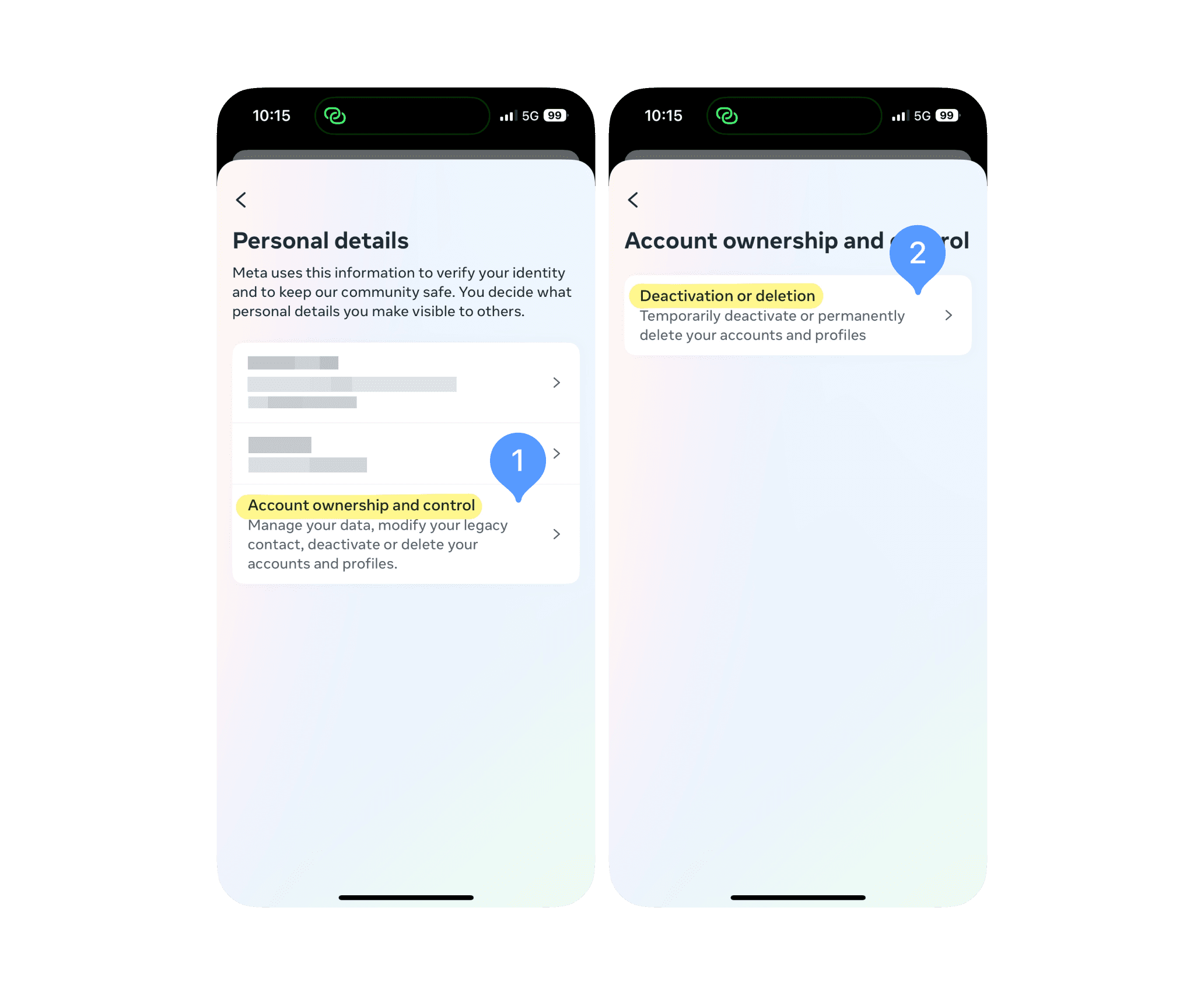
Select the Instagram account you want to delete and choose the “Deactivate account” option.
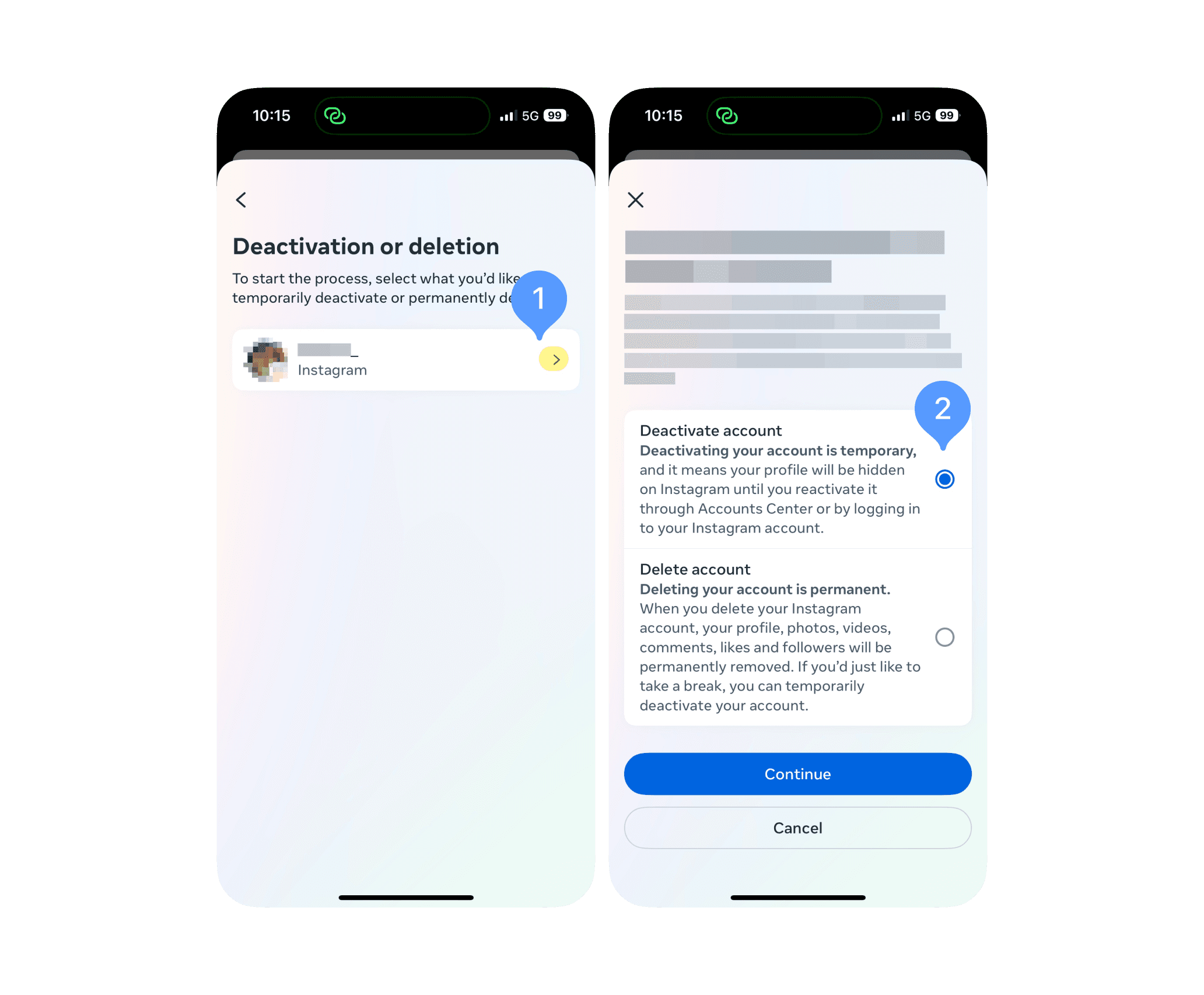
Enter your password to confirm and complete the process.
After completing these steps, your account will be deactivated. Remember, you can reactivate it at any time by simply logging back into Instagram using your username and password. Keep in mind that you can only deactivate your Instagram account once a week, so make sure you're certain about your decision before proceeding.
An Internal Instagram slide presentation in 2019 called ‘Teen Mental Health Deep Dive’ published by the Wall Street Journal, stated that “one in five teens say that Instagram makes them feel worse about themselves” (Wells, Horwitz, Seetharaman, 2021).

If you have ever thought of taking time off Instagram by deleting your account or seeking alternative options, this guide is for you. If you’re not ready to say goodbye forever, we’ll show you how to temporarily deactivate your account, allowing you to take a break without losing your content / followers / followings.
How to Temporarily Delete Your Instagram Account
Rather than deleting your account, temporarily deactivating your Instagram account can be a useful option if you need a break from Instagram. Unlike permanent deletion, deactivation is reversible, allowing you to return to the platform whenever you're ready. You can reactivate your account at any time by simply logging back in.
Obviously, you won't lose your curated content and followers/followings. If you're feeling overwhelmed by social media, need to focus on work or studies, or simply want to reassess your relationship with Instagram, temporarily deactivating your Instagram account can be a good option.
Here’s a step-by-step process of deactivating your Instagram account:
Open the Instagram app on your iPhone or Android device.
Tap on your profile picture in the bottom right to go to your profile.
Tap the three horizontal lines in the top right to open the menu.
Select "Accounts Centre" from the menu.
Tap on "Personal details".
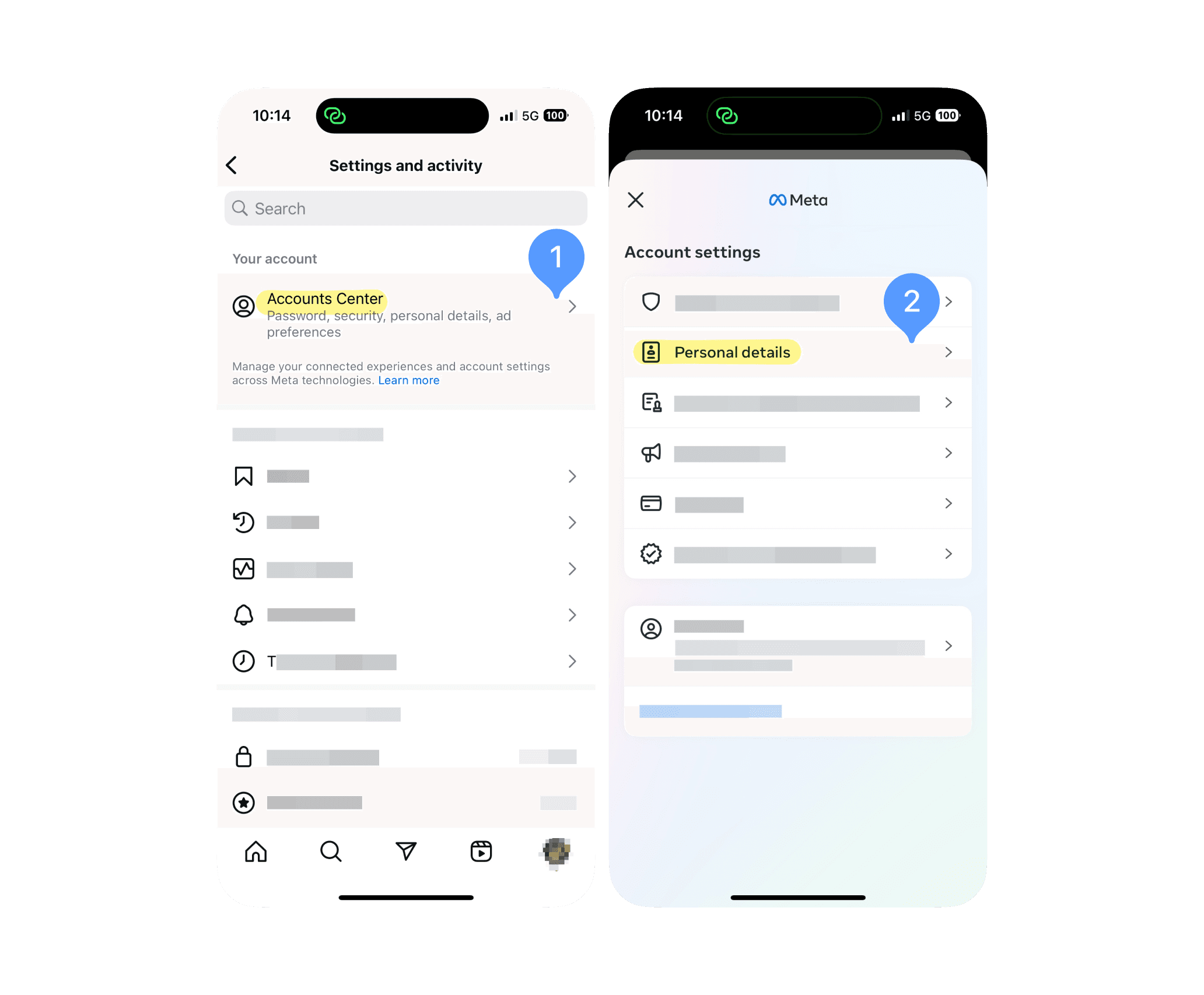
Tap on “Account ownership and control” and tap on the option “Deactivation or deletion”
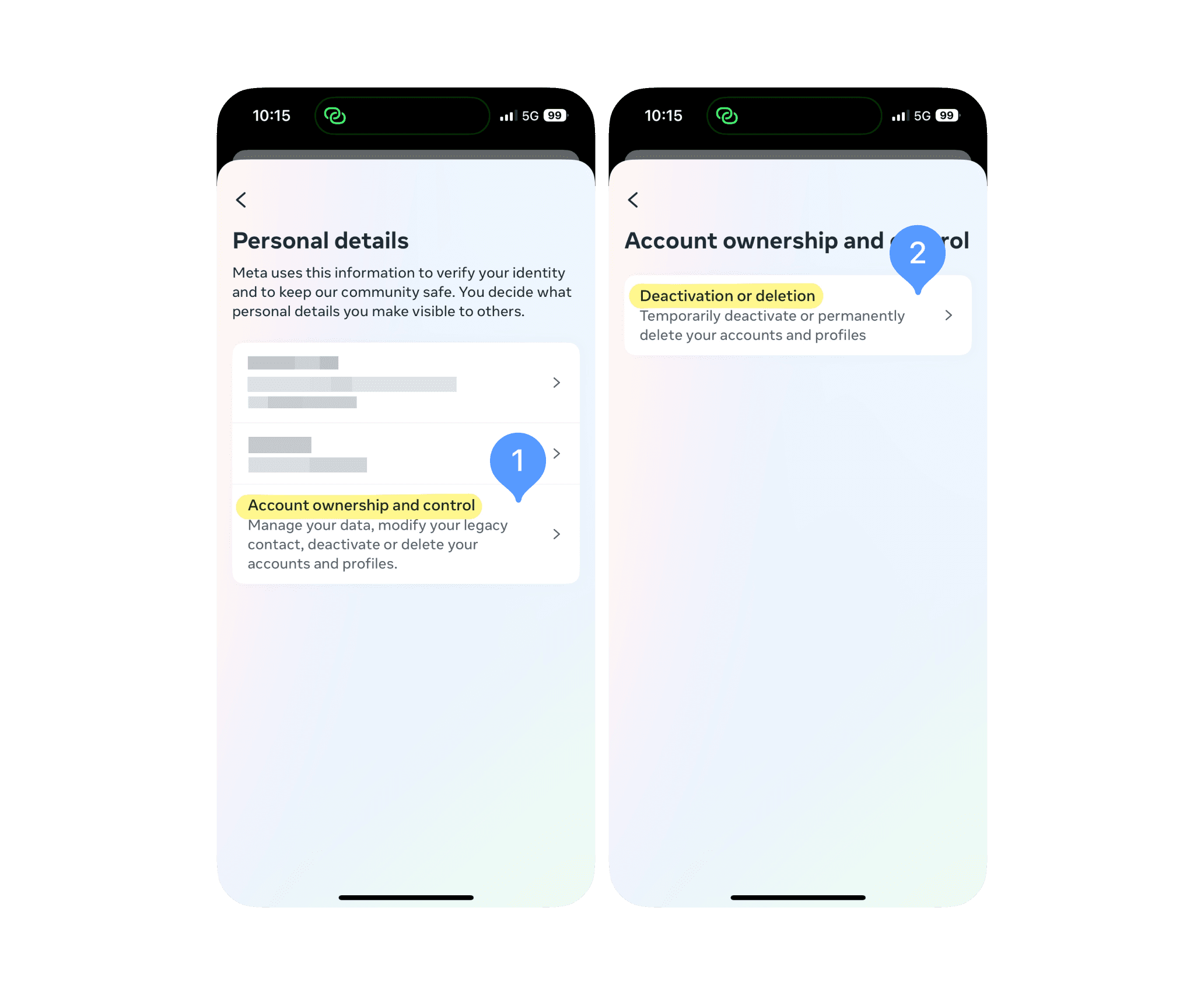
Select the Instagram account you want to delete and choose the “Deactivate account” option.
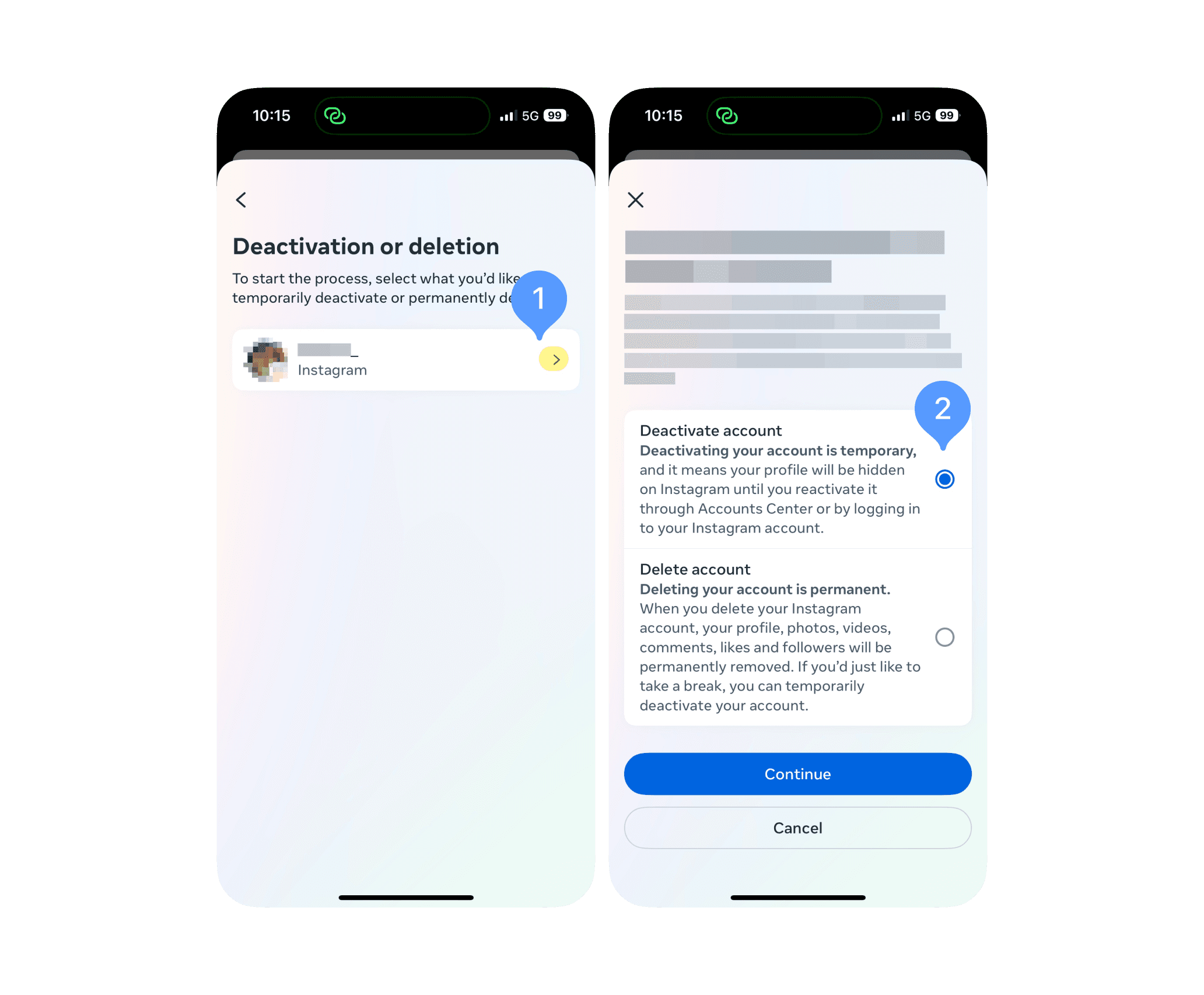
Enter your password to confirm and complete the process.
After completing these steps, your account will be deactivated. Remember, you can reactivate it at any time by simply logging back into Instagram using your username and password. Keep in mind that you can only deactivate your Instagram account once a week, so make sure you're certain about your decision before proceeding.
An Internal Instagram slide presentation in 2019 called ‘Teen Mental Health Deep Dive’ published by the Wall Street Journal, stated that “one in five teens say that Instagram makes them feel worse about themselves” (Wells, Horwitz, Seetharaman, 2021).

If you have ever thought of taking time off Instagram by deleting your account or seeking alternative options, this guide is for you. If you’re not ready to say goodbye forever, we’ll show you how to temporarily deactivate your account, allowing you to take a break without losing your content / followers / followings.
How to Temporarily Delete Your Instagram Account
Rather than deleting your account, temporarily deactivating your Instagram account can be a useful option if you need a break from Instagram. Unlike permanent deletion, deactivation is reversible, allowing you to return to the platform whenever you're ready. You can reactivate your account at any time by simply logging back in.
Obviously, you won't lose your curated content and followers/followings. If you're feeling overwhelmed by social media, need to focus on work or studies, or simply want to reassess your relationship with Instagram, temporarily deactivating your Instagram account can be a good option.
Here’s a step-by-step process of deactivating your Instagram account:
Open the Instagram app on your iPhone or Android device.
Tap on your profile picture in the bottom right to go to your profile.
Tap the three horizontal lines in the top right to open the menu.
Select "Accounts Centre" from the menu.
Tap on "Personal details".
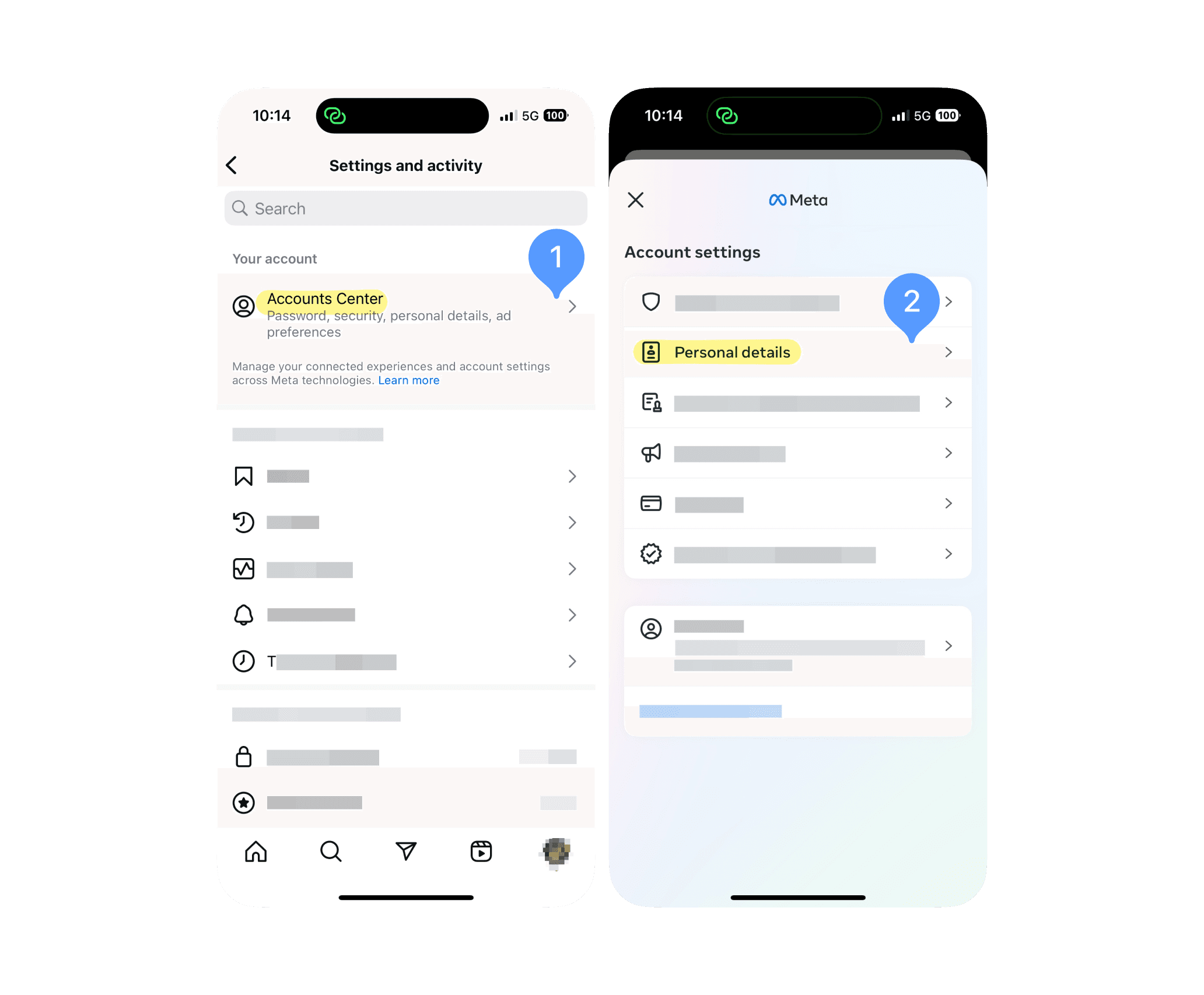
Tap on “Account ownership and control” and tap on the option “Deactivation or deletion”
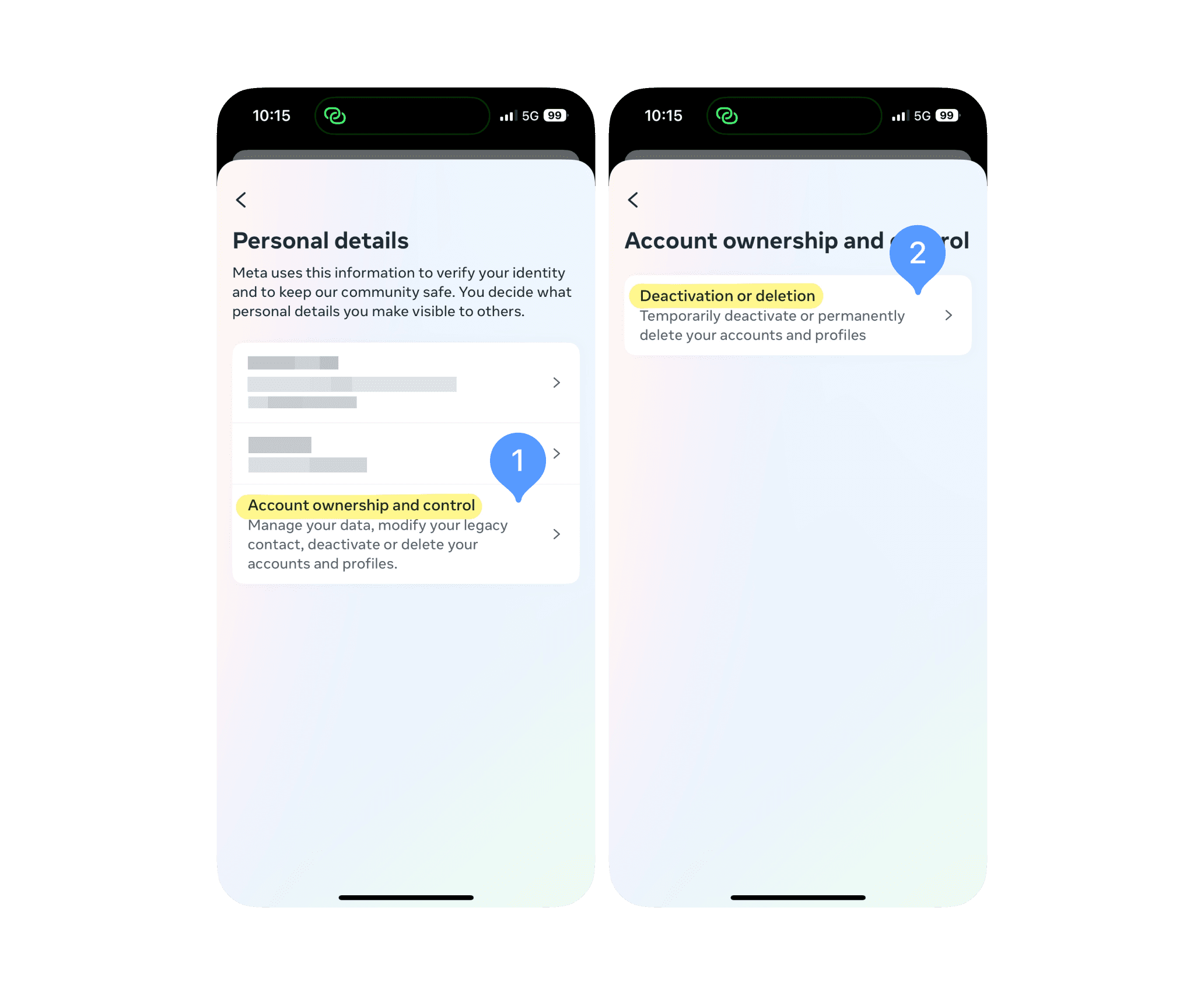
Select the Instagram account you want to delete and choose the “Deactivate account” option.
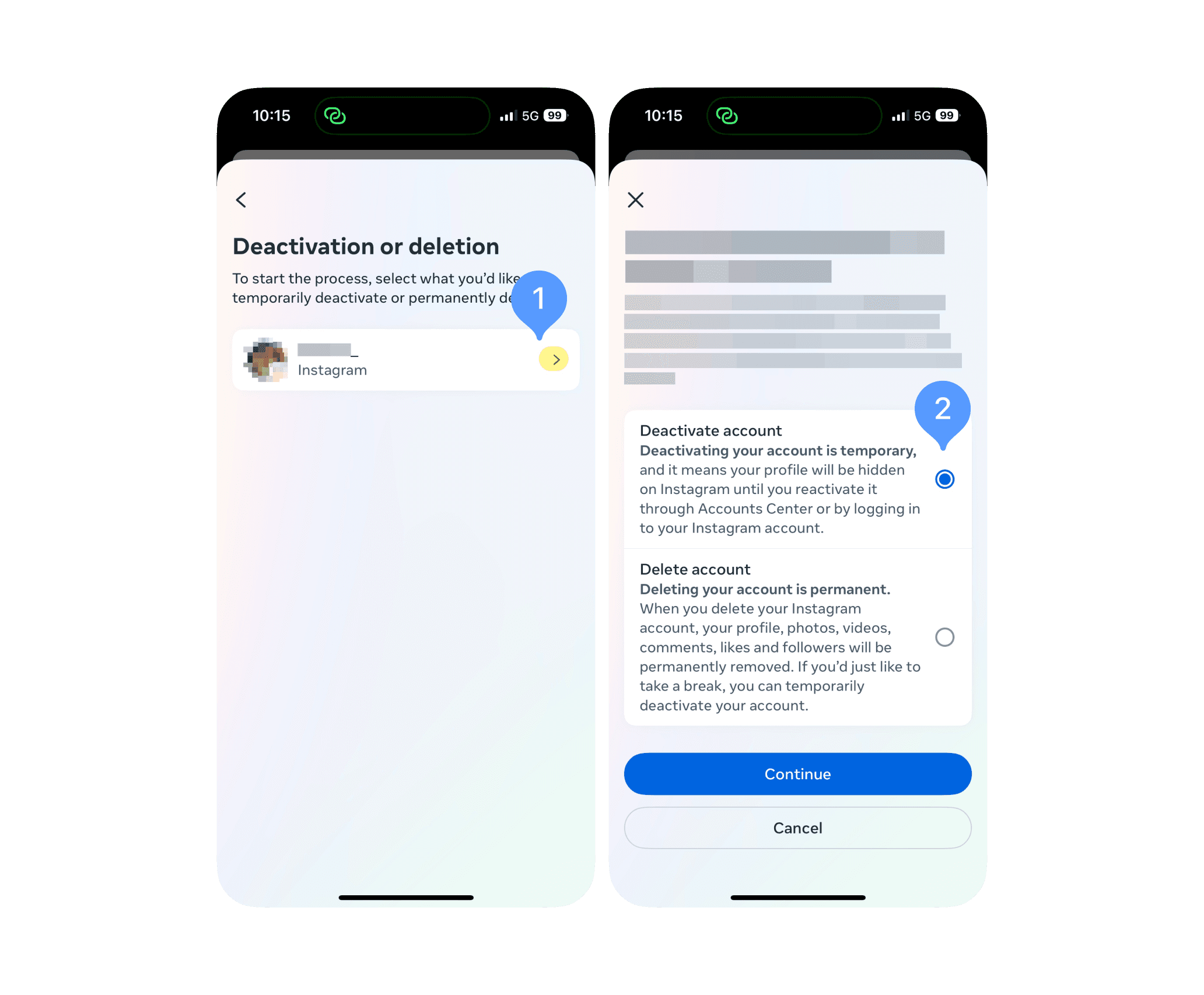
Enter your password to confirm and complete the process.
After completing these steps, your account will be deactivated. Remember, you can reactivate it at any time by simply logging back into Instagram using your username and password. Keep in mind that you can only deactivate your Instagram account once a week, so make sure you're certain about your decision before proceeding.

Your phone, your rules. Block on command and own your time.
For 30min
Everyday
On weekends
During workhours
From 10 pm to 8 am
For 7 days
All the time

Your phone, your rules. Block on command and own your time.
For 30min
Everyday
On weekends
During workhours
From 10 pm to 8 am
For 7 days
All the time

Your phone, your rules. Block on command and own your time.
For 30min
Everyday
On weekends
During workhours
From 10 pm to 8 am
For 7 days
All the time
Limiting Your Time on Instagram
While temporarily deactivating your Instagram account can be effective ways to take a break, thanks to Jomo, there is now a lighter approach that allows you to maintain your presence on IG while still reducing your screen time.
Jomo is a screen time management app designed to help you build healthier habits and regain control over your digital life. With Jomo, you can set custom rules and limits to restrict your access to specific apps including Instagram.
For example, you can limit Instagram to 15 minutes a day and after that usage, you won't be able to open Instagram until the next day. It's perfect to break the mindless Instagram scrolling cycle.
To use Jomo to limit your time on Instagram, follow these 6 steps:
Install and open the Jomo app,
Go to "Rules" and select the "+" icon,
Choose "Limit",
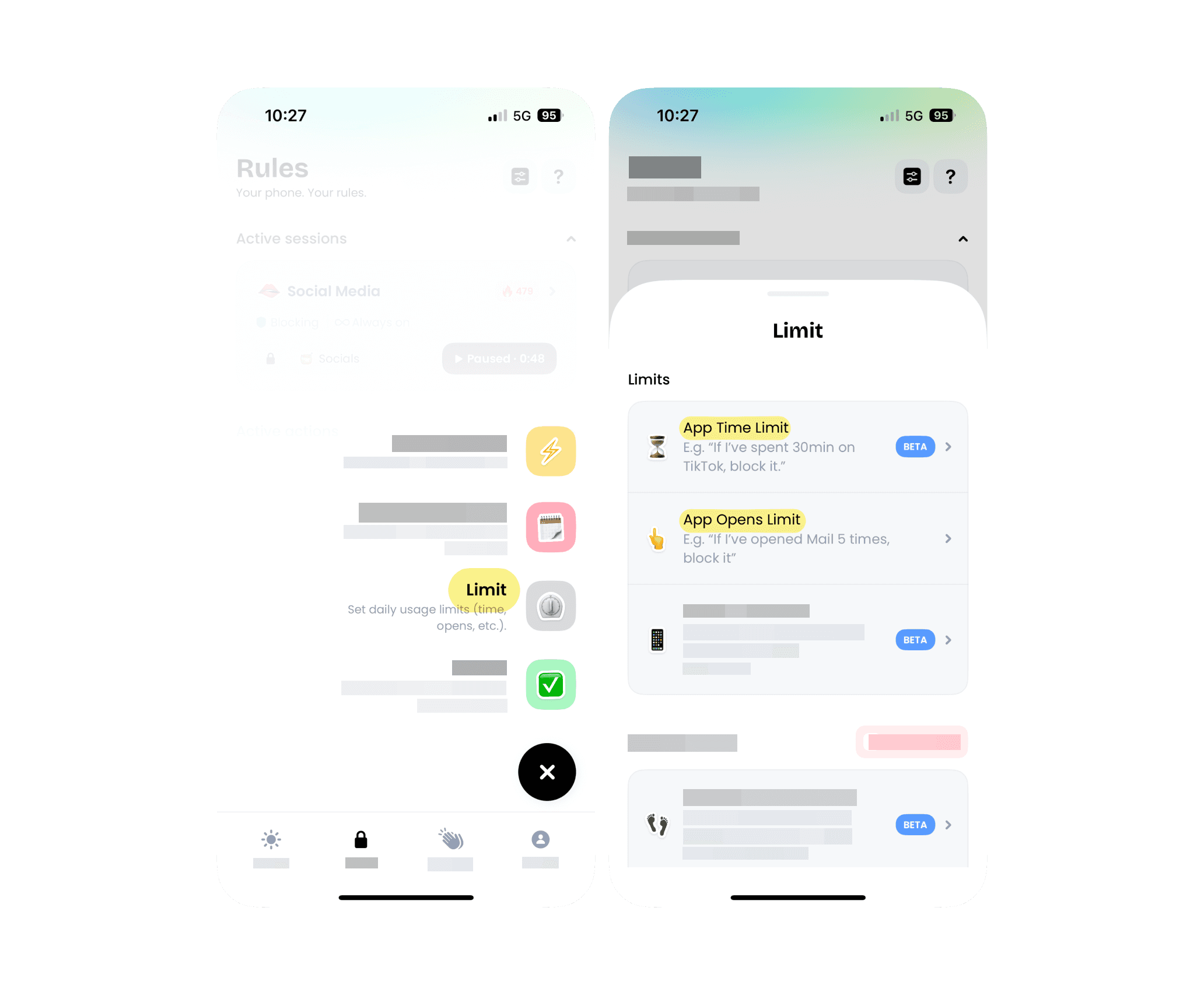
Go to "App Time Limit" and set the maximum daily time you want to spend on Instagram,
In "Apps & Websites", choose Instagram.

Confirm your settings and you're all set!
Once your daily screen time limit is reached, Jomo will automatically block Instagram, preventing you from continuing to use the app, thus, encouraging you to be more mindful about your Instagram usage and prioritize other important tasks throughout the day.
With the help of Jomo, you can limit your time on Instagram while enjoying the benefits of the platform and maintaining a good balance between digital and real-life experiences.
Temporarily deactivating your Instagram account can be a good choice if you feel you're spending too much time on the platform. It gives you a mini digital detox, and you may realize that you're not necessarily missing out on much during this Instagram-free period.
On the other hand, if you want a lighter solution, you can also install Jomo and set a maximum daily time for Instagram. That way, you won't have to spend hours mindlessly scrolling through Instagram and you'll regain more of your freedom!
Limiting Your Time on Instagram
While temporarily deactivating your Instagram account can be effective ways to take a break, thanks to Jomo, there is now a lighter approach that allows you to maintain your presence on IG while still reducing your screen time.
Jomo is a screen time management app designed to help you build healthier habits and regain control over your digital life. With Jomo, you can set custom rules and limits to restrict your access to specific apps including Instagram.
For example, you can limit Instagram to 15 minutes a day and after that usage, you won't be able to open Instagram until the next day. It's perfect to break the mindless Instagram scrolling cycle.
To use Jomo to limit your time on Instagram, follow these 6 steps:
Install and open the Jomo app,
Go to "Rules" and select the "+" icon,
Choose "Limit",
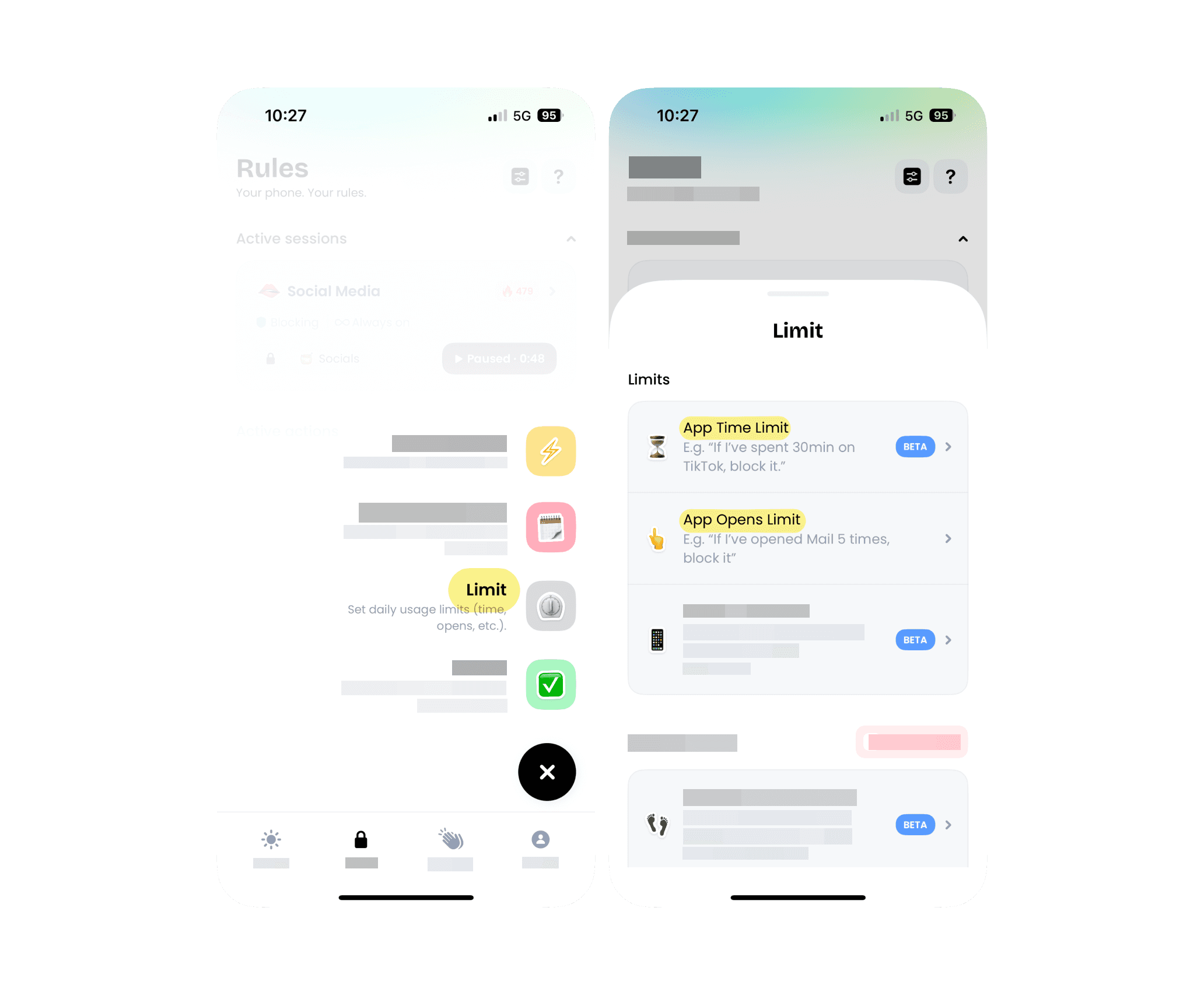
Go to "App Time Limit" and set the maximum daily time you want to spend on Instagram,
In "Apps & Websites", choose Instagram.

Confirm your settings and you're all set!
Once your daily screen time limit is reached, Jomo will automatically block Instagram, preventing you from continuing to use the app, thus, encouraging you to be more mindful about your Instagram usage and prioritize other important tasks throughout the day.
With the help of Jomo, you can limit your time on Instagram while enjoying the benefits of the platform and maintaining a good balance between digital and real-life experiences.
Temporarily deactivating your Instagram account can be a good choice if you feel you're spending too much time on the platform. It gives you a mini digital detox, and you may realize that you're not necessarily missing out on much during this Instagram-free period.
On the other hand, if you want a lighter solution, you can also install Jomo and set a maximum daily time for Instagram. That way, you won't have to spend hours mindlessly scrolling through Instagram and you'll regain more of your freedom!
Limiting Your Time on Instagram
While temporarily deactivating your Instagram account can be effective ways to take a break, thanks to Jomo, there is now a lighter approach that allows you to maintain your presence on IG while still reducing your screen time.
Jomo is a screen time management app designed to help you build healthier habits and regain control over your digital life. With Jomo, you can set custom rules and limits to restrict your access to specific apps including Instagram.
For example, you can limit Instagram to 15 minutes a day and after that usage, you won't be able to open Instagram until the next day. It's perfect to break the mindless Instagram scrolling cycle.
To use Jomo to limit your time on Instagram, follow these 6 steps:
Install and open the Jomo app,
Go to "Rules" and select the "+" icon,
Choose "Limit",
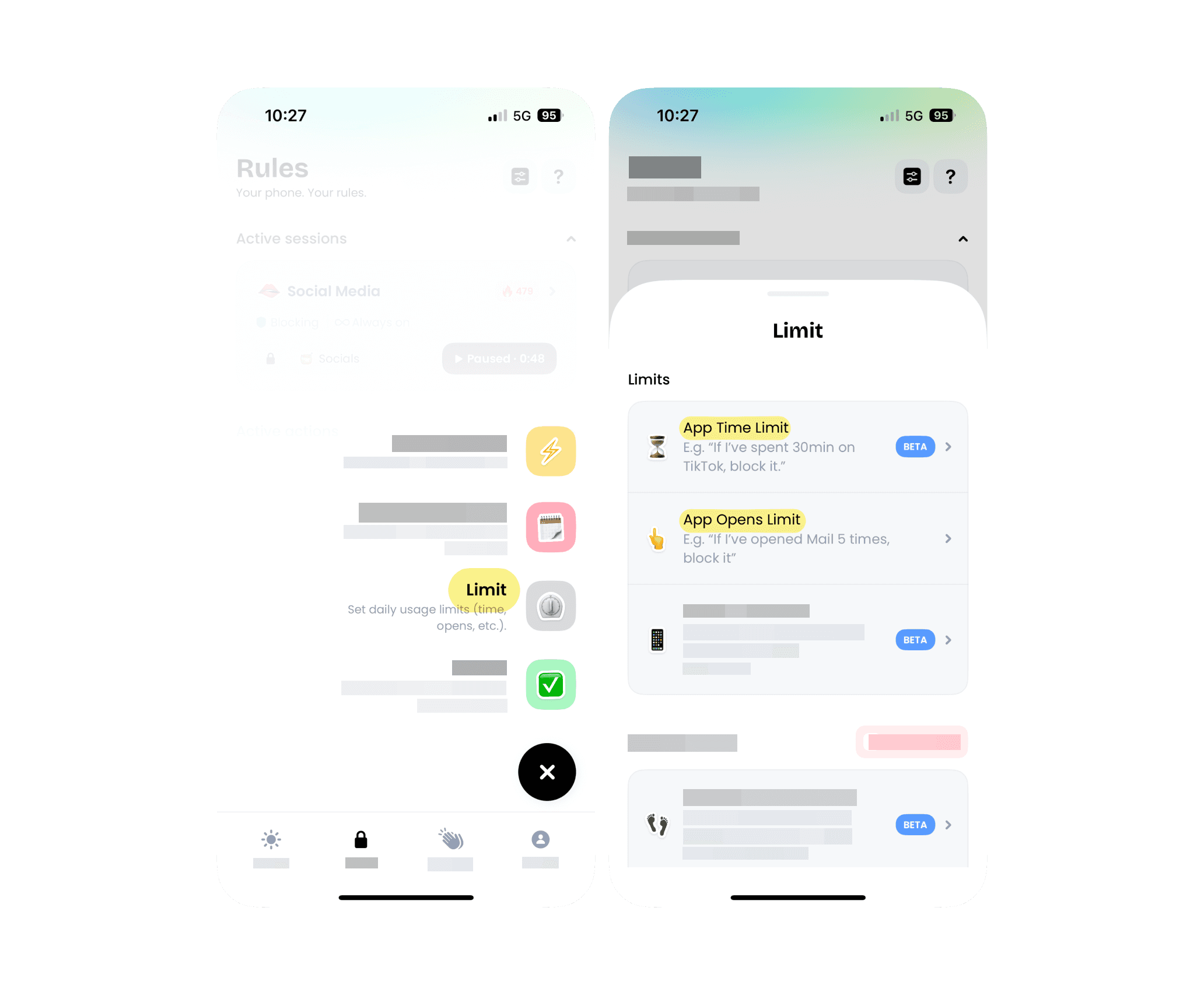
Go to "App Time Limit" and set the maximum daily time you want to spend on Instagram,
In "Apps & Websites", choose Instagram.

Confirm your settings and you're all set!
Once your daily screen time limit is reached, Jomo will automatically block Instagram, preventing you from continuing to use the app, thus, encouraging you to be more mindful about your Instagram usage and prioritize other important tasks throughout the day.
With the help of Jomo, you can limit your time on Instagram while enjoying the benefits of the platform and maintaining a good balance between digital and real-life experiences.
Temporarily deactivating your Instagram account can be a good choice if you feel you're spending too much time on the platform. It gives you a mini digital detox, and you may realize that you're not necessarily missing out on much during this Instagram-free period.
On the other hand, if you want a lighter solution, you can also install Jomo and set a maximum daily time for Instagram. That way, you won't have to spend hours mindlessly scrolling through Instagram and you'll regain more of your freedom!
© Credits
Photography by Unsplash.
Continue reading
Continue reading
The Joy Of Missing Out

Crafted in Europe
All rights reserved to Jomo SAS, 2025
The Joy Of Missing Out

Crafted in Europe
All rights reserved to Jomo SAS, 2025
The Joy Of Missing Out

Crafted in Europe
All rights reserved to Jomo SAS, 2025


