How to Block Apps on iPhone
If you're looking for a comprehensive app blocker, you’re in the right place: Jomo is the best solution for iPhone, iPad and Mac. To prove it, we'll show you the top methods Jomo provides for blocking apps and websites.
Guide
Jul 4, 2024
10 min



Blocking via "Sessions"
On Jomo, you have two ways to block apps: "Sessions" and "Conditions." Sessions are a way to block apps for a specific duration: for a set time, scheduled, or continuously.
🧠 Top #1: "Conscious Use" Session
The "Conscious Use" template is one of our most popular sessions. The concept is to permanently block selected apps by default. To use them, you must "Take a break" (i.e., temporarily pause the block) and set the duration for which you want access. At the end of the time, Jomo automatically re-blocks the app to prevent you from spending more time than planned. Adding a "Conscious Use" session is very simple and takes just 1 minute!
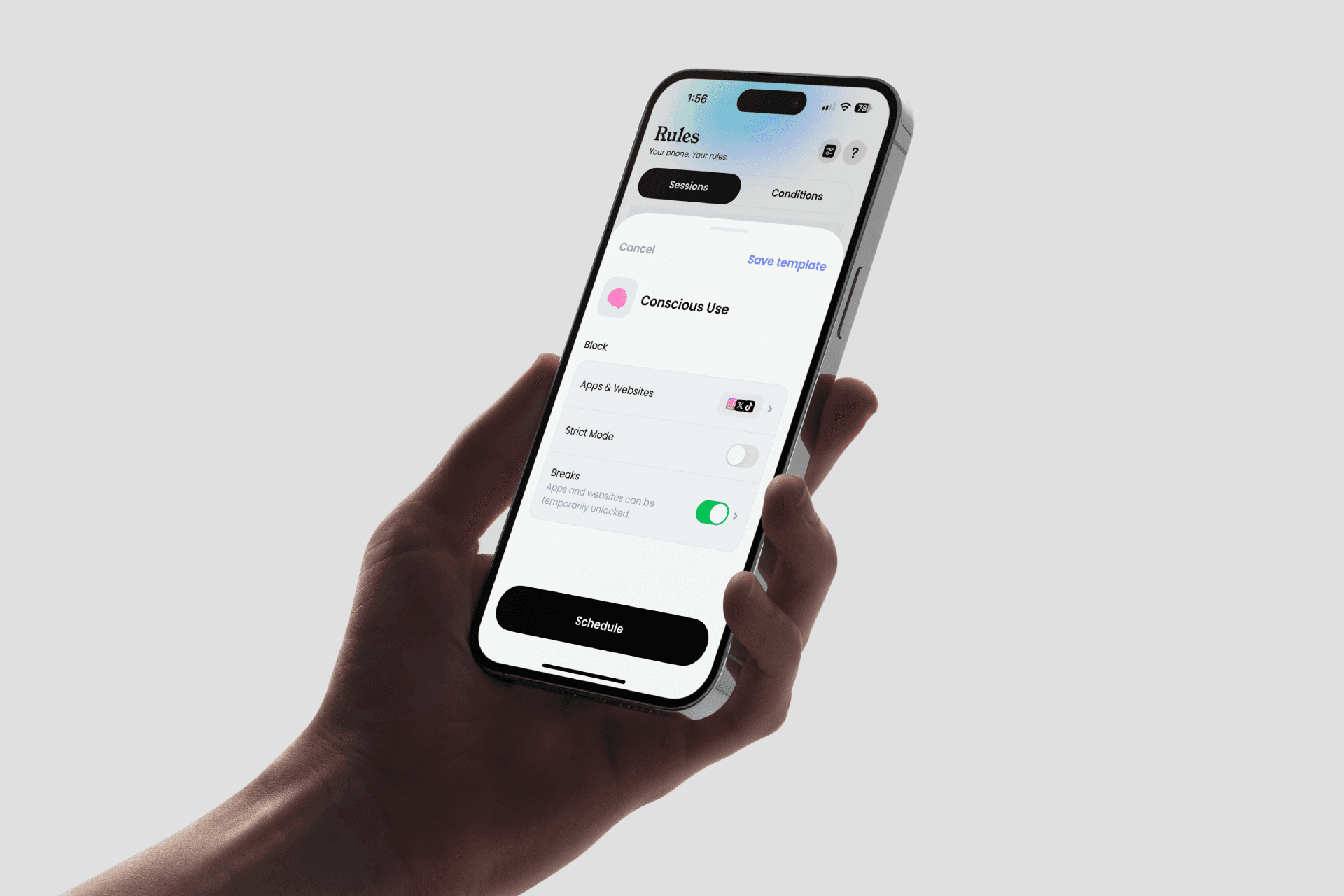
Go to Rules > Sessions
In Templates, choose "Conscious Use"
Add the apps (and/or sites) to block
Make it easy or hard to access apps by configuring the "Breaks" option
Start!
🌙 Top #2: "Wind Down" Session
The "Wind Down" model helps you disconnect from screens at night. It's one of the most recommended sessions for people who tend to use screens late at night. The session is designed to start automatically in the evening and stop in the morning. For better effectiveness, we recommend starting with a few nights per week and gradually increasing if you feel comfortable.
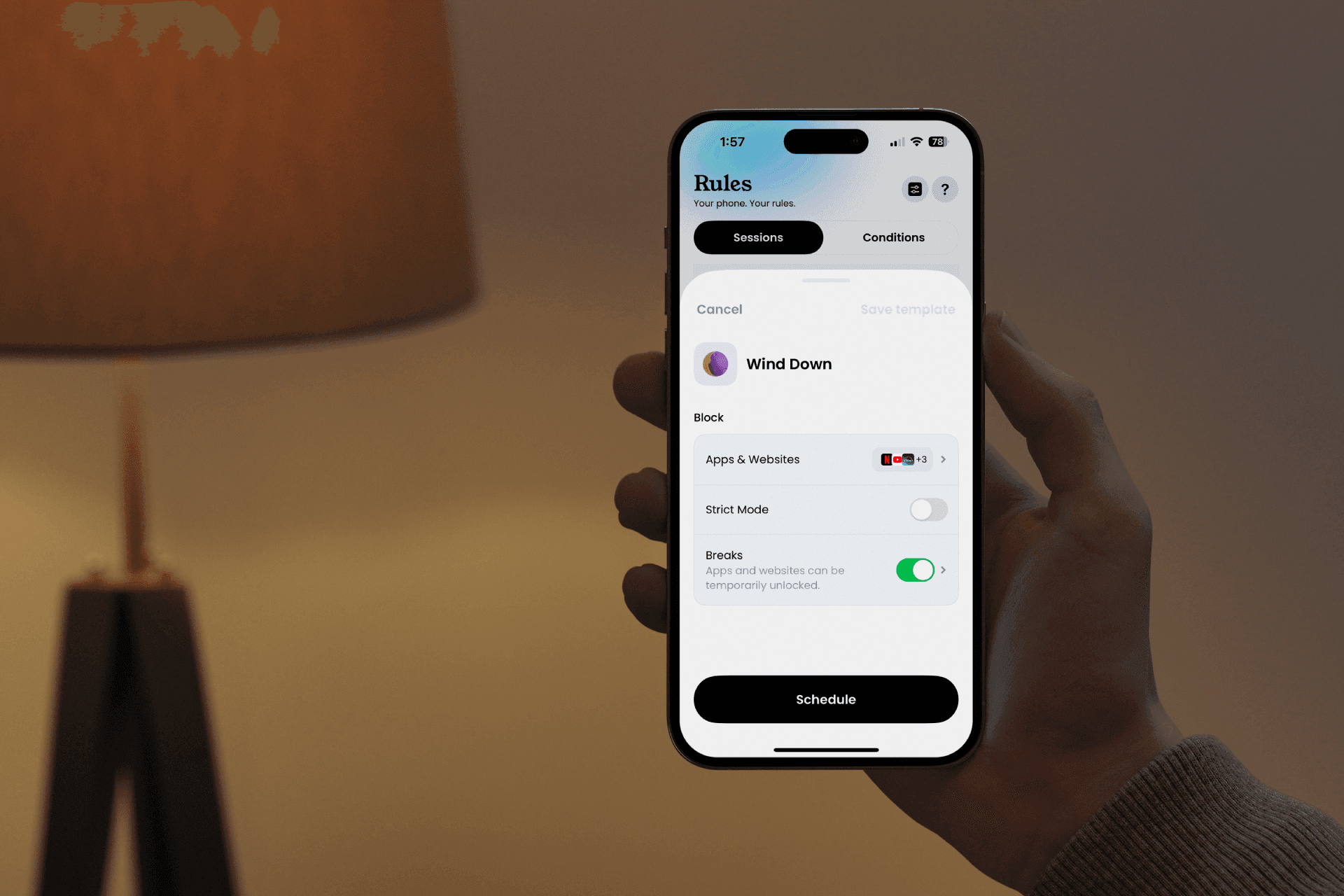
Go to Rules > Sessions
In Templates, choose "Wind Down"
Add the apps (and/or sites) to block
Bonus: Activate breaks (just in case, one for security)
Schedule it!
🪴 Top #3: "Deep Work" Session
The "Deep Work" template is ideal if you need to temporarily block apps (e.g., focus intensely for an hour). It’s very easy to set up and launch, saving you time, attention, and concentration!
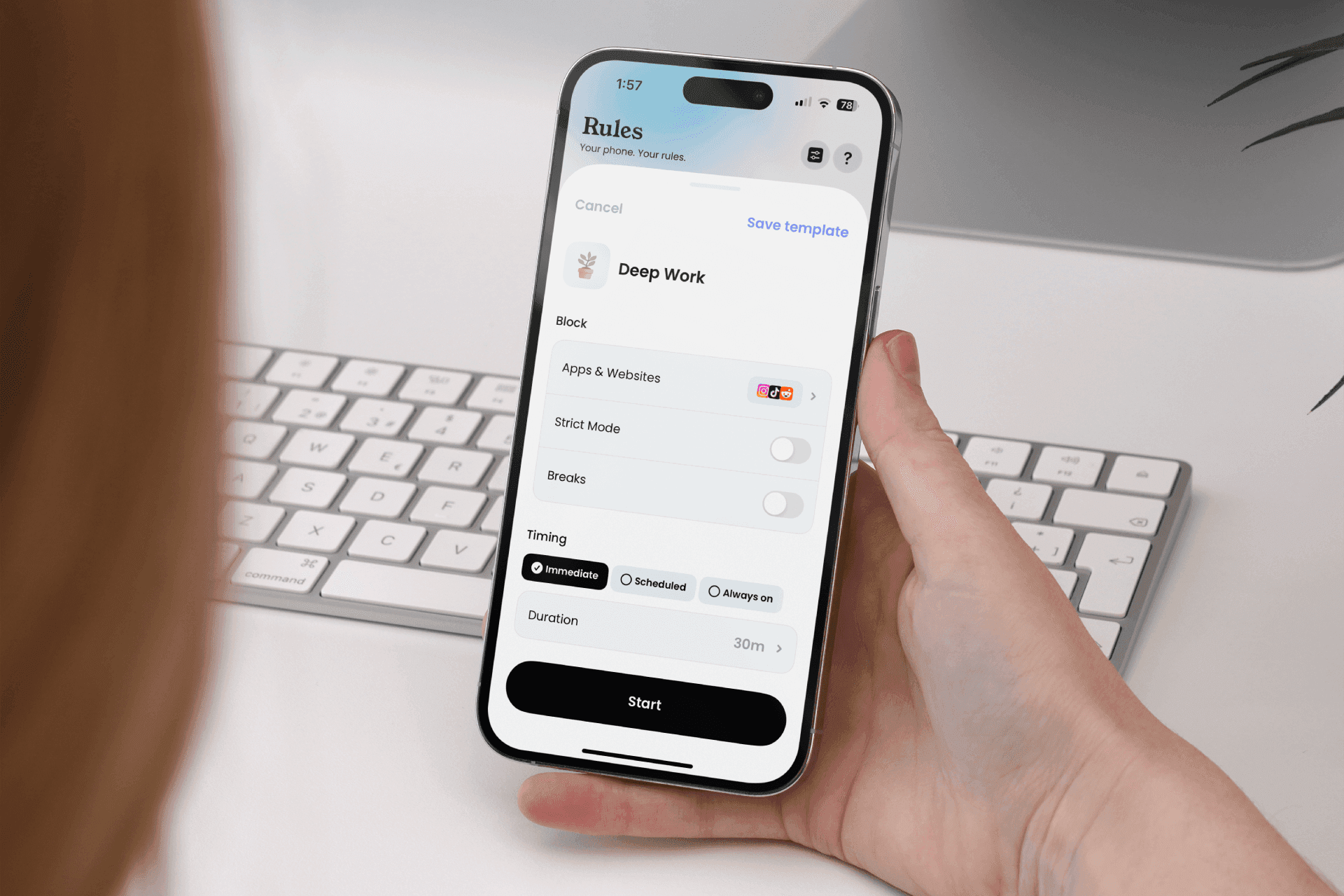
Go to Rules > Sessions
In Templates, choose "Deep Work"
Add the apps (and/or sites) to block
Start!
📟 Top #4: "Brick Mode" Session
The "Brick Mode" model, as the name suggests, brings a little nostalgia by blocking all non-essential apps on your phone (except basic functions like Phone and Messages). Basically, it turns your iPhone into... a dumbphone! Perfect for the most addicted among us.
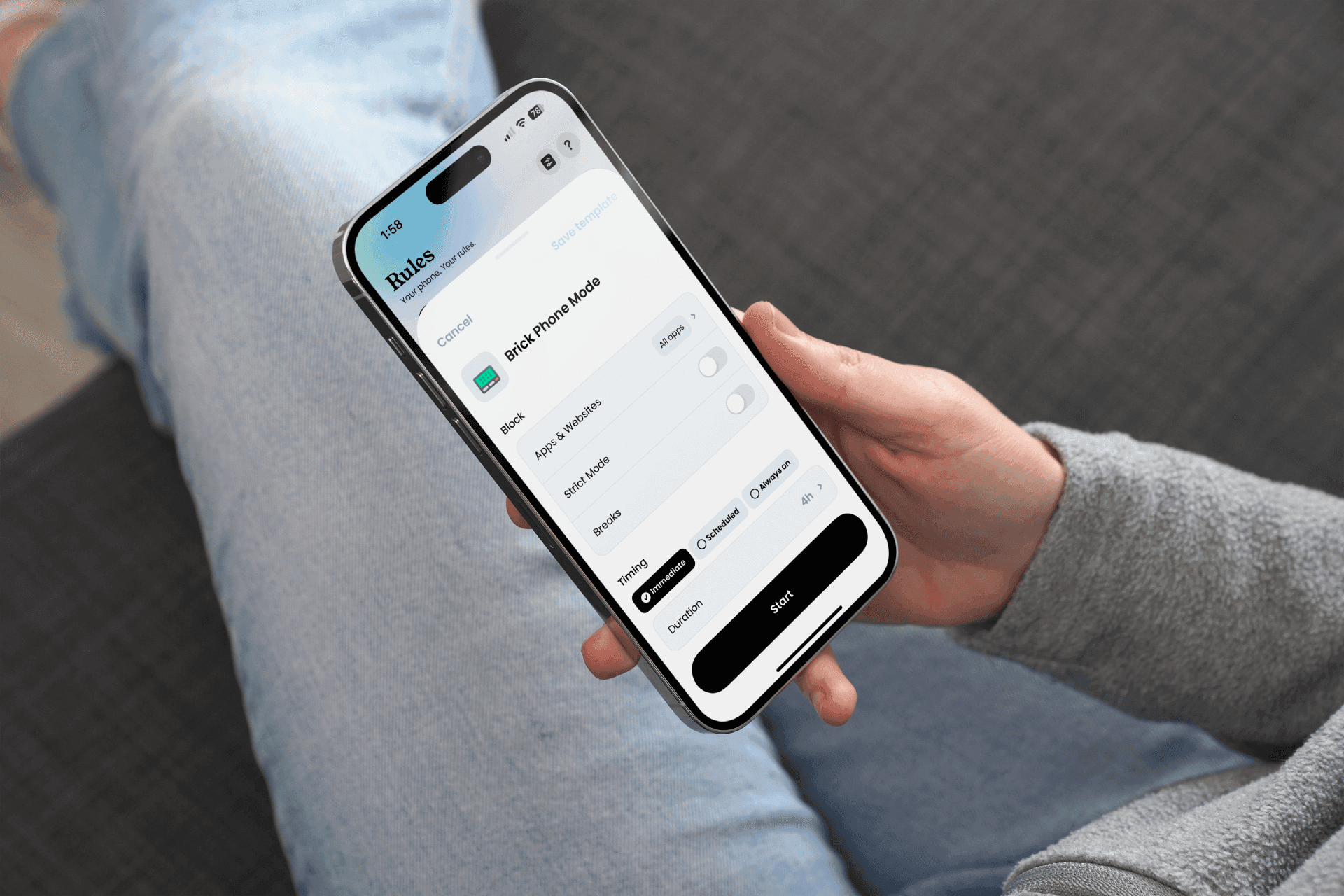
Go to Rules > Sessions
In Templates, choose "Brick Mode"
Bonus: Activate a break, just in case
Start!
📆 Create Your Own Session
At Jomo, you're free to do whatever you want! If none of our models suit you, no problem. You can create your session from scratch. Whether you want to set up a repeated schedule, a one-time block, or continuous, it's up to you.
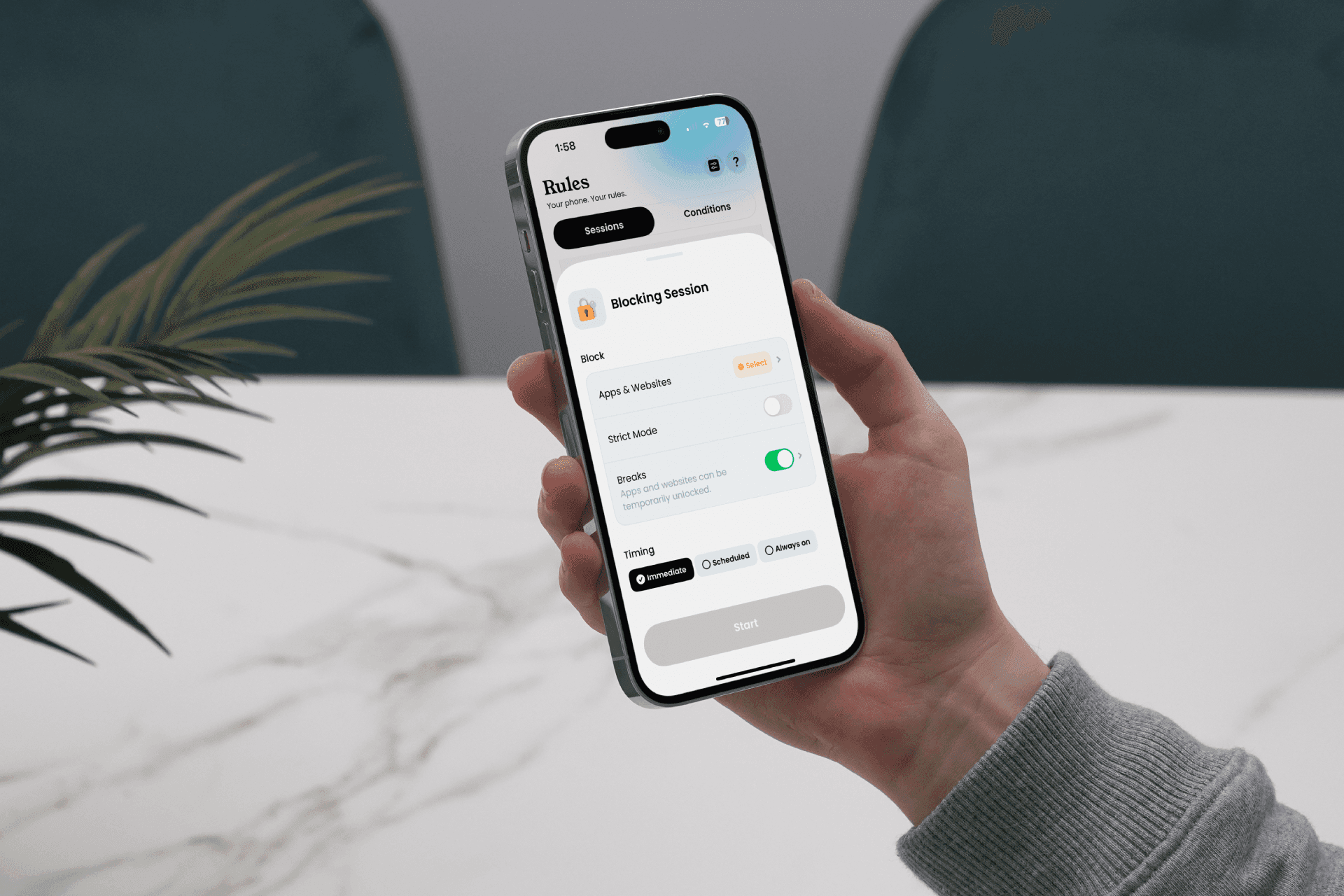
Go to Rules > Sessions
Tap the + at the bottom, then "Start Blocking Session"
Choose apps & sites to block, name & icon, breaks or not, Strict Mode or not
In the "Timing" section, choose when your session starts and ends
Start!
You can also create your own models for later if needed. Just tap "Add" above the "Templates" section.
Blocking via "Sessions"
On Jomo, you have two ways to block apps: "Sessions" and "Conditions." Sessions are a way to block apps for a specific duration: for a set time, scheduled, or continuously.
🧠 Top #1: "Conscious Use" Session
The "Conscious Use" template is one of our most popular sessions. The concept is to permanently block selected apps by default. To use them, you must "Take a break" (i.e., temporarily pause the block) and set the duration for which you want access. At the end of the time, Jomo automatically re-blocks the app to prevent you from spending more time than planned. Adding a "Conscious Use" session is very simple and takes just 1 minute!
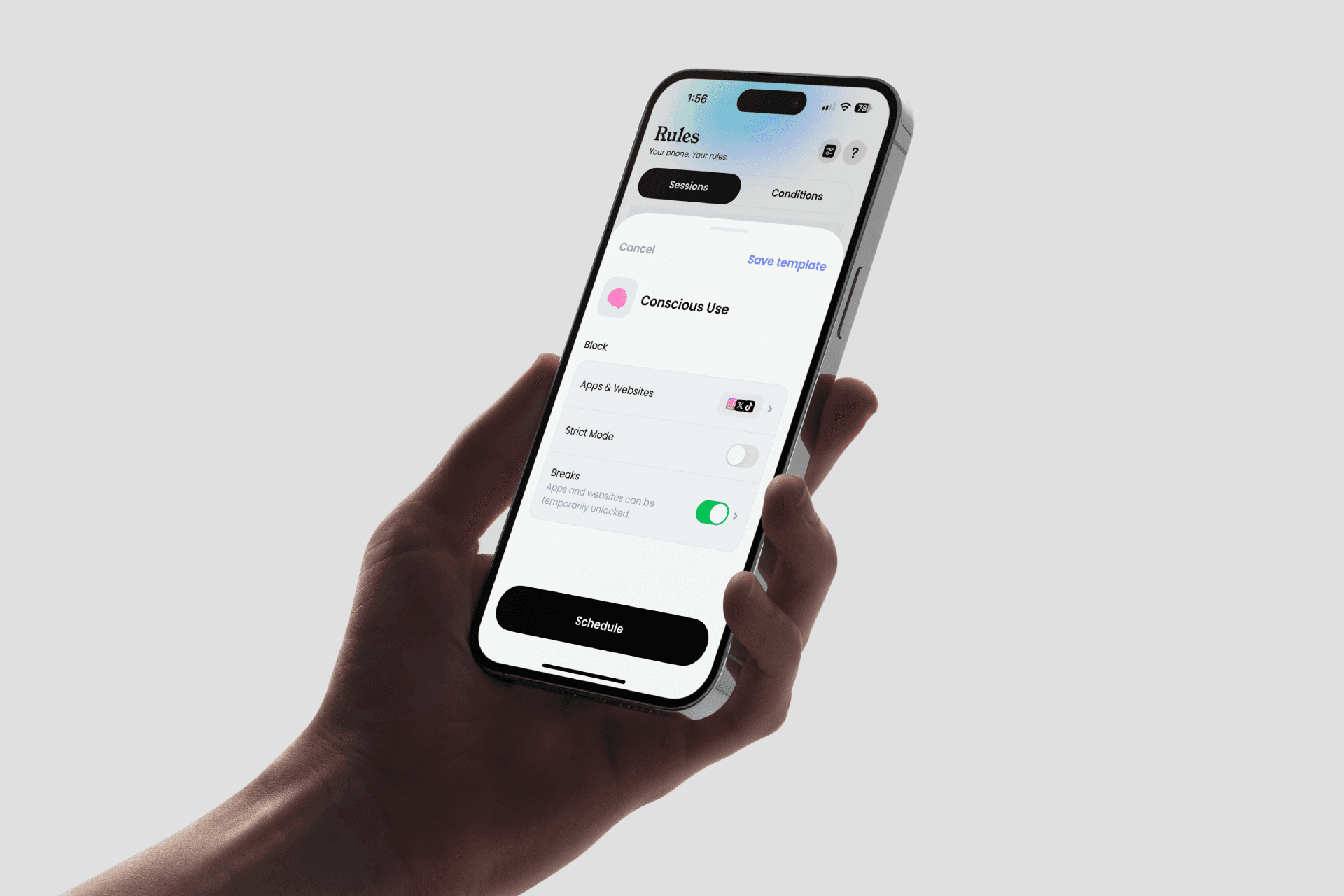
Go to Rules > Sessions
In Templates, choose "Conscious Use"
Add the apps (and/or sites) to block
Make it easy or hard to access apps by configuring the "Breaks" option
Start!
🌙 Top #2: "Wind Down" Session
The "Wind Down" model helps you disconnect from screens at night. It's one of the most recommended sessions for people who tend to use screens late at night. The session is designed to start automatically in the evening and stop in the morning. For better effectiveness, we recommend starting with a few nights per week and gradually increasing if you feel comfortable.
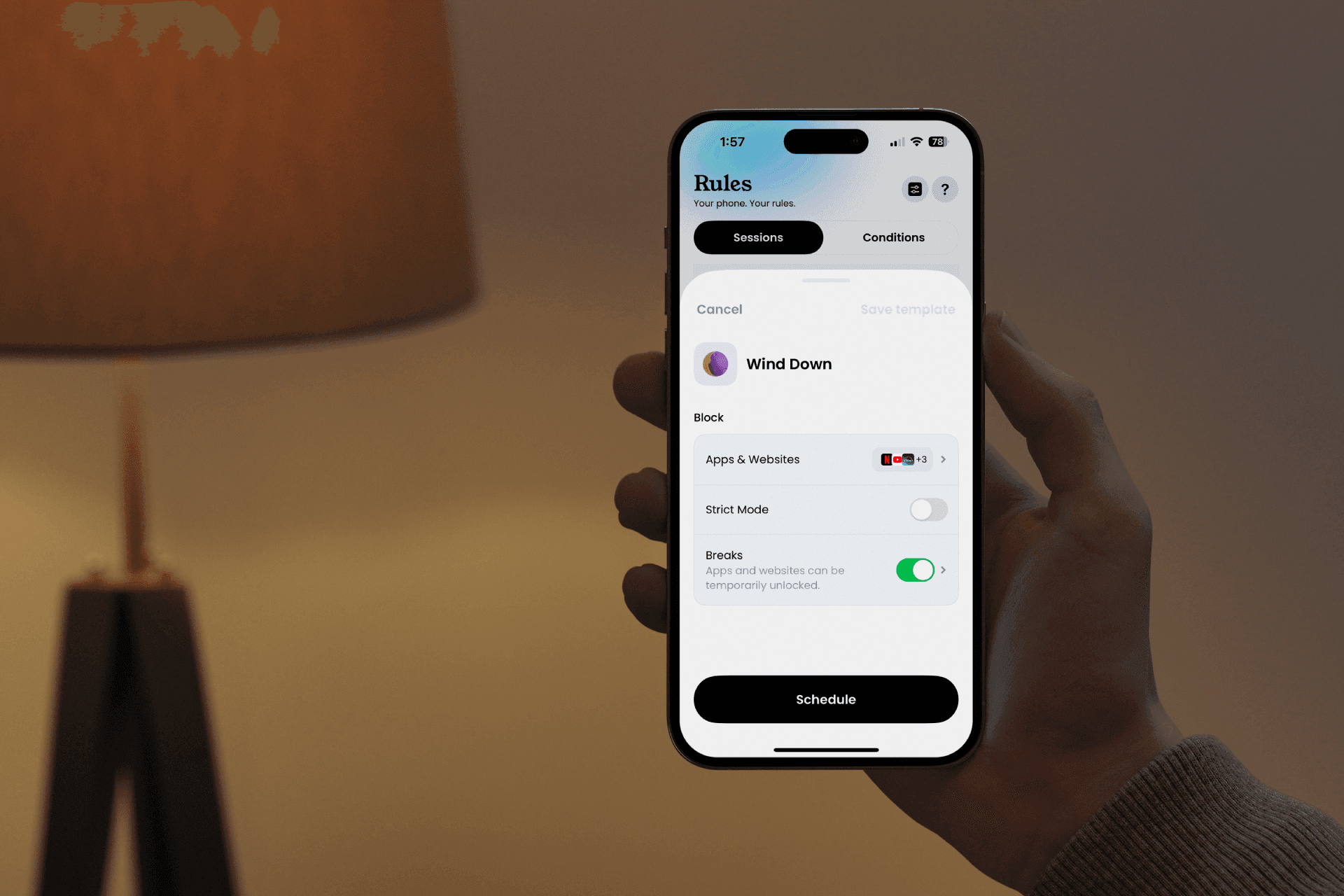
Go to Rules > Sessions
In Templates, choose "Wind Down"
Add the apps (and/or sites) to block
Bonus: Activate breaks (just in case, one for security)
Schedule it!
🪴 Top #3: "Deep Work" Session
The "Deep Work" template is ideal if you need to temporarily block apps (e.g., focus intensely for an hour). It’s very easy to set up and launch, saving you time, attention, and concentration!
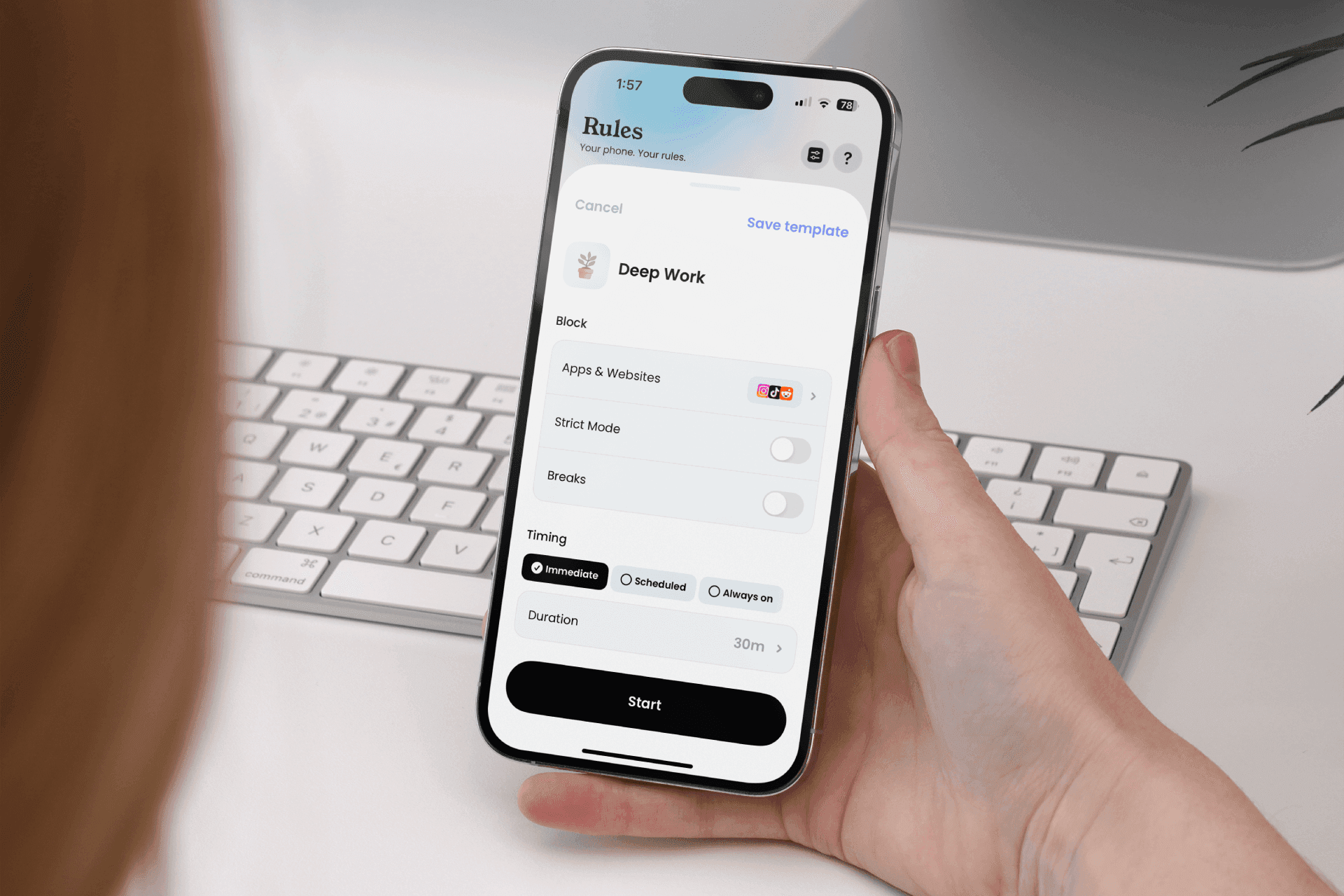
Go to Rules > Sessions
In Templates, choose "Deep Work"
Add the apps (and/or sites) to block
Start!
📟 Top #4: "Brick Mode" Session
The "Brick Mode" model, as the name suggests, brings a little nostalgia by blocking all non-essential apps on your phone (except basic functions like Phone and Messages). Basically, it turns your iPhone into... a dumbphone! Perfect for the most addicted among us.
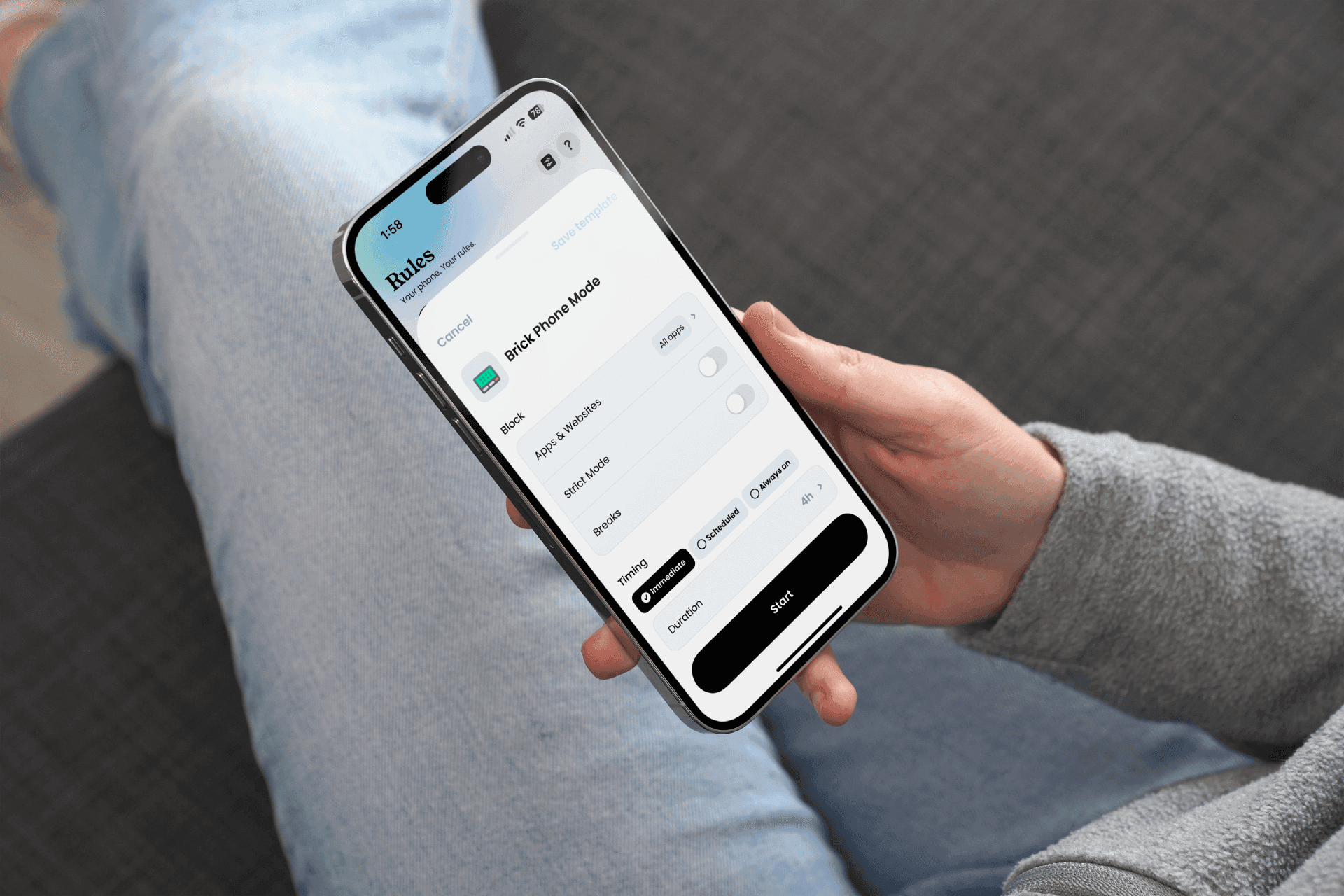
Go to Rules > Sessions
In Templates, choose "Brick Mode"
Bonus: Activate a break, just in case
Start!
📆 Create Your Own Session
At Jomo, you're free to do whatever you want! If none of our models suit you, no problem. You can create your session from scratch. Whether you want to set up a repeated schedule, a one-time block, or continuous, it's up to you.
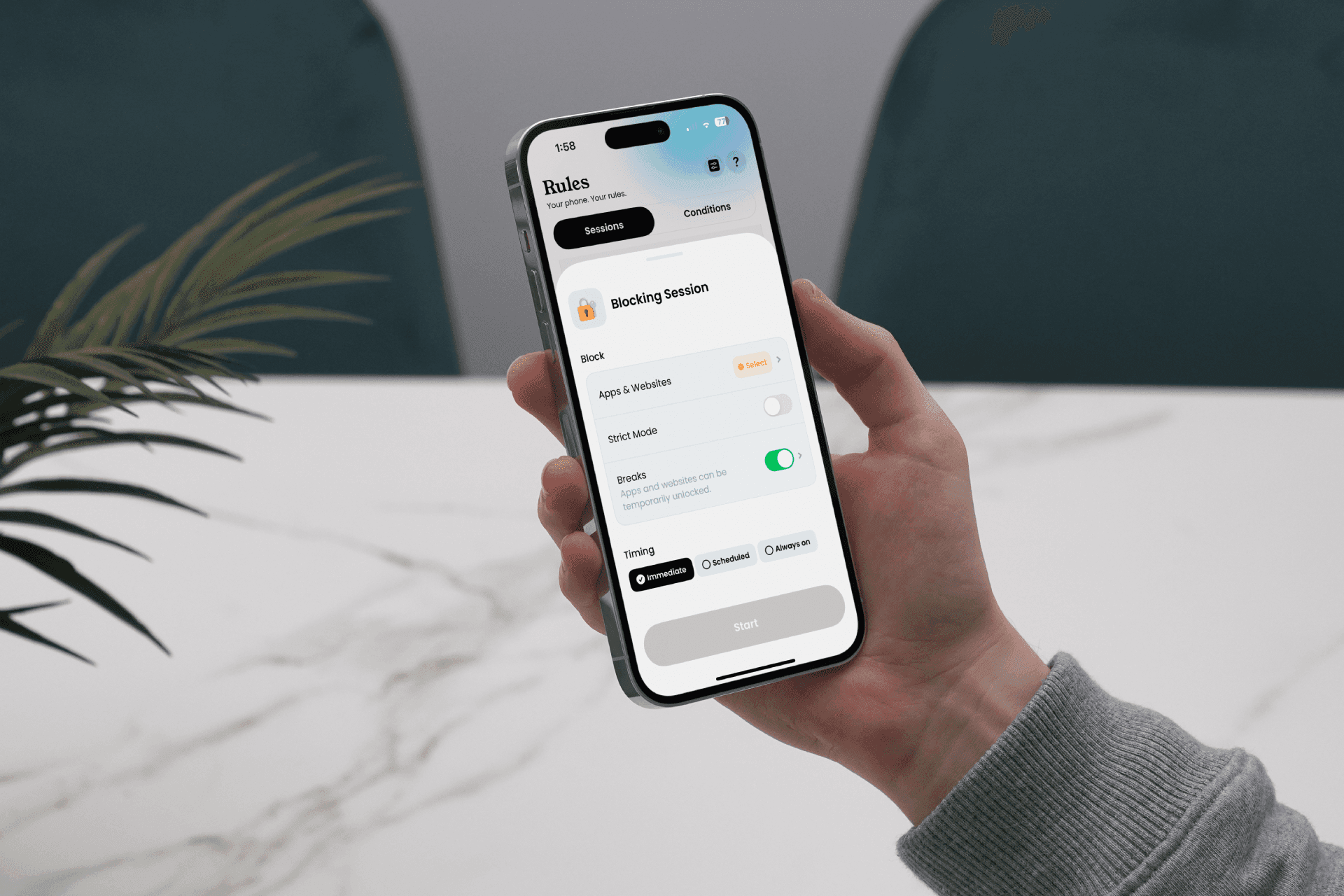
Go to Rules > Sessions
Tap the + at the bottom, then "Start Blocking Session"
Choose apps & sites to block, name & icon, breaks or not, Strict Mode or not
In the "Timing" section, choose when your session starts and ends
Start!
You can also create your own models for later if needed. Just tap "Add" above the "Templates" section.
Blocking via "Sessions"
On Jomo, you have two ways to block apps: "Sessions" and "Conditions." Sessions are a way to block apps for a specific duration: for a set time, scheduled, or continuously.
🧠 Top #1: "Conscious Use" Session
The "Conscious Use" template is one of our most popular sessions. The concept is to permanently block selected apps by default. To use them, you must "Take a break" (i.e., temporarily pause the block) and set the duration for which you want access. At the end of the time, Jomo automatically re-blocks the app to prevent you from spending more time than planned. Adding a "Conscious Use" session is very simple and takes just 1 minute!
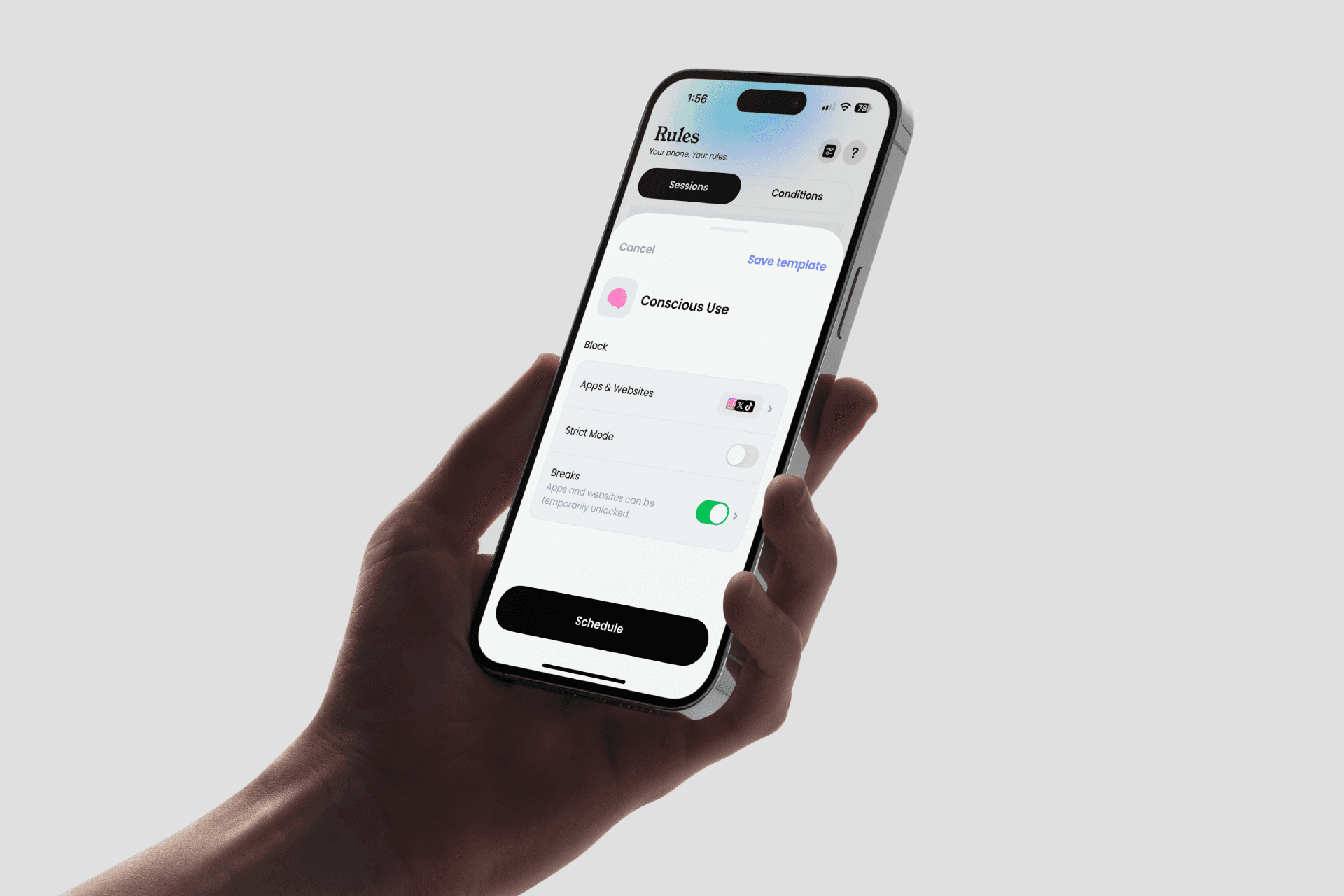
Go to Rules > Sessions
In Templates, choose "Conscious Use"
Add the apps (and/or sites) to block
Make it easy or hard to access apps by configuring the "Breaks" option
Start!
🌙 Top #2: "Wind Down" Session
The "Wind Down" model helps you disconnect from screens at night. It's one of the most recommended sessions for people who tend to use screens late at night. The session is designed to start automatically in the evening and stop in the morning. For better effectiveness, we recommend starting with a few nights per week and gradually increasing if you feel comfortable.
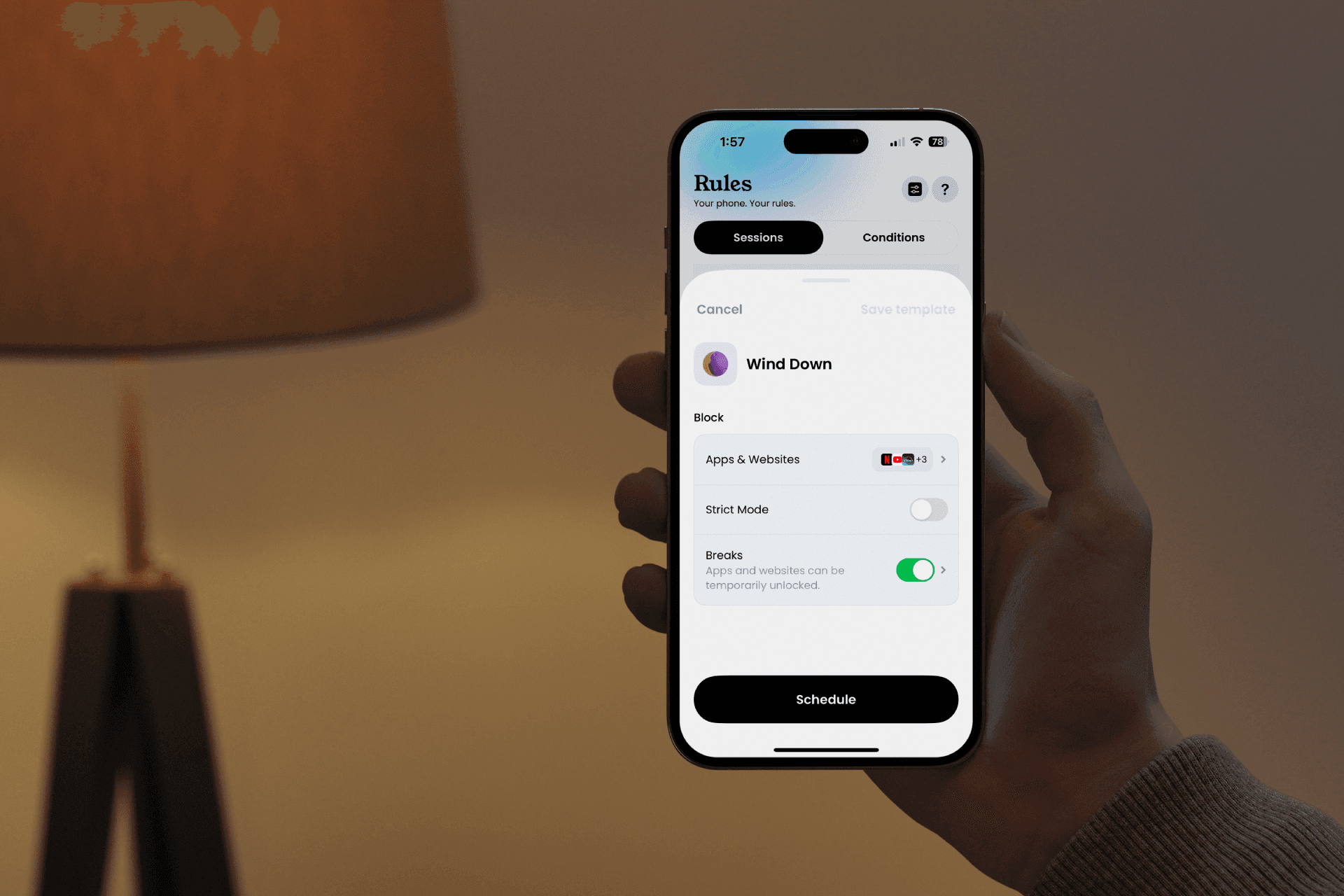
Go to Rules > Sessions
In Templates, choose "Wind Down"
Add the apps (and/or sites) to block
Bonus: Activate breaks (just in case, one for security)
Schedule it!
🪴 Top #3: "Deep Work" Session
The "Deep Work" template is ideal if you need to temporarily block apps (e.g., focus intensely for an hour). It’s very easy to set up and launch, saving you time, attention, and concentration!
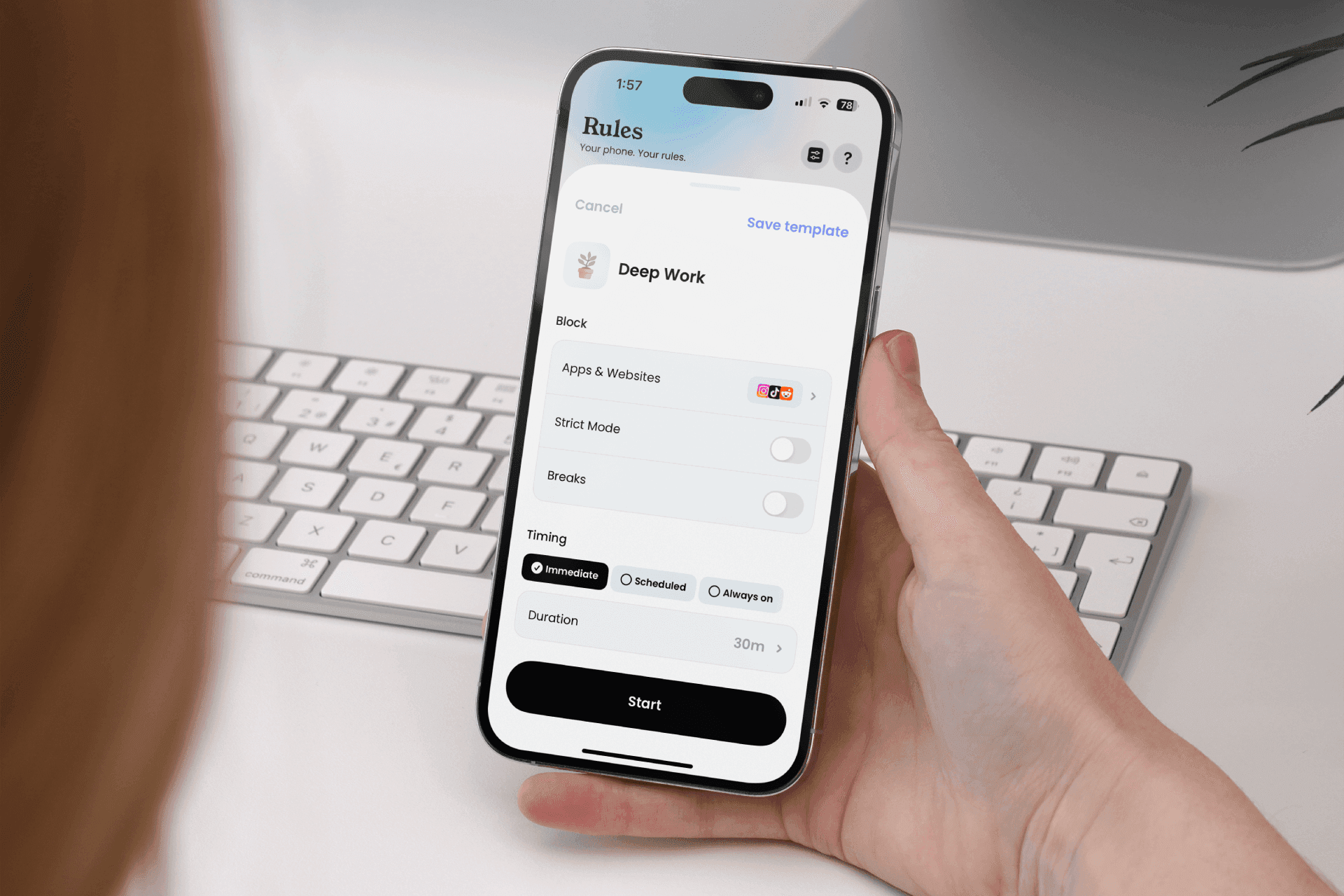
Go to Rules > Sessions
In Templates, choose "Deep Work"
Add the apps (and/or sites) to block
Start!
📟 Top #4: "Brick Mode" Session
The "Brick Mode" model, as the name suggests, brings a little nostalgia by blocking all non-essential apps on your phone (except basic functions like Phone and Messages). Basically, it turns your iPhone into... a dumbphone! Perfect for the most addicted among us.
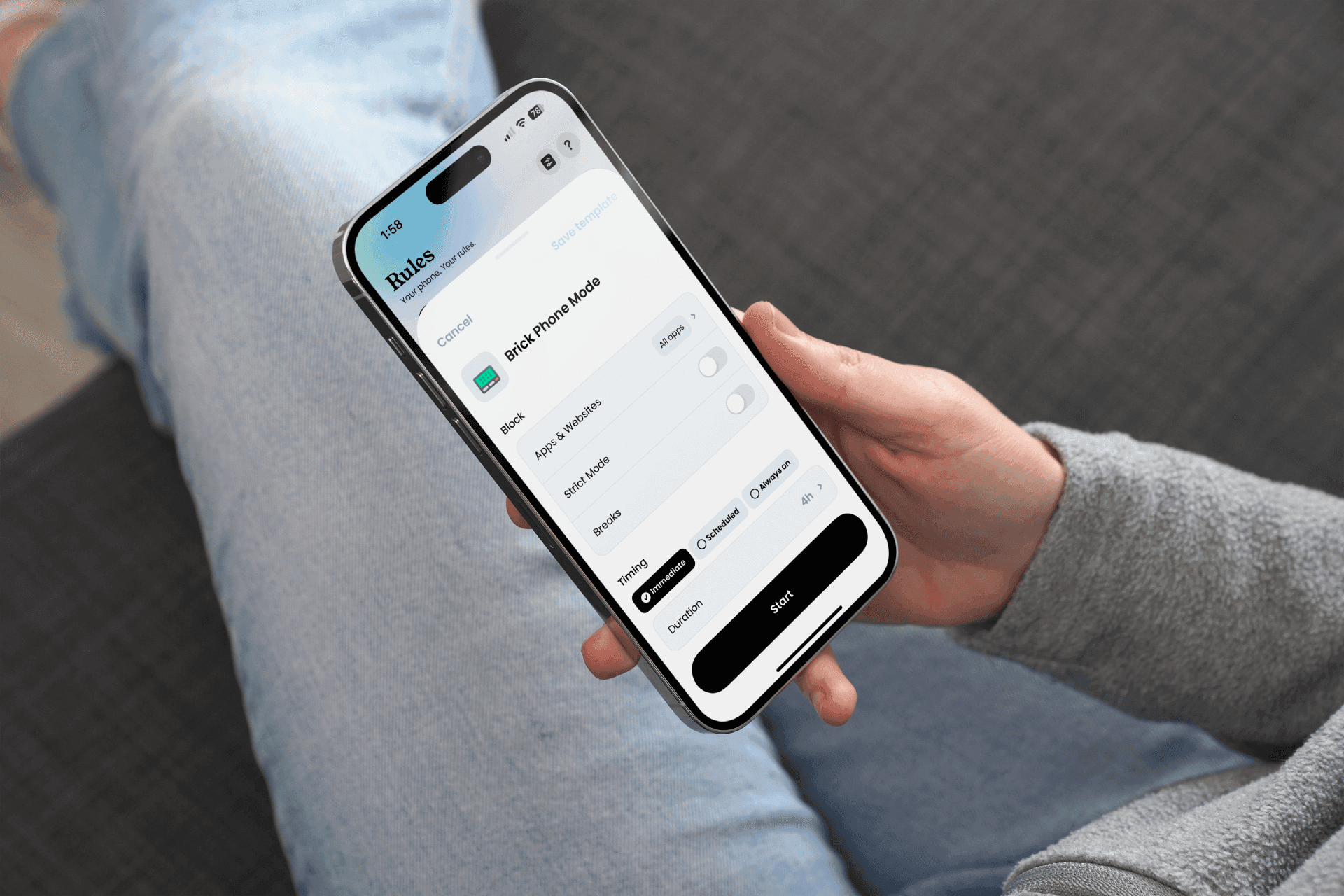
Go to Rules > Sessions
In Templates, choose "Brick Mode"
Bonus: Activate a break, just in case
Start!
📆 Create Your Own Session
At Jomo, you're free to do whatever you want! If none of our models suit you, no problem. You can create your session from scratch. Whether you want to set up a repeated schedule, a one-time block, or continuous, it's up to you.
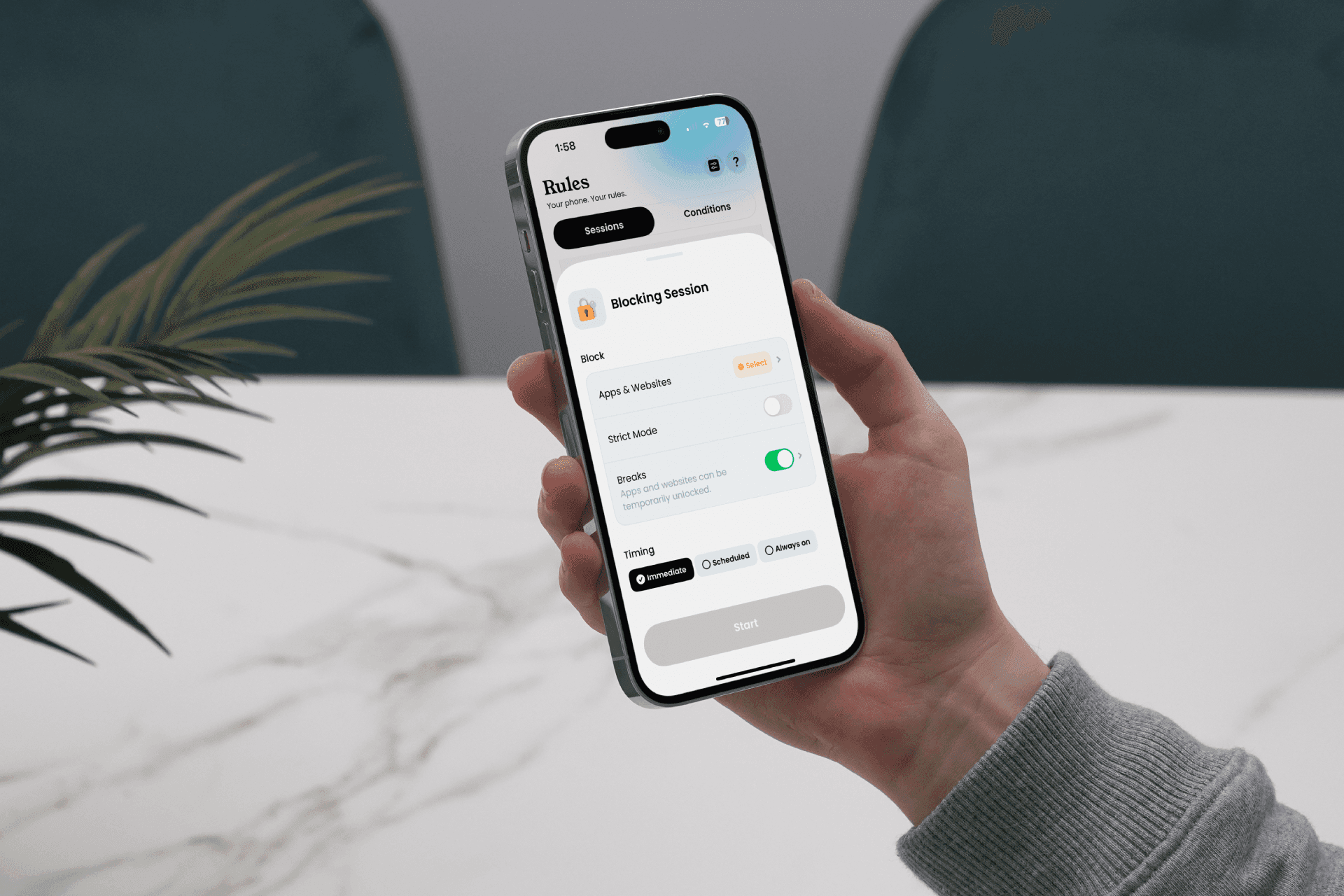
Go to Rules > Sessions
Tap the + at the bottom, then "Start Blocking Session"
Choose apps & sites to block, name & icon, breaks or not, Strict Mode or not
In the "Timing" section, choose when your session starts and ends
Start!
You can also create your own models for later if needed. Just tap "Add" above the "Templates" section.

Your phone, your rules. Block on command and own your time.
For 30min
Everyday
On weekends
During workhours
From 10 pm to 8 am
For 7 days
All the time

Your phone, your rules. Block on command and own your time.
For 30min
Everyday
On weekends
During workhours
From 10 pm to 8 am
For 7 days
All the time

Your phone, your rules. Block on command and own your time.
For 30min
Everyday
On weekends
During workhours
From 10 pm to 8 am
For 7 days
All the time
Blocking via "Conditions"
The second way to block apps on Jomo is through "Conditions." This system is very different from sessions. Here you block or unblock apps by performing specific actions.
⏲️ Top #1: App Limit
The "App Limit" condition is a time limit applied to one or more apps of your choice. You set a maximum time budget you don't want to exceed, and you're good to go!
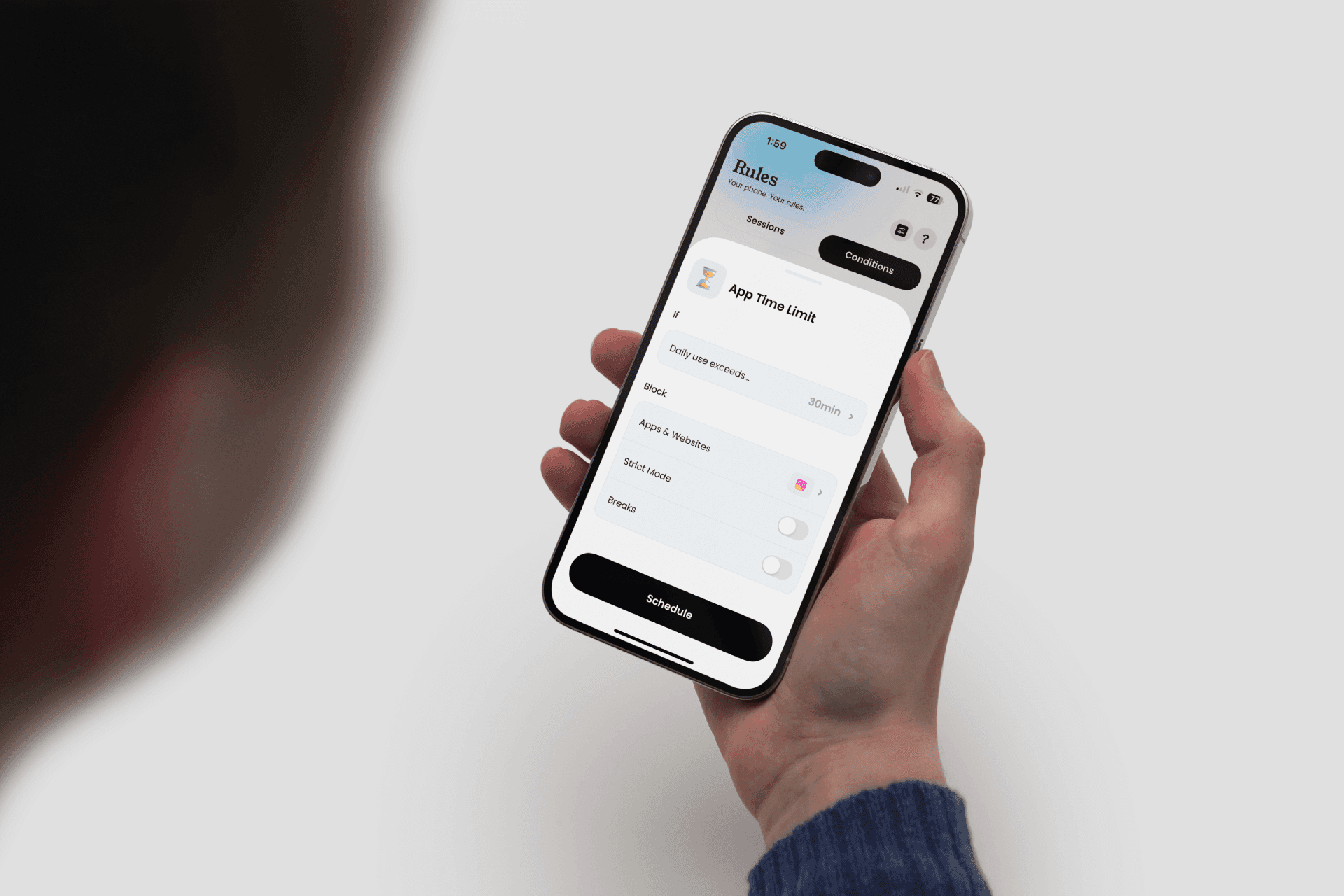
Go to Rules > Conditions
In Templates, choose "App Limit"
Choose a maximum usage time per day
Choose the apps to block
Start!
👆 Top #2: Open Limits
The "Open Limits" condition helps you combat FOMO (Fear Of Missing Out) by limiting the number of accesses to certain apps per day.
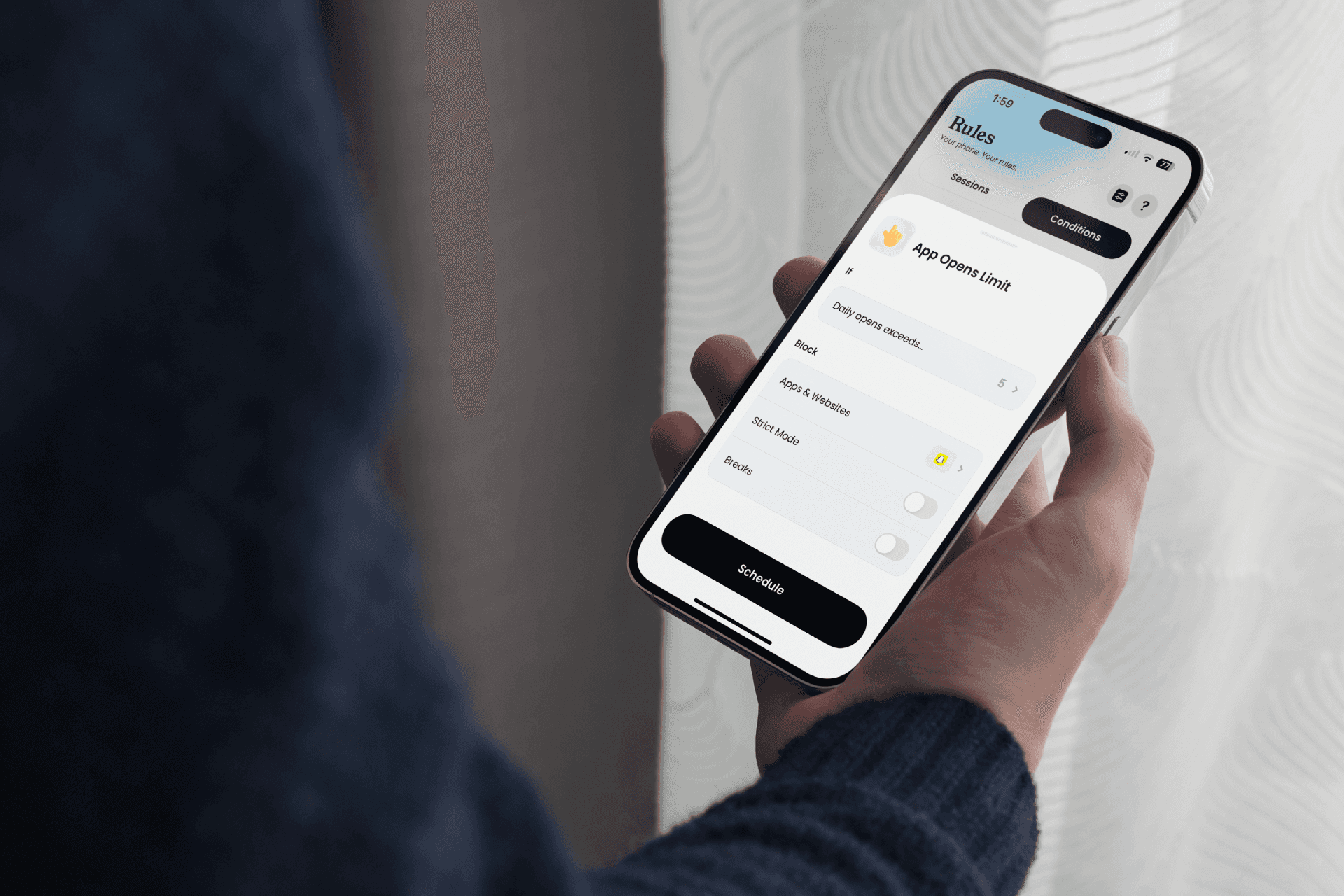
Go to Rules > Conditions
In Templates, choose "Open Limits"
Choose a maximum number of opens
Add the shortcut in the "Shortcuts" app
Select the apps to block
Start!
🐌 Top #3: Slow Down
The "Slow Down" condition helps you gradually disconnect. You set a total screen time you don't want to exceed. If you reach this budget, you block some of your apps. The goal: to gradually reduce your screen time!
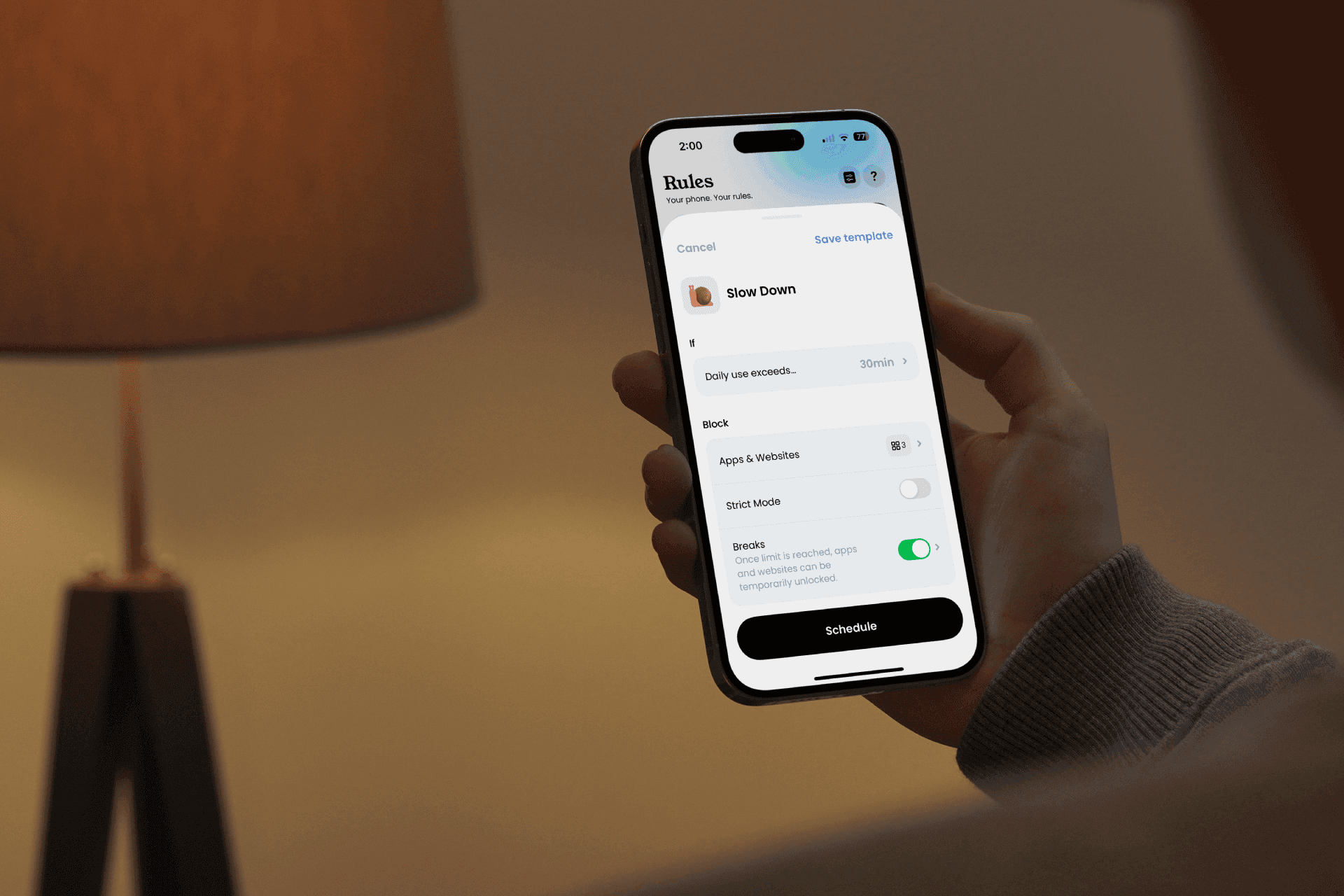
Go to Rules > Conditions
In Templates, choose "Slow Down"
Choose a maximum screen time not to exceed
Choose the apps to block
Start!
😇 Top #4: Good Apps First
Having trouble motivating yourself? This condition is for you! Set a daily budget to spend on one app to unlock another. Want to read more and watch fewer videos? Set "Read every day for 15 minutes" to unlock TikTok.
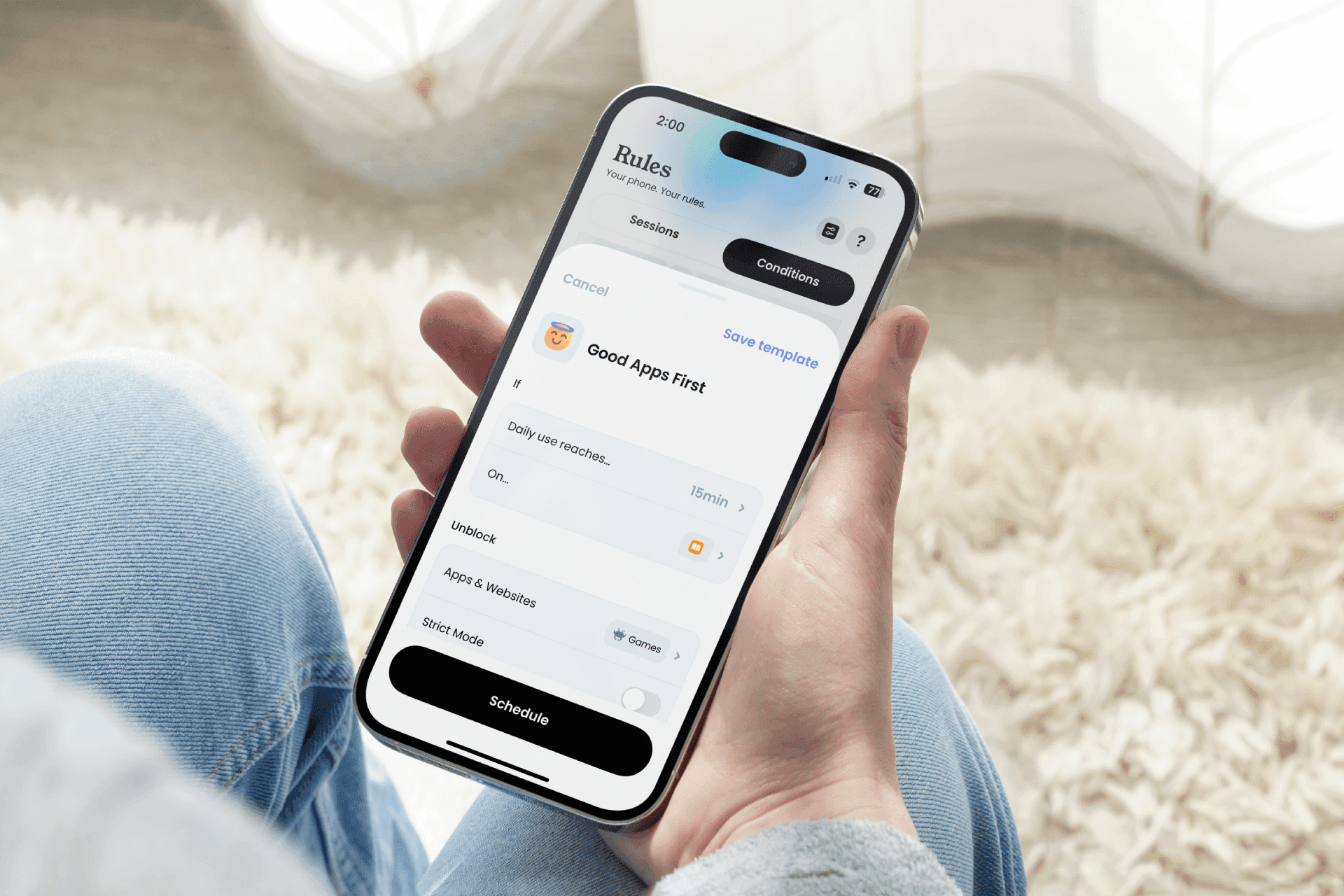
Go to Rules > Conditions
In Templates, choose "Good Apps First"
Choose a "good app" and a budget to spend on it
Choose the apps to block
Start!
👣 Top #5: Walk / Run / Swim / Bike / Push First
Feel like you're not getting enough exercise? No problem! Jomo is here to help. Block apps and force yourself to run, walk, bike, or swim to use them.
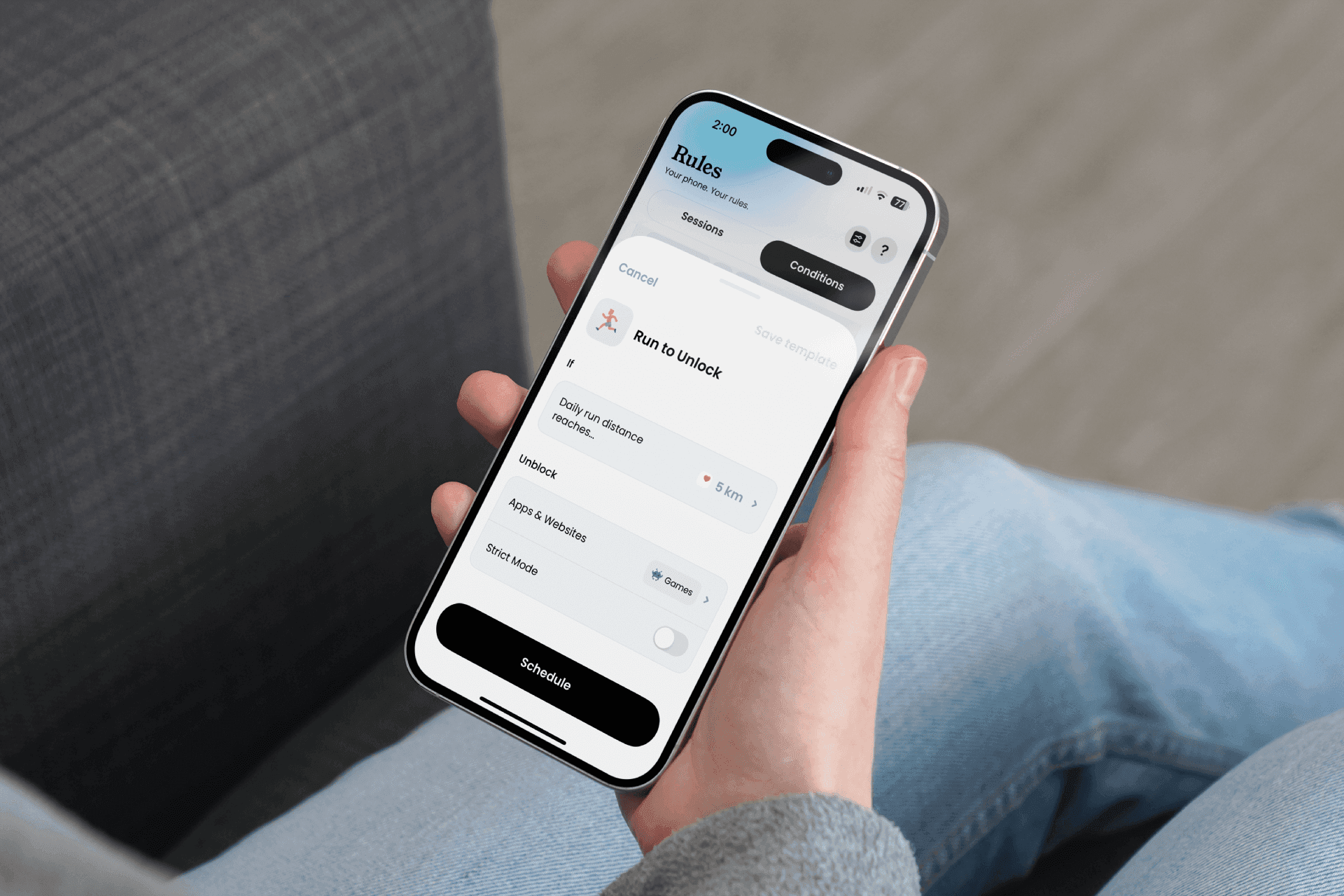
Go to Rules > Conditions
In Templates, choose "Walk first"
Choose a number of steps to walk (km, or pushes)
Select the apps to block
Start!
🚶➡️ Top #6: More Steps = More Time
(This one is our favorite) The more you walk, the more time you unlock. Set a minimum daily usage duration and then walk to accumulate more minutes! An excellent way to earn screen time while taking care of yourself.
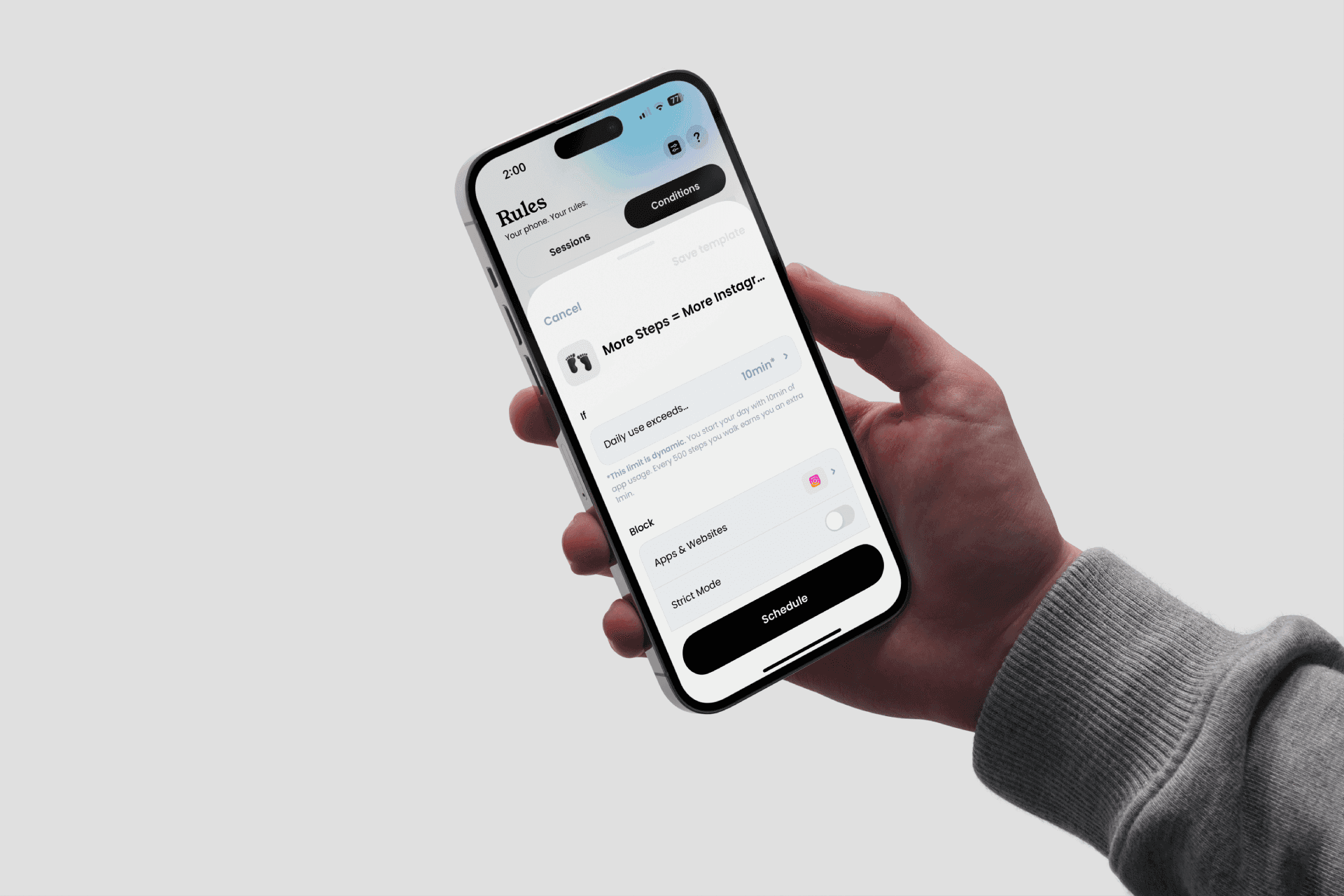
Go to Rules > Conditions
In Templates, choose "More Steps = More Time"
Choose a number of steps to walk & the associated minutes
Select the apps to block
Start!
The "Jomo" Method
At Jomo, we're not here to sell you miracle solutions but to change your life for the long term. Trust Jomo and let yourself be carried by its power. The advantage of Jomo is its flexibility: you don’t have to fit into a mold; you shape it.
And since we know the app inside out (and more), we share our best tips.
⏸️ Jomo "Breaks"
For us, breaks are one of the most powerful features. They are customizable and can adapt to all the problems you encounter with your phone (FOMO, high screen time, compulsive use, etc.).
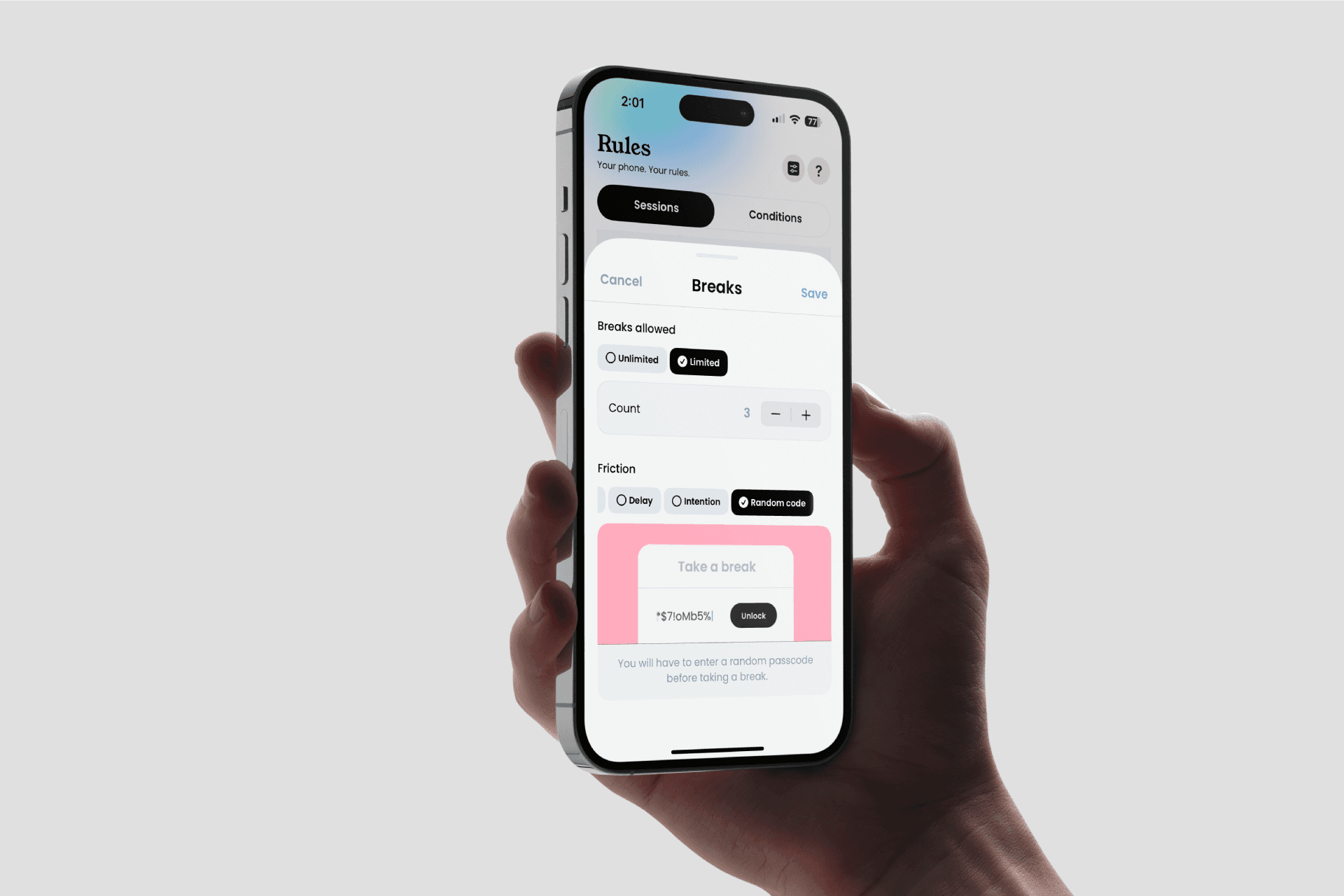
Limited / Unlimited: No need to grant endless breaks; you can limit them. For example, max 10 breaks per day for Instagram.
Friction: Is it too easy to take a break? Increase the difficulty! We have many micro-exercises to add more friction during a break. Among the most popular: delay (wait a few seconds before unlocking, with fixed or progressive delay), intention (force yourself to provide a reason for each break), random code (enter a random code each time you request a break, to really earn it).
Delay between breaks: Add a delay between each break, preventing back-to-back breaks and hours of scrolling!
🛑 Strict Mode
An extra layer of security for blocking (which prevents the rule from being deleted while active!). Very useful for the biggest procrastinators among us!
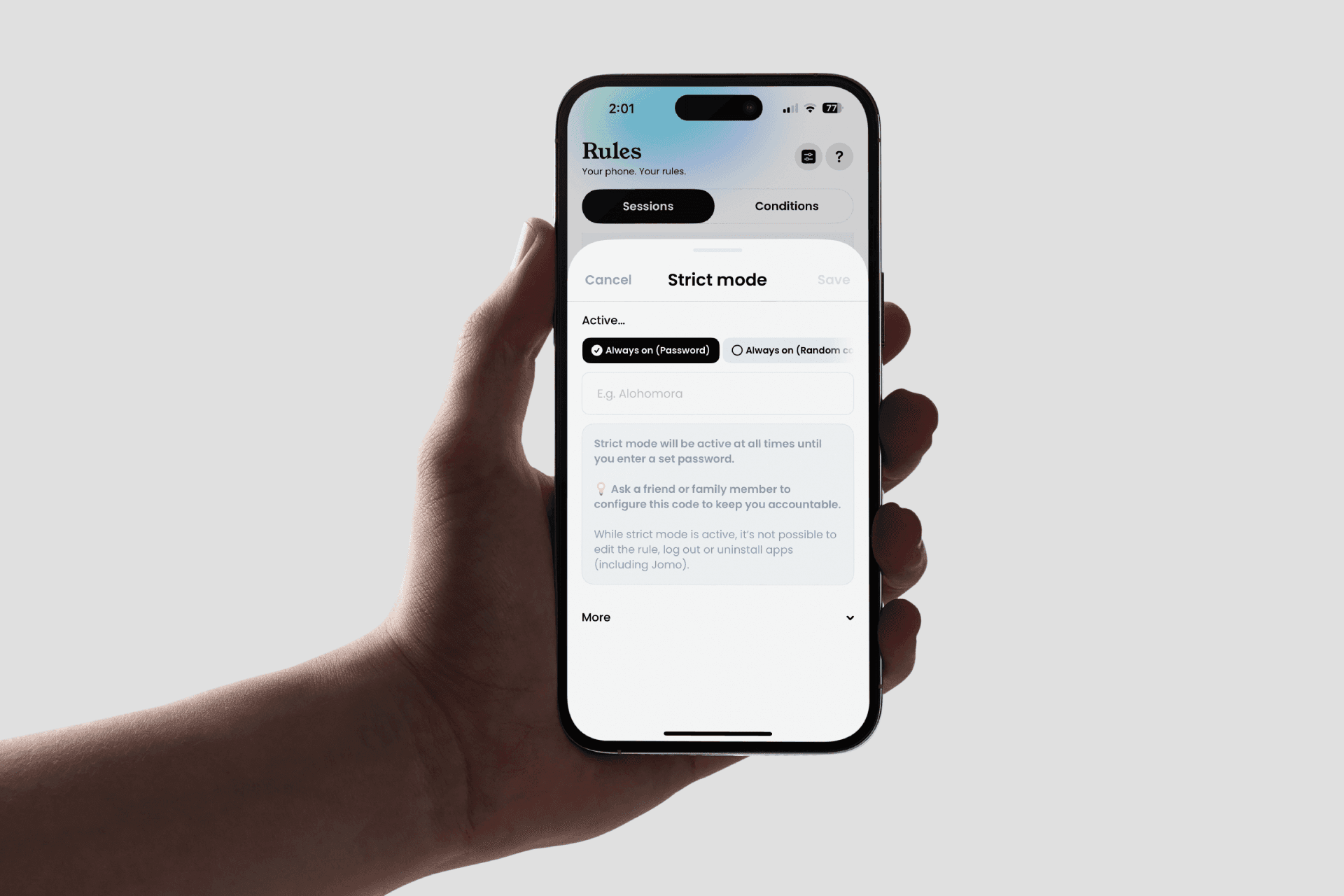
While Blocking: Strict Mode is active only when the session is active. This allows you to edit it before/after if needed.
Until Date: Applies for a specific period during the session, ideal if you have a long session but feel tempted to delete it.
Always-On: Always active, but can only be removed with a code (set by you or a close person) or after entering a complicated random code.
⏳ Extra-time
An app limit can be frustrating; once you’ve spent your time, it’s blocked. But what if you have a message? Something important to do? Deleting the rule? No way! Be smarter, activate "Breaks." By allowing breaks, you give yourself an "Extra" on top of your limit (just in case). Or, if you've exceeded your budget, you can use an app more limitedly.
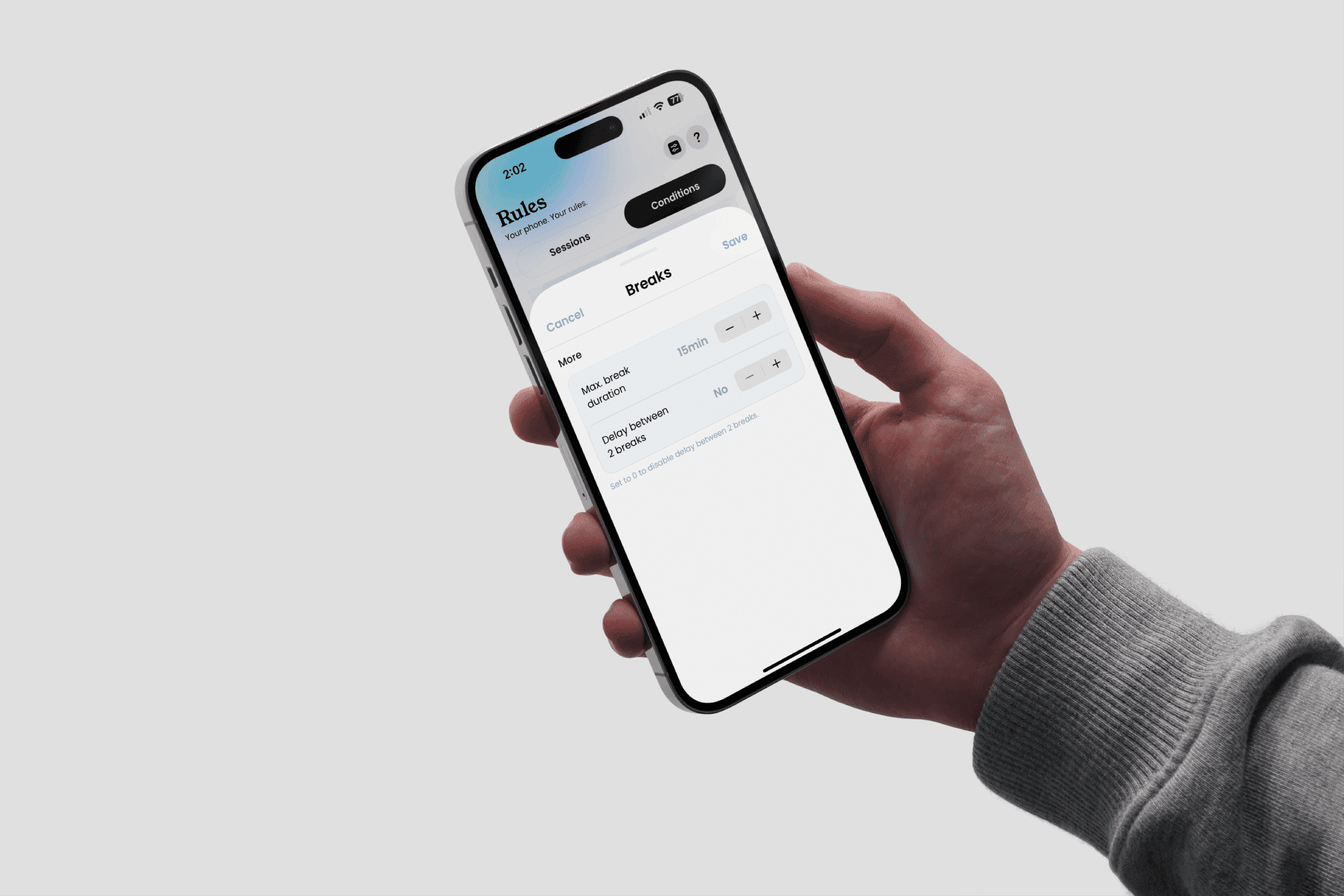
Add a Rule > Condition
Activate Breaks
Choose the apps to block
Choose the maximum time
Start!
Struggling to find the perfect rule?
You have a problem with your phone, but you don't really know where to start. To help you see things more clearly, take the test! Just 5 minutes can help you save more than 2 hours per day.
(It's free, and I promise you won't leave with nothing!)

Once you have your results, you can add your rule in the Jomo app. Try to stick to it for at least three days if you want to see results. It's like a diet; you can't lose ten kilos by eating salad once. To see your results, go to the Profile section. There, you'll find several graphs to help you visualize your progress.
You get it, Jomo is the most comprehensive tool on iOS to help you disconnect from your iPhone. The key word of the app: customizable! Yes, you are in control and decide when, what, and for how long to block. And if you feel something is missing, join our community and add your idea (or vote for existing ones!).
Blocking via "Conditions"
The second way to block apps on Jomo is through "Conditions." This system is very different from sessions. Here you block or unblock apps by performing specific actions.
⏲️ Top #1: App Limit
The "App Limit" condition is a time limit applied to one or more apps of your choice. You set a maximum time budget you don't want to exceed, and you're good to go!
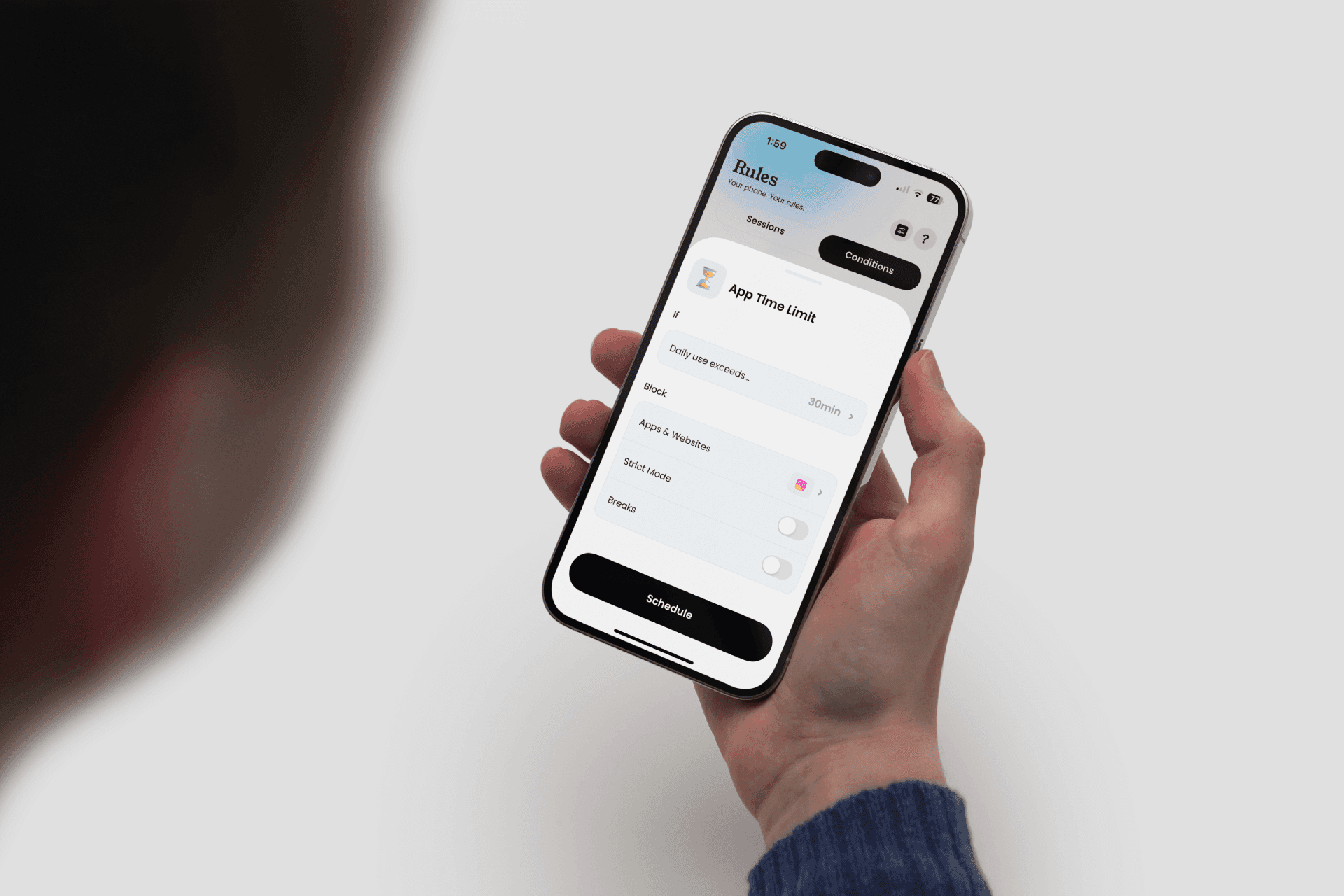
Go to Rules > Conditions
In Templates, choose "App Limit"
Choose a maximum usage time per day
Choose the apps to block
Start!
👆 Top #2: Open Limits
The "Open Limits" condition helps you combat FOMO (Fear Of Missing Out) by limiting the number of accesses to certain apps per day.
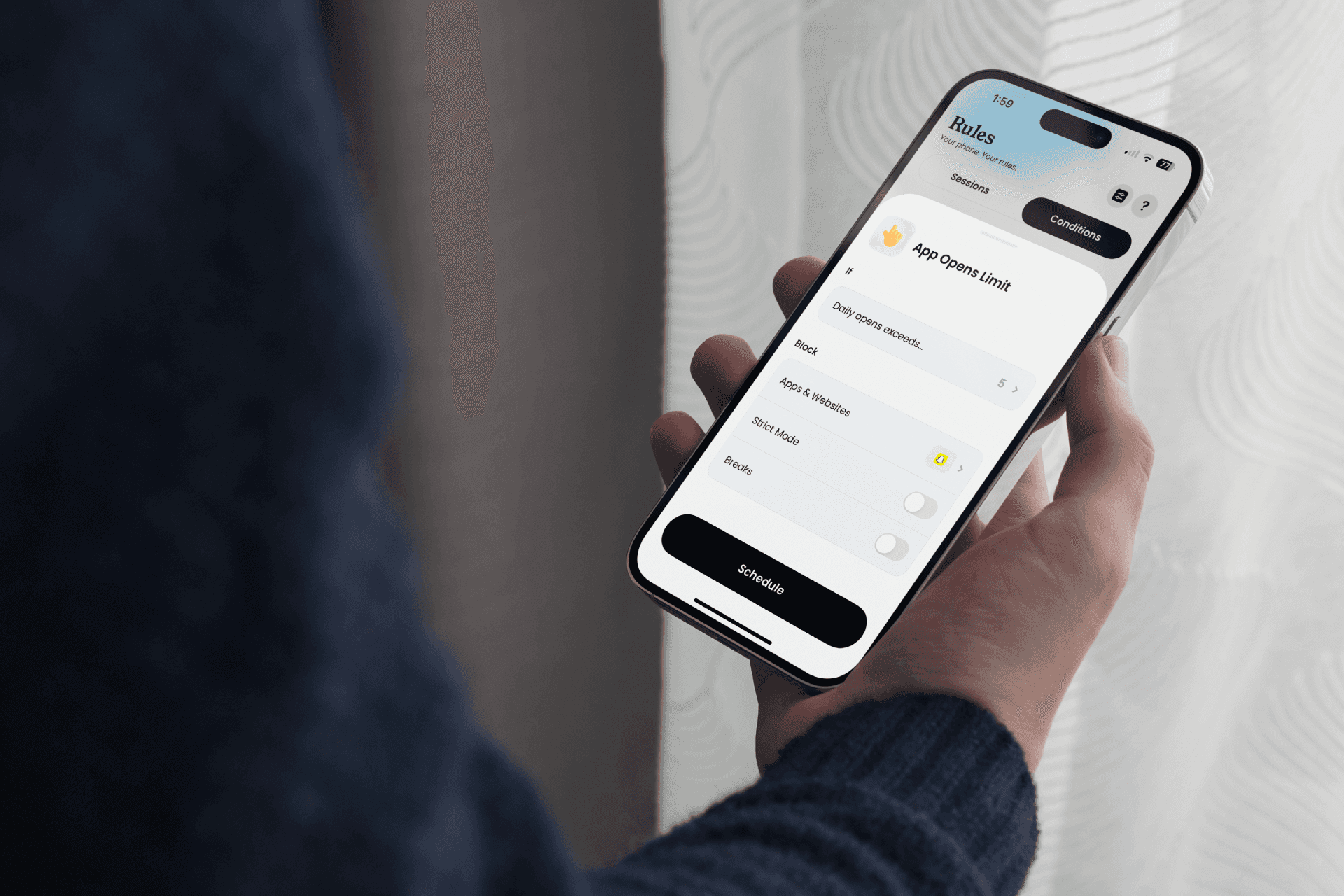
Go to Rules > Conditions
In Templates, choose "Open Limits"
Choose a maximum number of opens
Add the shortcut in the "Shortcuts" app
Select the apps to block
Start!
🐌 Top #3: Slow Down
The "Slow Down" condition helps you gradually disconnect. You set a total screen time you don't want to exceed. If you reach this budget, you block some of your apps. The goal: to gradually reduce your screen time!
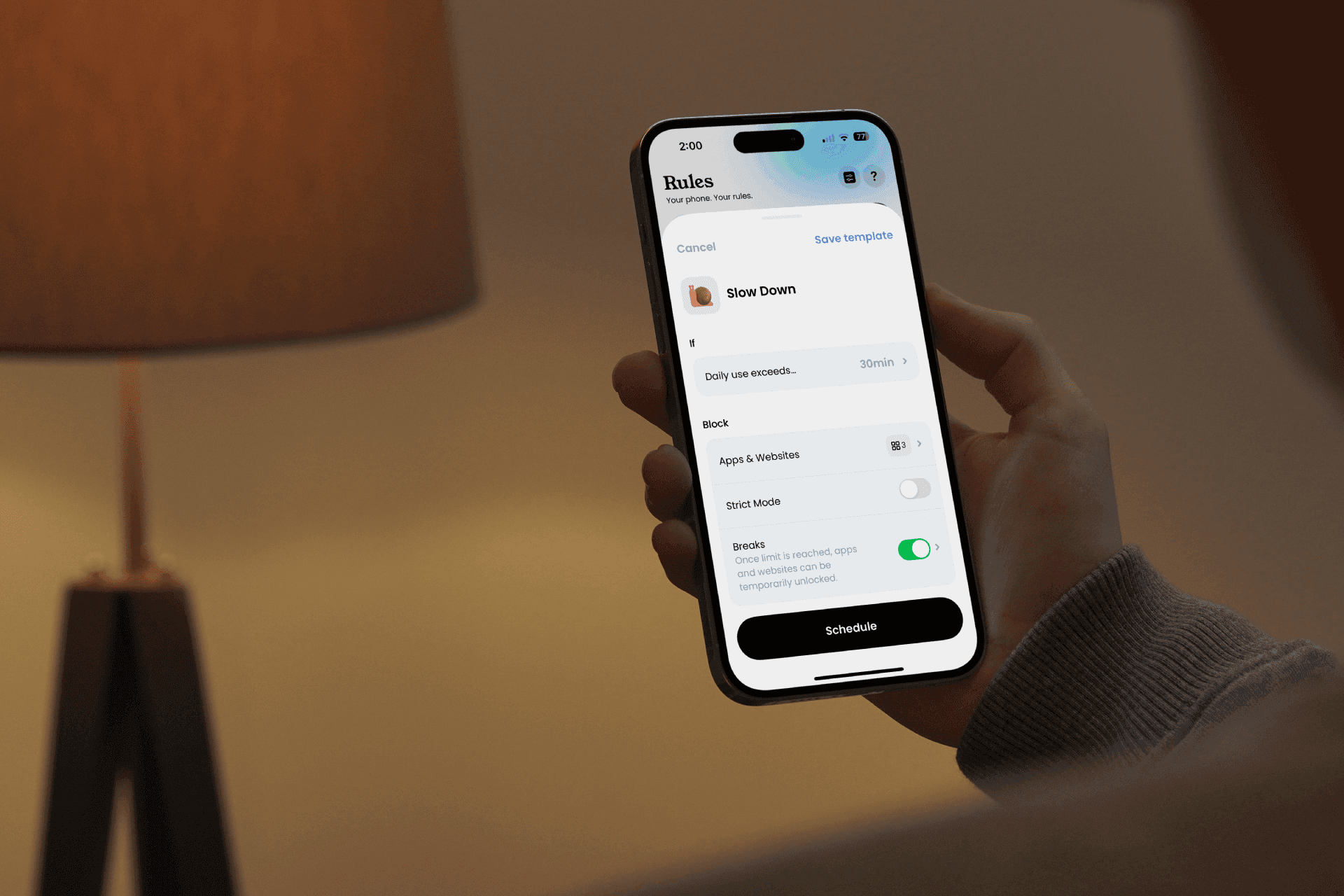
Go to Rules > Conditions
In Templates, choose "Slow Down"
Choose a maximum screen time not to exceed
Choose the apps to block
Start!
😇 Top #4: Good Apps First
Having trouble motivating yourself? This condition is for you! Set a daily budget to spend on one app to unlock another. Want to read more and watch fewer videos? Set "Read every day for 15 minutes" to unlock TikTok.
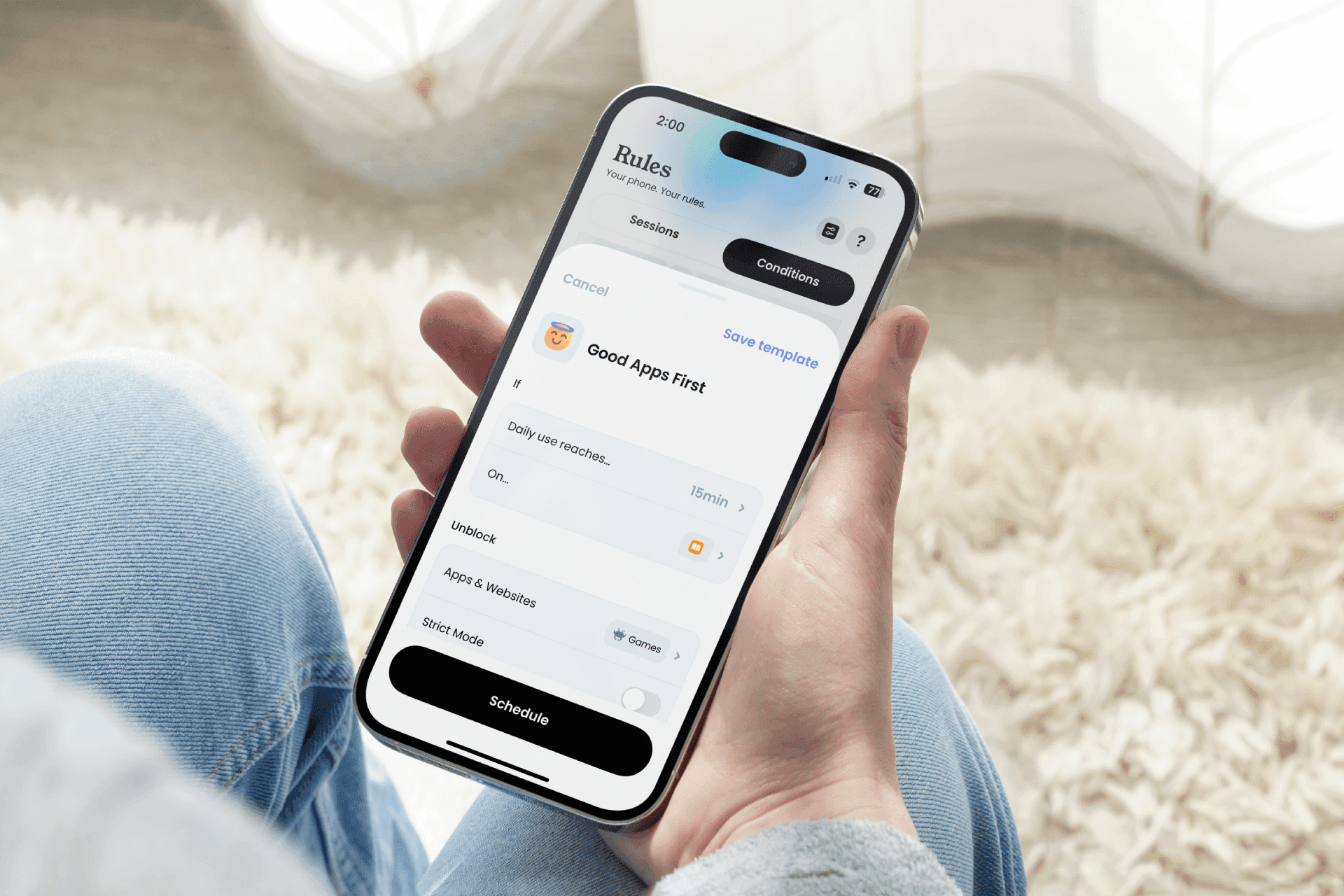
Go to Rules > Conditions
In Templates, choose "Good Apps First"
Choose a "good app" and a budget to spend on it
Choose the apps to block
Start!
👣 Top #5: Walk / Run / Swim / Bike / Push First
Feel like you're not getting enough exercise? No problem! Jomo is here to help. Block apps and force yourself to run, walk, bike, or swim to use them.
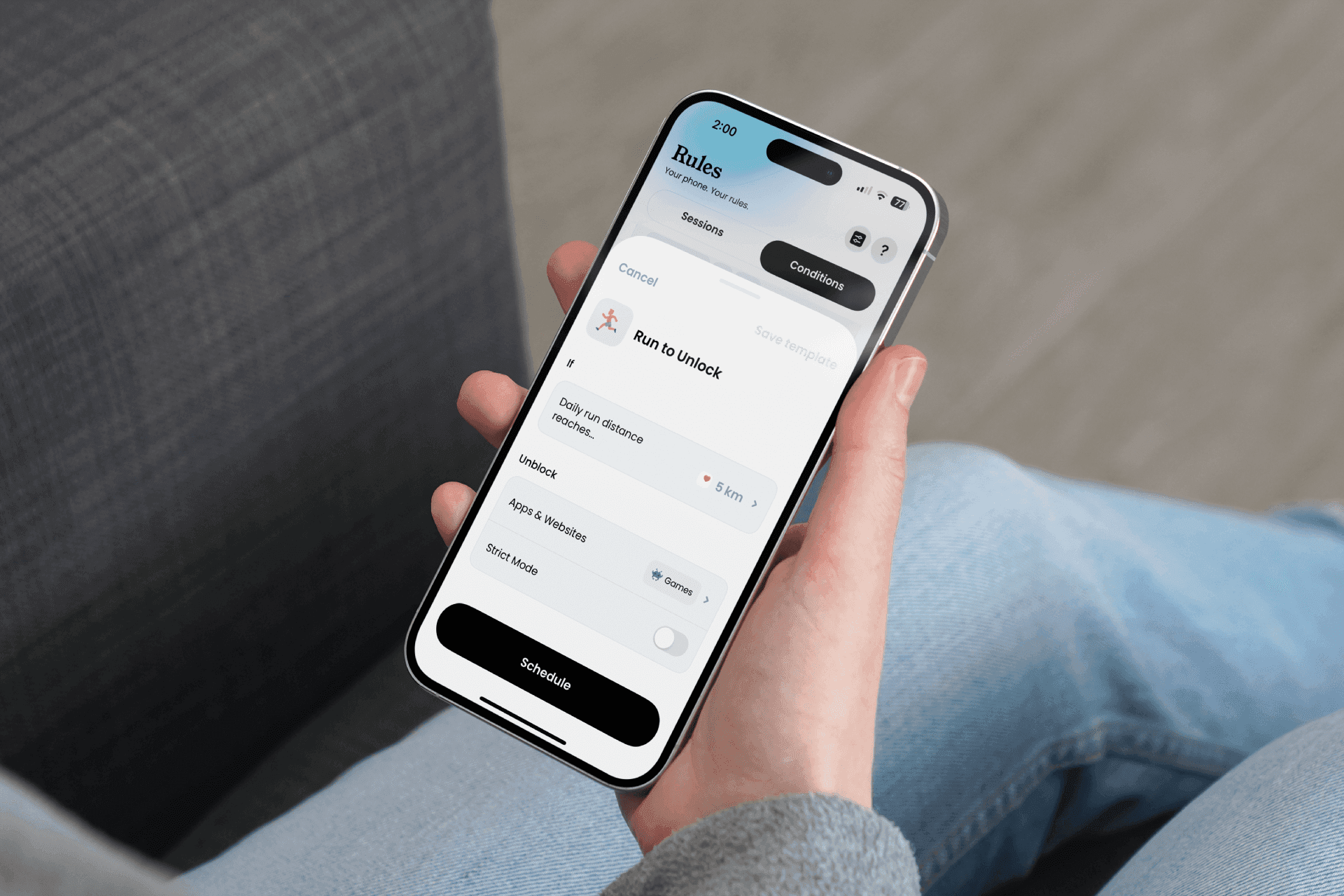
Go to Rules > Conditions
In Templates, choose "Walk first"
Choose a number of steps to walk (km, or pushes)
Select the apps to block
Start!
🚶➡️ Top #6: More Steps = More Time
(This one is our favorite) The more you walk, the more time you unlock. Set a minimum daily usage duration and then walk to accumulate more minutes! An excellent way to earn screen time while taking care of yourself.
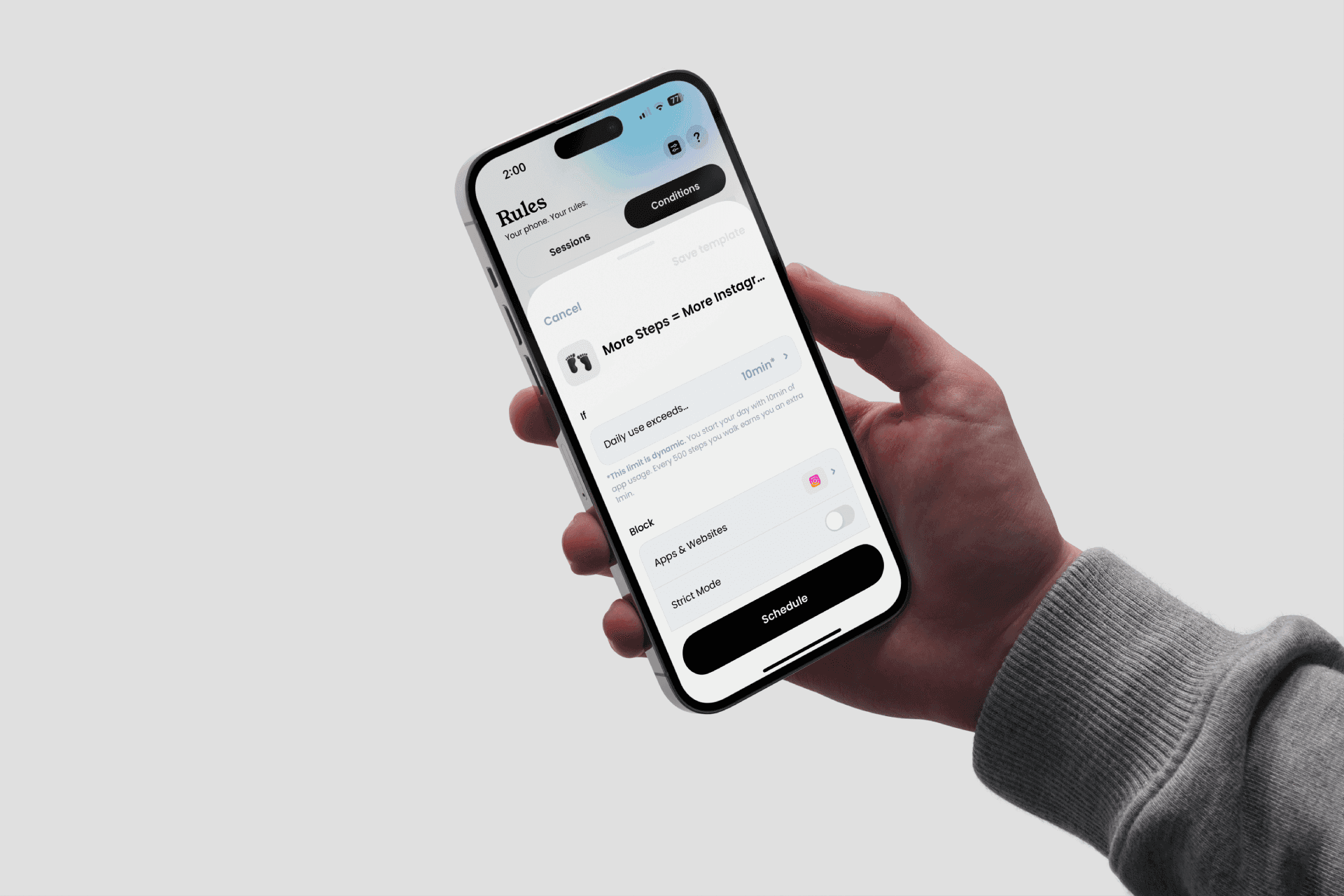
Go to Rules > Conditions
In Templates, choose "More Steps = More Time"
Choose a number of steps to walk & the associated minutes
Select the apps to block
Start!
The "Jomo" Method
At Jomo, we're not here to sell you miracle solutions but to change your life for the long term. Trust Jomo and let yourself be carried by its power. The advantage of Jomo is its flexibility: you don’t have to fit into a mold; you shape it.
And since we know the app inside out (and more), we share our best tips.
⏸️ Jomo "Breaks"
For us, breaks are one of the most powerful features. They are customizable and can adapt to all the problems you encounter with your phone (FOMO, high screen time, compulsive use, etc.).
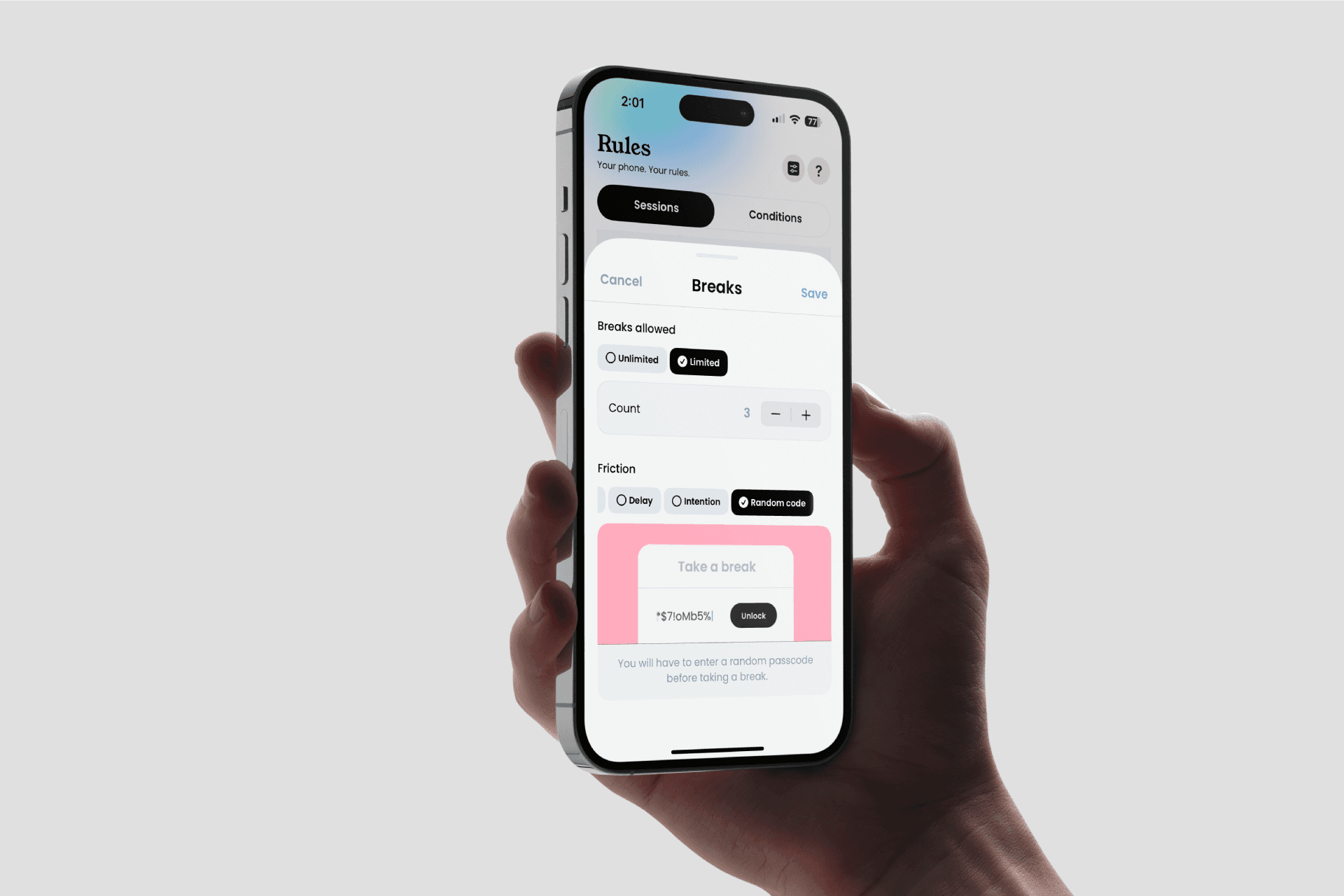
Limited / Unlimited: No need to grant endless breaks; you can limit them. For example, max 10 breaks per day for Instagram.
Friction: Is it too easy to take a break? Increase the difficulty! We have many micro-exercises to add more friction during a break. Among the most popular: delay (wait a few seconds before unlocking, with fixed or progressive delay), intention (force yourself to provide a reason for each break), random code (enter a random code each time you request a break, to really earn it).
Delay between breaks: Add a delay between each break, preventing back-to-back breaks and hours of scrolling!
🛑 Strict Mode
An extra layer of security for blocking (which prevents the rule from being deleted while active!). Very useful for the biggest procrastinators among us!
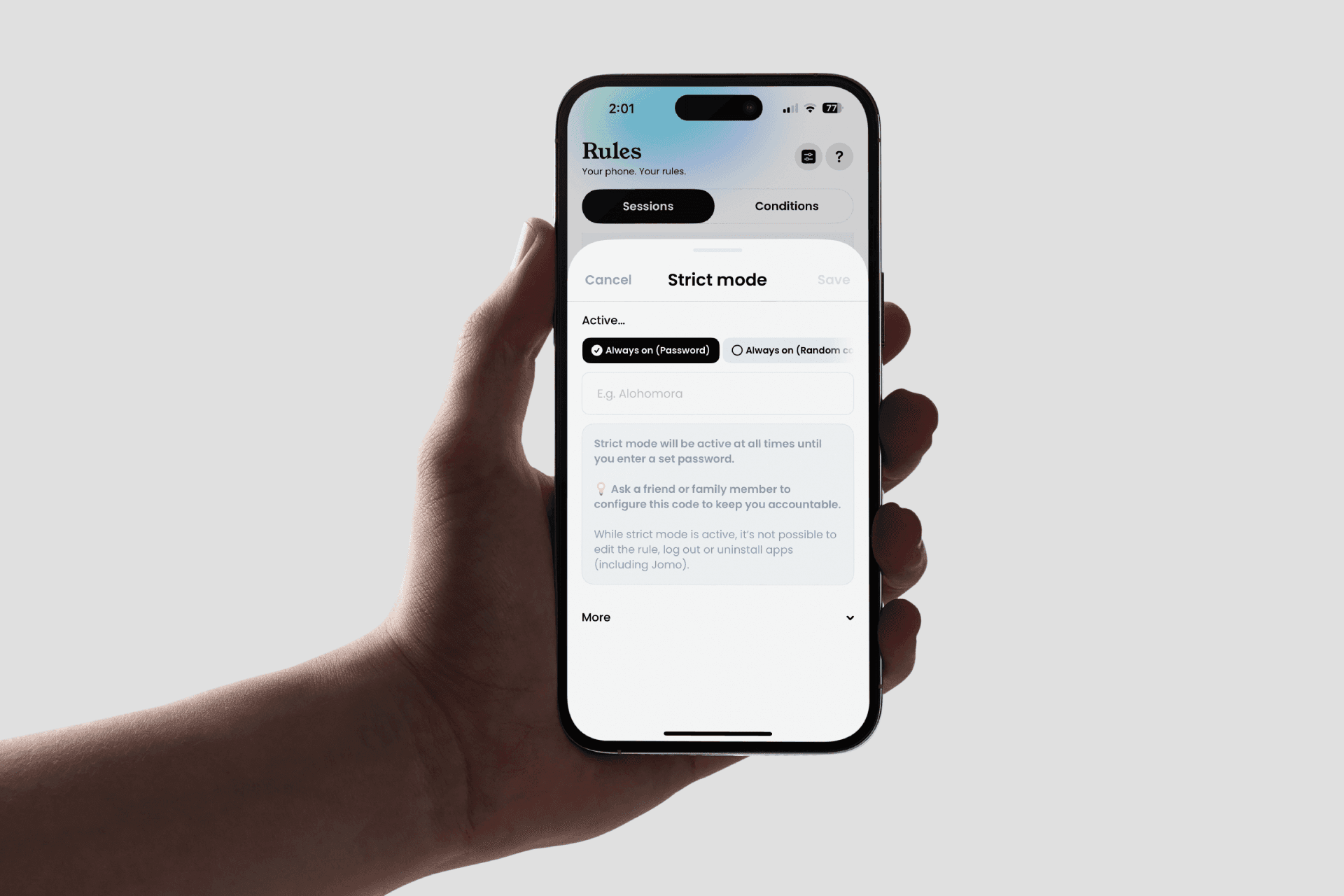
While Blocking: Strict Mode is active only when the session is active. This allows you to edit it before/after if needed.
Until Date: Applies for a specific period during the session, ideal if you have a long session but feel tempted to delete it.
Always-On: Always active, but can only be removed with a code (set by you or a close person) or after entering a complicated random code.
⏳ Extra-time
An app limit can be frustrating; once you’ve spent your time, it’s blocked. But what if you have a message? Something important to do? Deleting the rule? No way! Be smarter, activate "Breaks." By allowing breaks, you give yourself an "Extra" on top of your limit (just in case). Or, if you've exceeded your budget, you can use an app more limitedly.
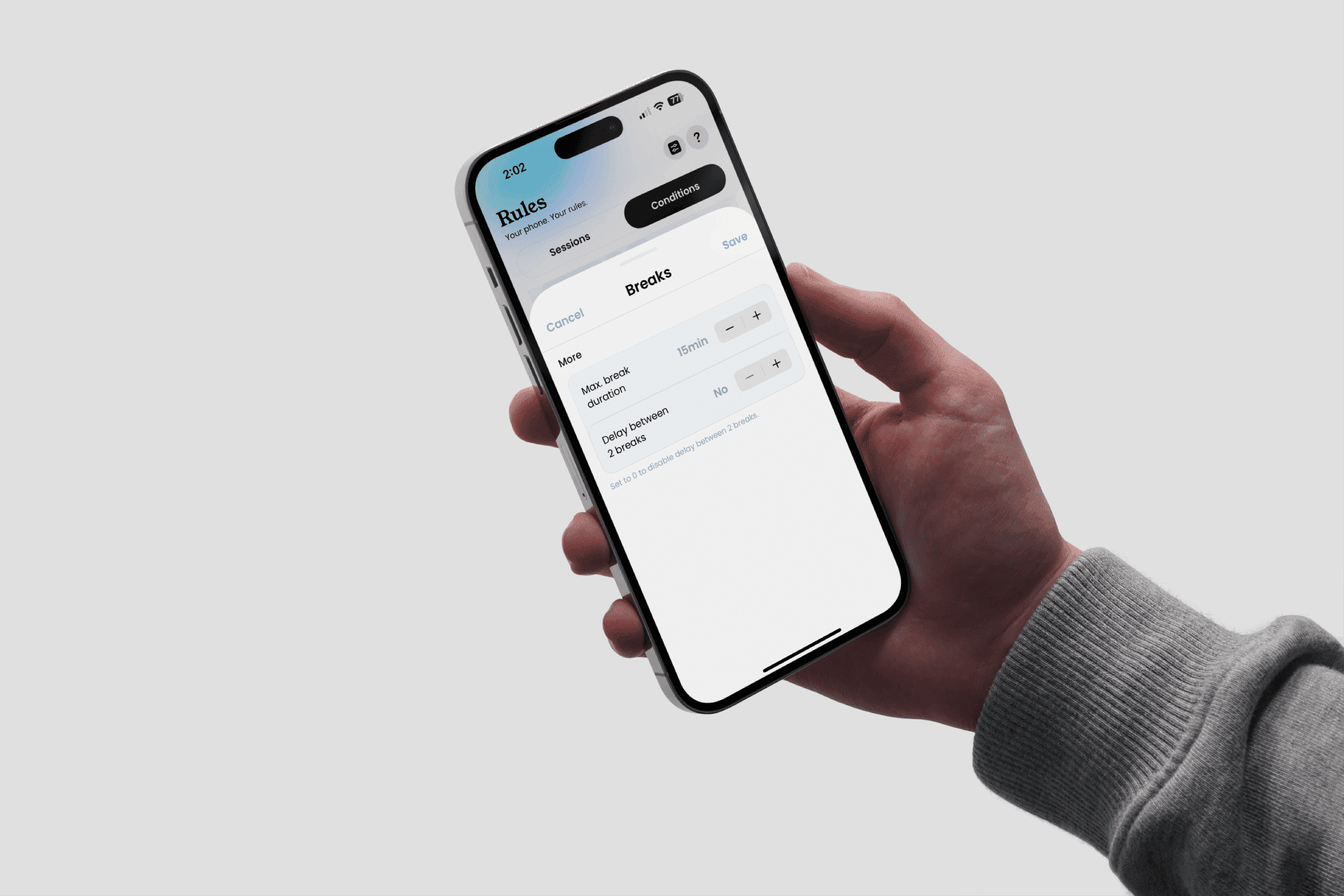
Add a Rule > Condition
Activate Breaks
Choose the apps to block
Choose the maximum time
Start!
Struggling to find the perfect rule?
You have a problem with your phone, but you don't really know where to start. To help you see things more clearly, take the test! Just 5 minutes can help you save more than 2 hours per day.
(It's free, and I promise you won't leave with nothing!)

Once you have your results, you can add your rule in the Jomo app. Try to stick to it for at least three days if you want to see results. It's like a diet; you can't lose ten kilos by eating salad once. To see your results, go to the Profile section. There, you'll find several graphs to help you visualize your progress.
You get it, Jomo is the most comprehensive tool on iOS to help you disconnect from your iPhone. The key word of the app: customizable! Yes, you are in control and decide when, what, and for how long to block. And if you feel something is missing, join our community and add your idea (or vote for existing ones!).
Blocking via "Conditions"
The second way to block apps on Jomo is through "Conditions." This system is very different from sessions. Here you block or unblock apps by performing specific actions.
⏲️ Top #1: App Limit
The "App Limit" condition is a time limit applied to one or more apps of your choice. You set a maximum time budget you don't want to exceed, and you're good to go!
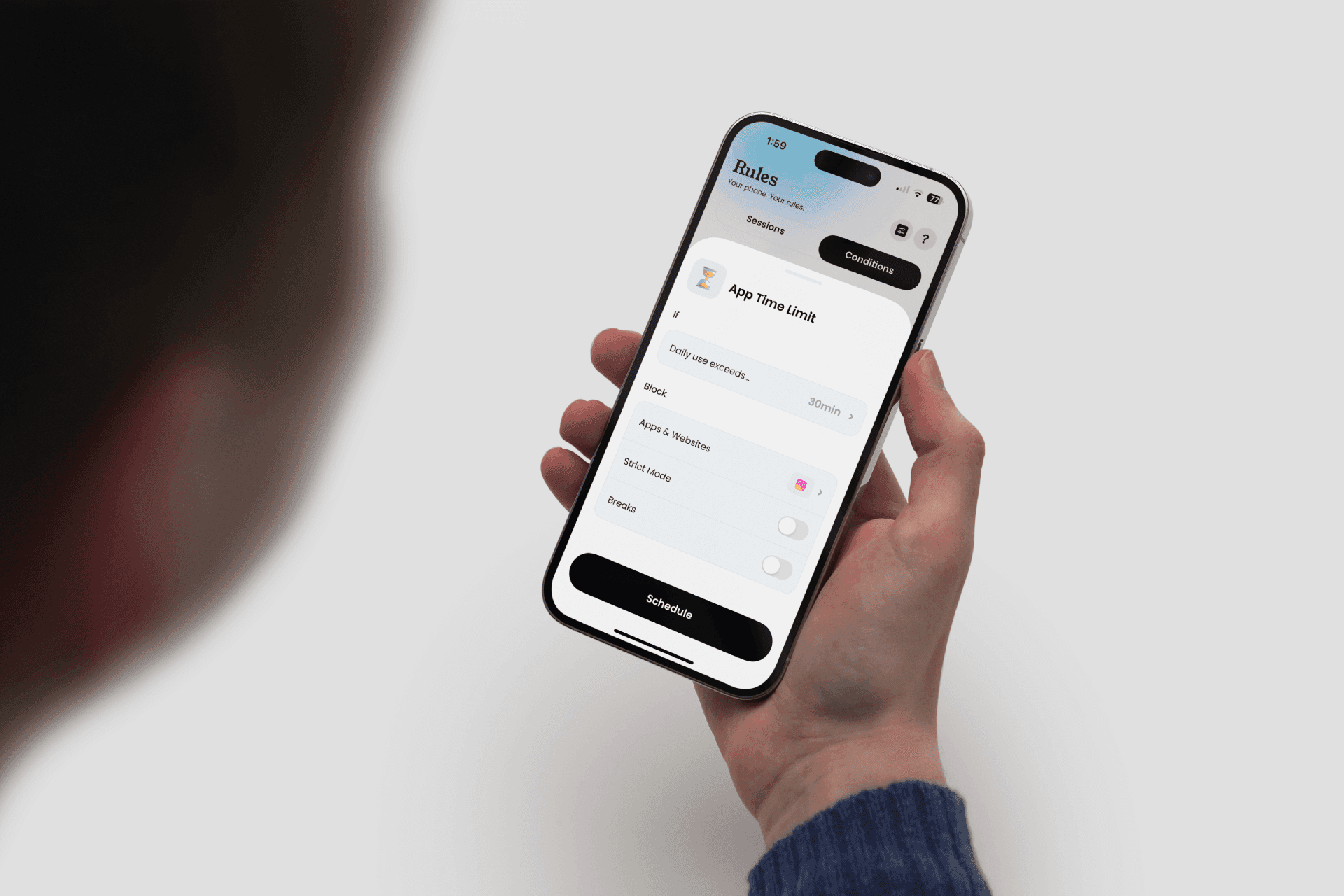
Go to Rules > Conditions
In Templates, choose "App Limit"
Choose a maximum usage time per day
Choose the apps to block
Start!
👆 Top #2: Open Limits
The "Open Limits" condition helps you combat FOMO (Fear Of Missing Out) by limiting the number of accesses to certain apps per day.
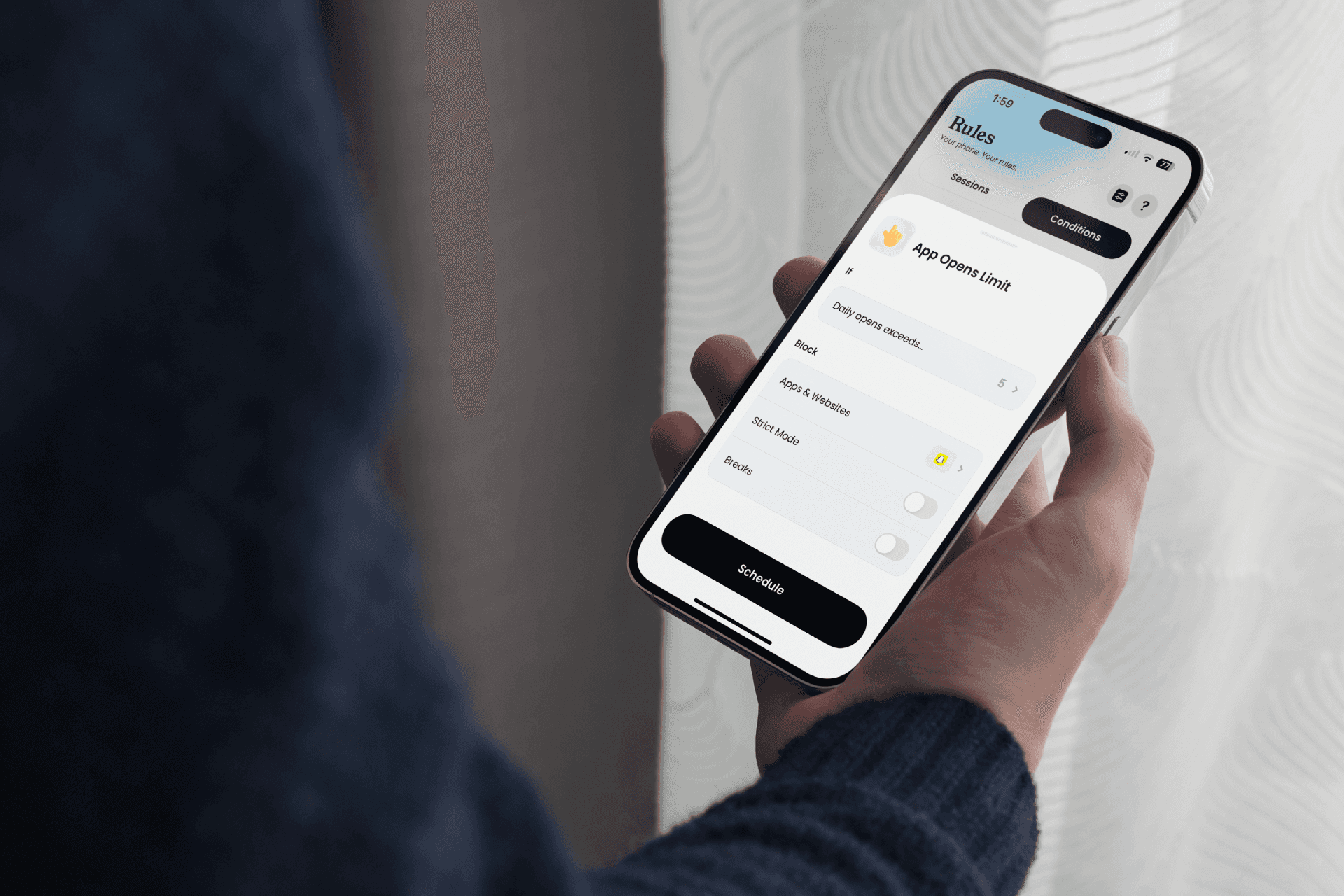
Go to Rules > Conditions
In Templates, choose "Open Limits"
Choose a maximum number of opens
Add the shortcut in the "Shortcuts" app
Select the apps to block
Start!
🐌 Top #3: Slow Down
The "Slow Down" condition helps you gradually disconnect. You set a total screen time you don't want to exceed. If you reach this budget, you block some of your apps. The goal: to gradually reduce your screen time!
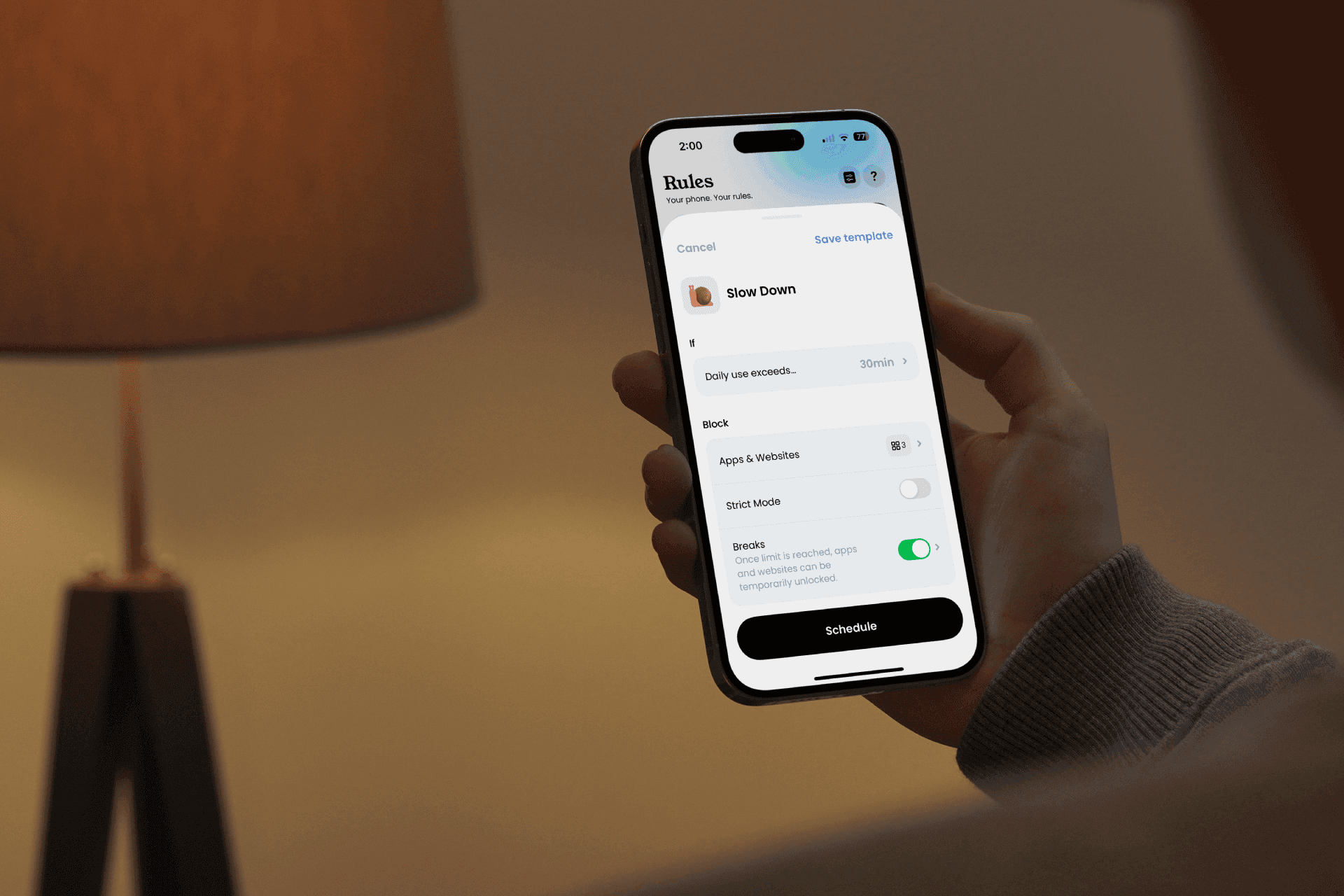
Go to Rules > Conditions
In Templates, choose "Slow Down"
Choose a maximum screen time not to exceed
Choose the apps to block
Start!
😇 Top #4: Good Apps First
Having trouble motivating yourself? This condition is for you! Set a daily budget to spend on one app to unlock another. Want to read more and watch fewer videos? Set "Read every day for 15 minutes" to unlock TikTok.
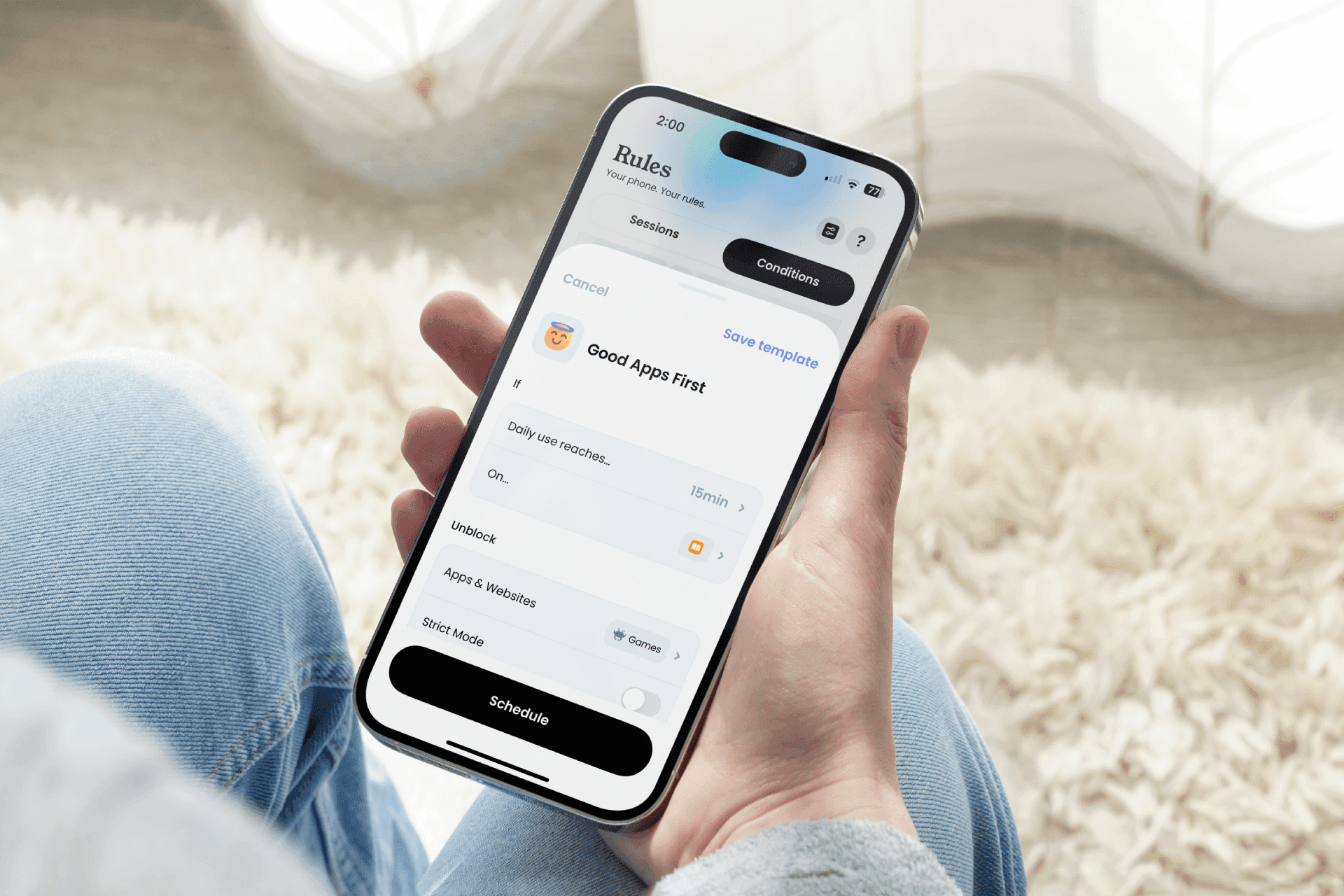
Go to Rules > Conditions
In Templates, choose "Good Apps First"
Choose a "good app" and a budget to spend on it
Choose the apps to block
Start!
👣 Top #5: Walk / Run / Swim / Bike / Push First
Feel like you're not getting enough exercise? No problem! Jomo is here to help. Block apps and force yourself to run, walk, bike, or swim to use them.
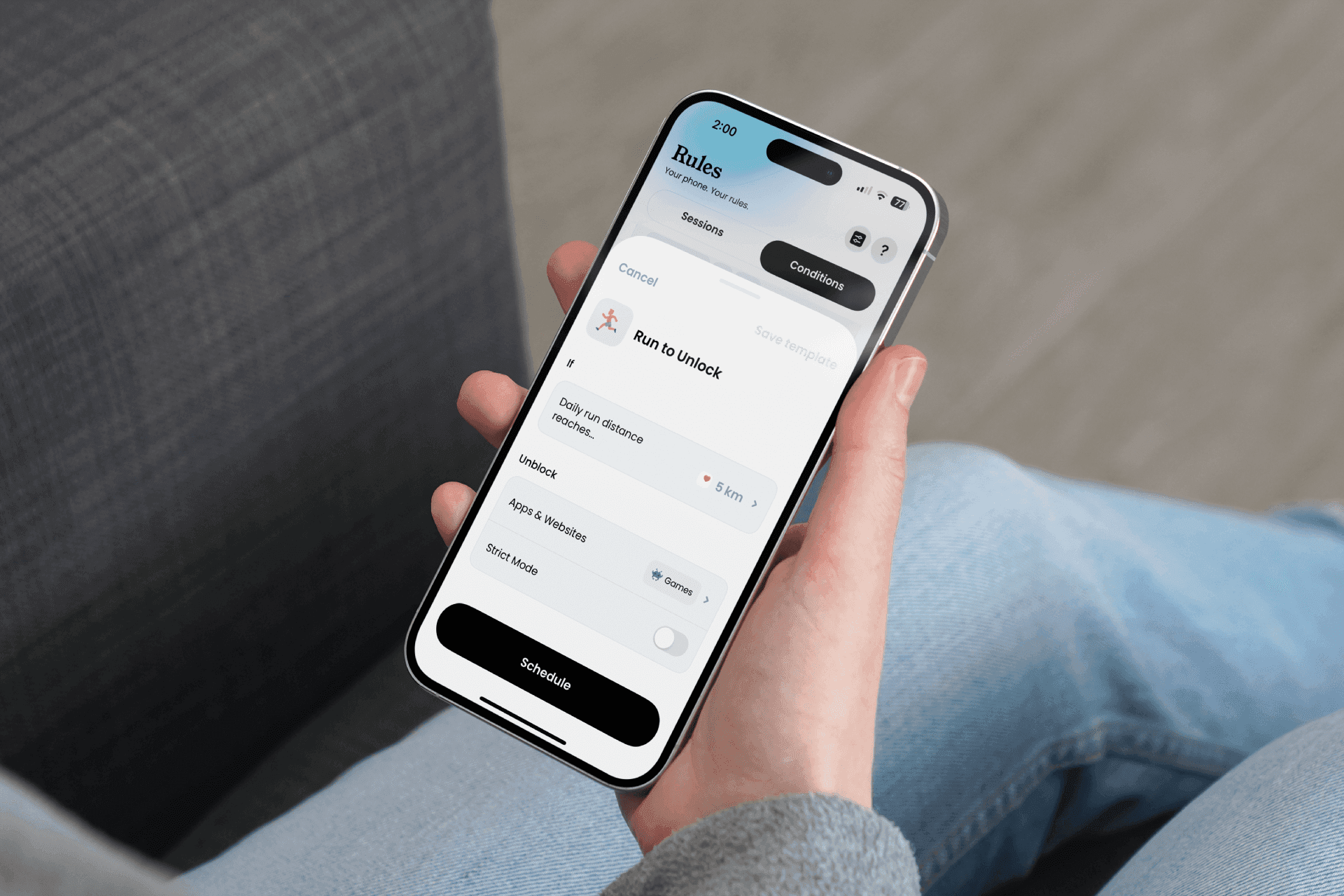
Go to Rules > Conditions
In Templates, choose "Walk first"
Choose a number of steps to walk (km, or pushes)
Select the apps to block
Start!
🚶➡️ Top #6: More Steps = More Time
(This one is our favorite) The more you walk, the more time you unlock. Set a minimum daily usage duration and then walk to accumulate more minutes! An excellent way to earn screen time while taking care of yourself.
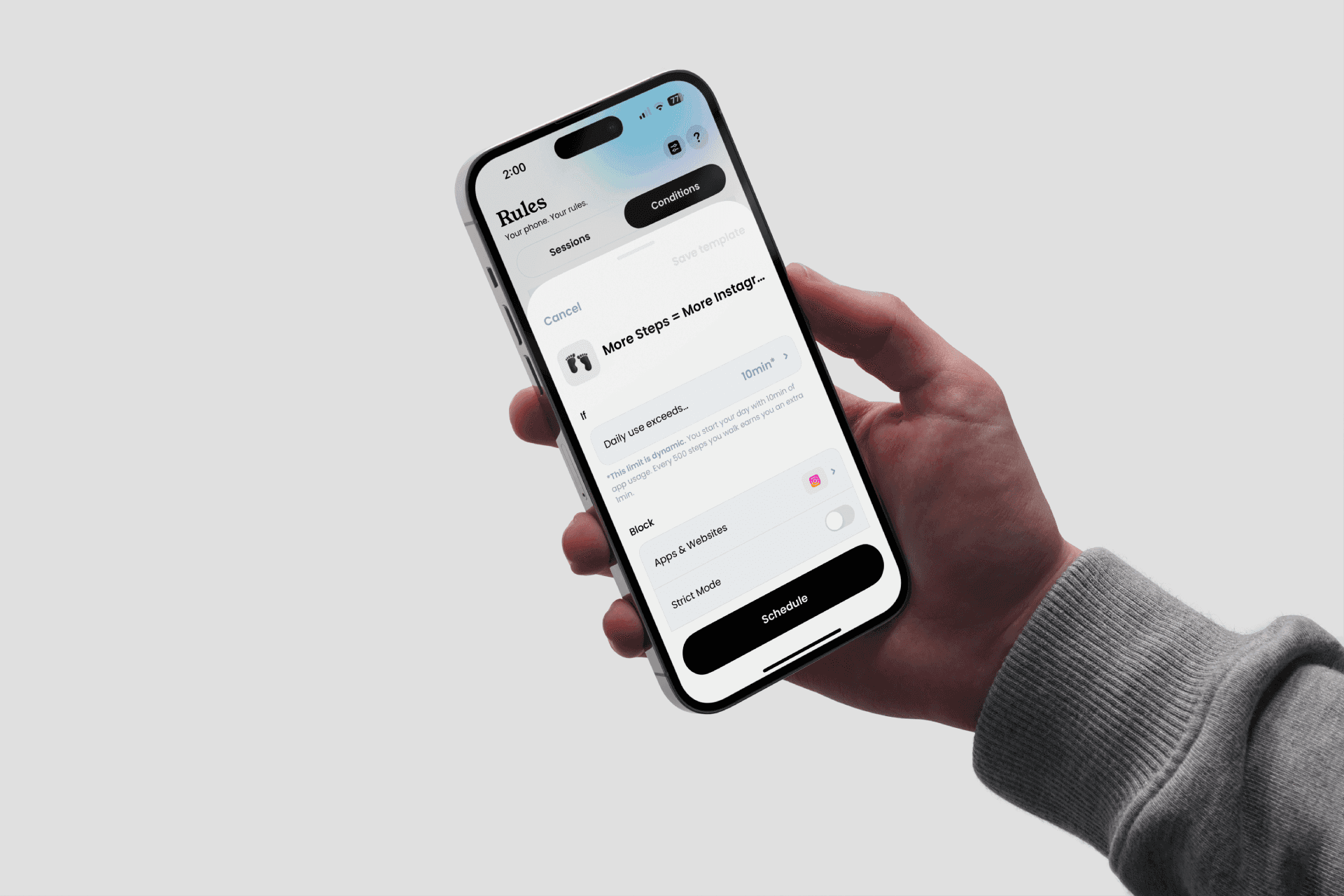
Go to Rules > Conditions
In Templates, choose "More Steps = More Time"
Choose a number of steps to walk & the associated minutes
Select the apps to block
Start!
The "Jomo" Method
At Jomo, we're not here to sell you miracle solutions but to change your life for the long term. Trust Jomo and let yourself be carried by its power. The advantage of Jomo is its flexibility: you don’t have to fit into a mold; you shape it.
And since we know the app inside out (and more), we share our best tips.
⏸️ Jomo "Breaks"
For us, breaks are one of the most powerful features. They are customizable and can adapt to all the problems you encounter with your phone (FOMO, high screen time, compulsive use, etc.).
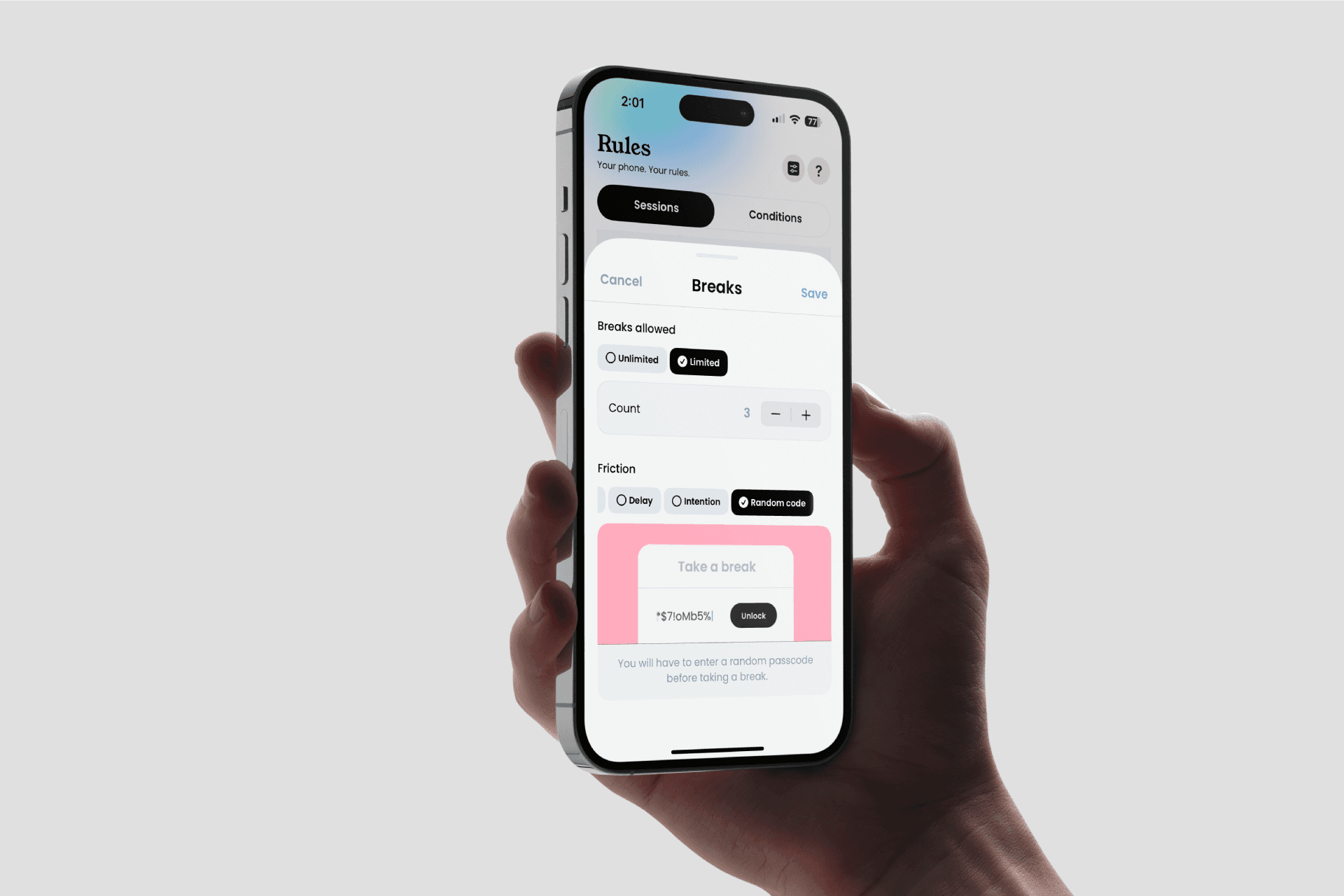
Limited / Unlimited: No need to grant endless breaks; you can limit them. For example, max 10 breaks per day for Instagram.
Friction: Is it too easy to take a break? Increase the difficulty! We have many micro-exercises to add more friction during a break. Among the most popular: delay (wait a few seconds before unlocking, with fixed or progressive delay), intention (force yourself to provide a reason for each break), random code (enter a random code each time you request a break, to really earn it).
Delay between breaks: Add a delay between each break, preventing back-to-back breaks and hours of scrolling!
🛑 Strict Mode
An extra layer of security for blocking (which prevents the rule from being deleted while active!). Very useful for the biggest procrastinators among us!
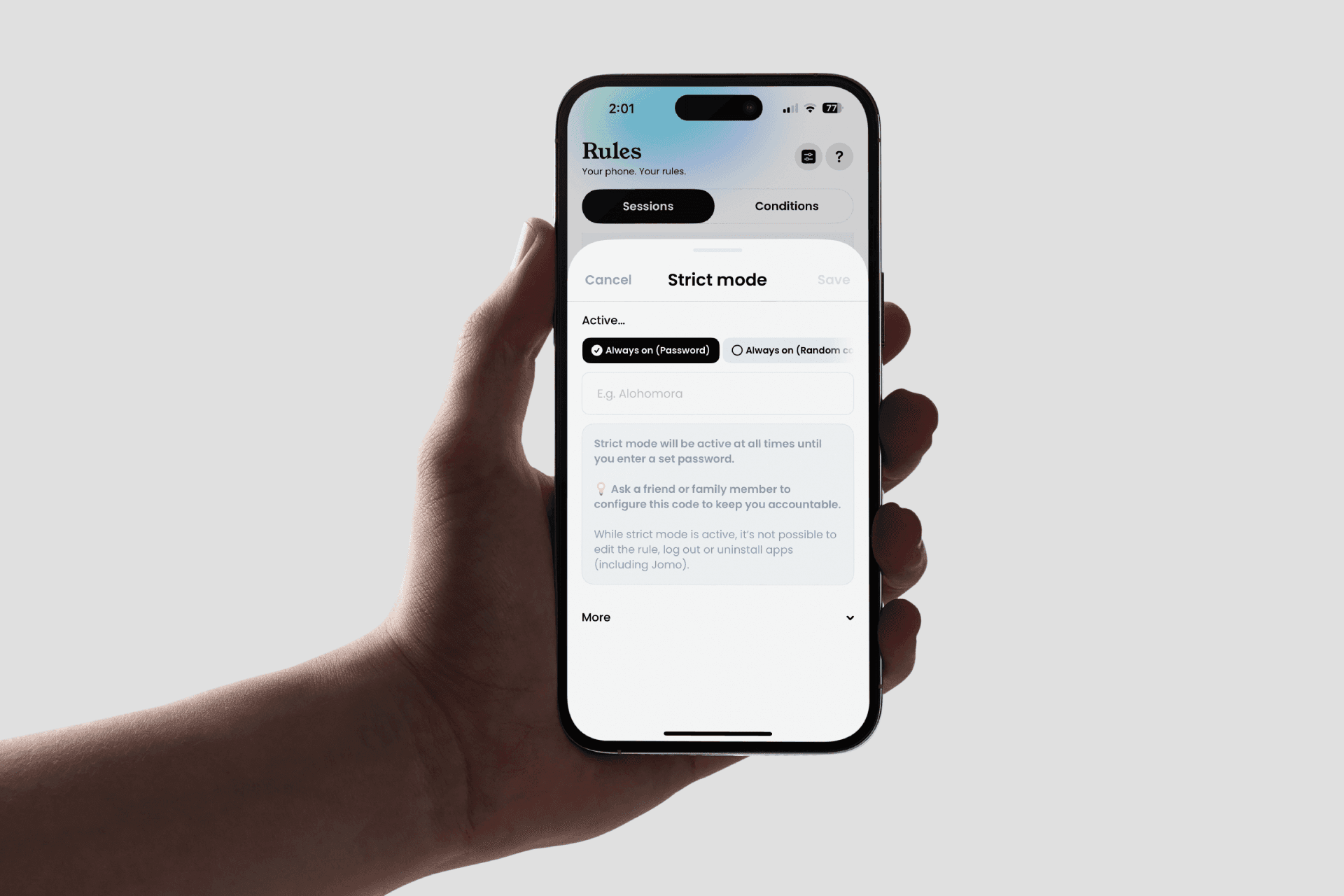
While Blocking: Strict Mode is active only when the session is active. This allows you to edit it before/after if needed.
Until Date: Applies for a specific period during the session, ideal if you have a long session but feel tempted to delete it.
Always-On: Always active, but can only be removed with a code (set by you or a close person) or after entering a complicated random code.
⏳ Extra-time
An app limit can be frustrating; once you’ve spent your time, it’s blocked. But what if you have a message? Something important to do? Deleting the rule? No way! Be smarter, activate "Breaks." By allowing breaks, you give yourself an "Extra" on top of your limit (just in case). Or, if you've exceeded your budget, you can use an app more limitedly.
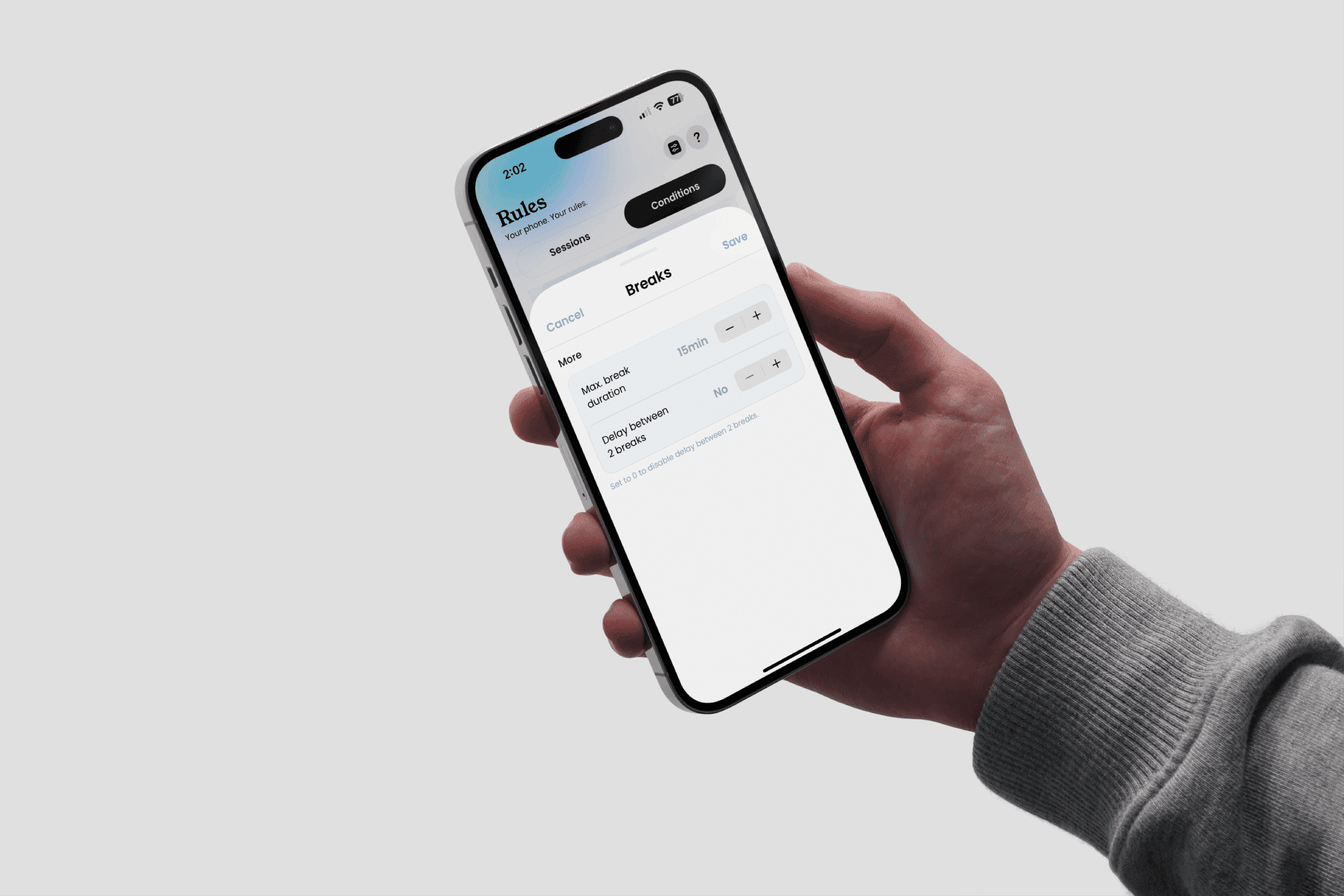
Add a Rule > Condition
Activate Breaks
Choose the apps to block
Choose the maximum time
Start!
Struggling to find the perfect rule?
You have a problem with your phone, but you don't really know where to start. To help you see things more clearly, take the test! Just 5 minutes can help you save more than 2 hours per day.
(It's free, and I promise you won't leave with nothing!)

Once you have your results, you can add your rule in the Jomo app. Try to stick to it for at least three days if you want to see results. It's like a diet; you can't lose ten kilos by eating salad once. To see your results, go to the Profile section. There, you'll find several graphs to help you visualize your progress.
You get it, Jomo is the most comprehensive tool on iOS to help you disconnect from your iPhone. The key word of the app: customizable! Yes, you are in control and decide when, what, and for how long to block. And if you feel something is missing, join our community and add your idea (or vote for existing ones!).
© Credits
Photography by Unsplash
Continue reading
Continue reading
The Joy Of Missing Out

Crafted in Europe
All rights reserved to Jomo SAS, 2025
The Joy Of Missing Out

Crafted in Europe
All rights reserved to Jomo SAS, 2025
The Joy Of Missing Out

Crafted in Europe
All rights reserved to Jomo SAS, 2025


